Lenovo ThinkPad 10 User Manual
Page 30
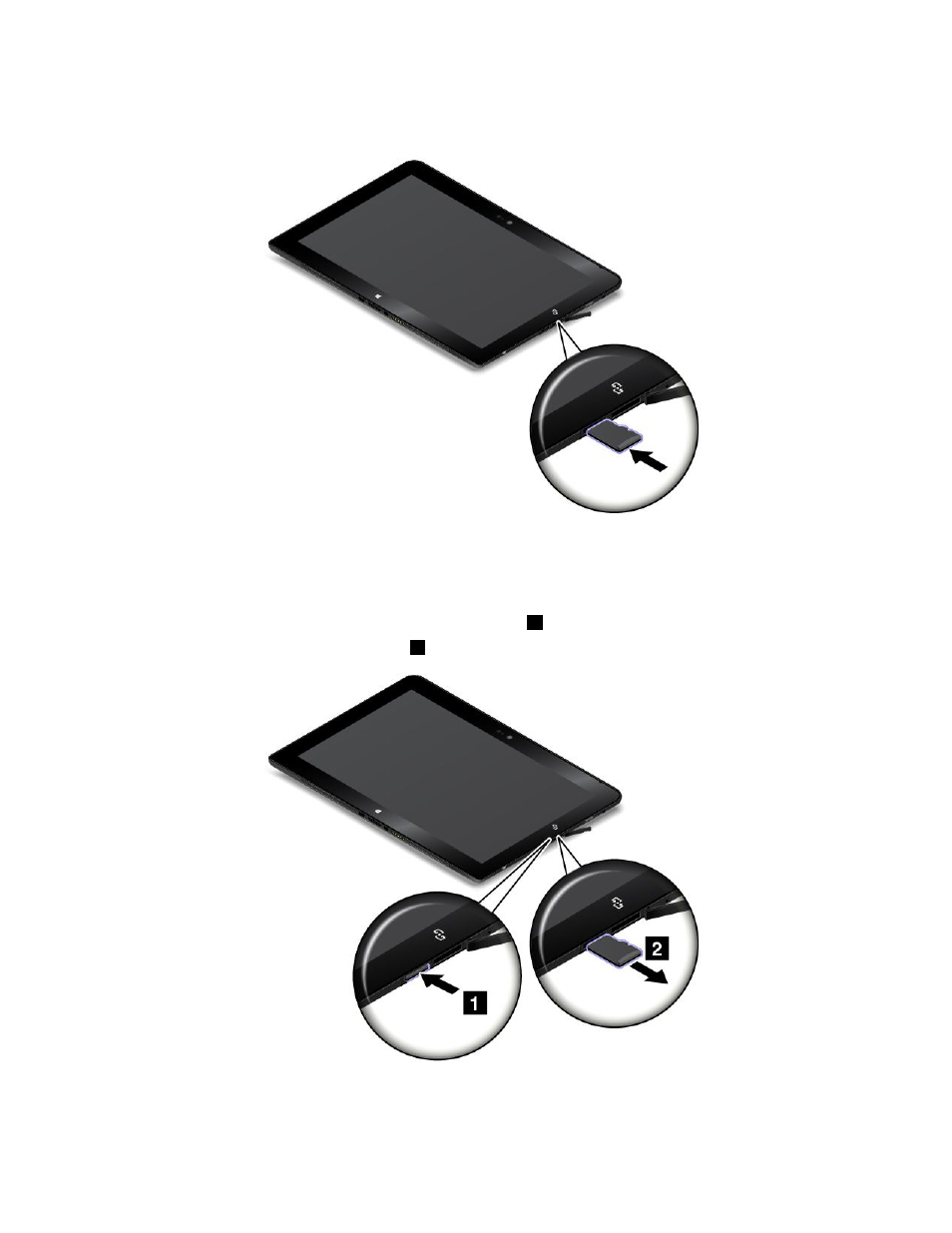
3. Insert the card into the micro-SD-card slot. The card might stop before it is completely installed into the
card reader. Ensure that you insert the card firmly until you hear a click.
Removing a micro SD card
To remove a micro SD card, do the following:
1. Open the protective cover.
2. Push the micro SD card inward a little until you hear a click
1
. Then, release it. The micro SD card ejects.
3. Gently slide the card out of the card slot
2
.
22
User Guide
See also other documents in the category Lenovo Tablet:
- S5000 Tablet (24 pages)
- S5000 Tablet (1 page)
- S5000 Tablet (60 pages)
- S5000 Tablet (6 pages)
- S2110 Tablet (38 pages)
- S2110 Tablet (46 pages)
- S2110 Tablet (8 pages)
- Yoga Tablet 10 B8000 (72 pages)
- Yoga Tablet 10 B8000 (21 pages)
- Yoga Tablet 10 B8000 (6 pages)
- Yoga Tablet 8 B6000 (27 pages)
- A7-40 Tablet (75 pages)
- A7-40 Tablet (61 pages)
- A7-40 Tablet (29 pages)
- A7-40 Tablet (6 pages)
- A7-40 Tablet (2 pages)
- A7-40 Tablet (23 pages)
- A7-40 Tablet (77 pages)
- A7-40 Tablet (203 pages)
- S6000L Tablet (27 pages)
- S6000L Tablet (7 pages)
- S6000L Tablet (6 pages)
- S6000L Tablet (12 pages)
- S6000L Tablet (21 pages)
- S6000L Tablet (53 pages)
- ThinkPad 10 (2 pages)
- ThinkPad 10 (8 pages)
- ThinkPad 10 (22 pages)
- ThinkPad Tablet 2 (84 pages)
- ThinkPad Tablet 2 (8 pages)
- ThinkPad Tablet 2 (2 pages)
- ThinkPad Tablet 2 (10 pages)
- ThinkPad Tablet 2 (64 pages)
- A2109 Tablet (17 pages)
- A2109 Tablet (23 pages)
- A2109 Tablet (57 pages)
- ThinkPad 8 (74 pages)
- ThinkPad 8 (2 pages)
- ThinkPad 8 (66 pages)
- Yoga Tablet 10 HD+ B8080 (85 pages)
- Yoga Tablet 10 HD+ B8080 (2 pages)
- Yoga Tablet 10 HD+ B8080 (8 pages)
- Yoga Tablet 10 HD+ B8080 (27 pages)
- A8-50 Tablet (80 pages)
