Using a smart card – Lenovo ThinkPad 10 User Manual
Page 31
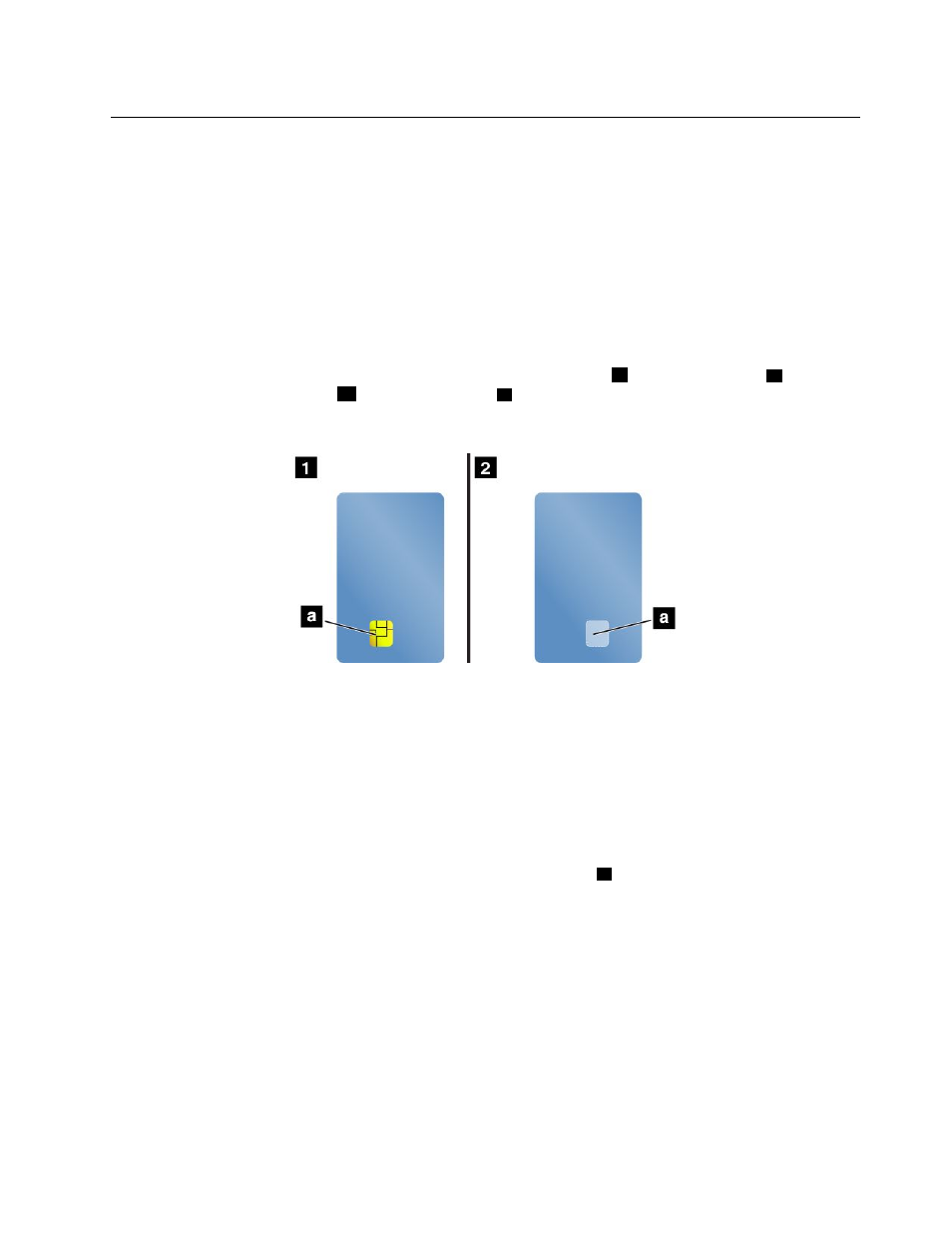
Using a smart card
Some models come with a smart card slot. This topic provides information on how to use the smart card.
Generally, smart cards can provide authentication, data storage, and application processing. Smart cards
also might provide strong security authentication for single sign-on (SSO) within large organizations.
Your tablet supports smart cards with the following specifications:
• Width: 85.60 mm (3.37 inches)
• Depth: 53.98 mm (2.13 inches)
• Height: 0.76 mm (0.03 inch)
The following illustrations show both sides of a smart card. In illustration
1
, the metal contacts
a
of the card
are facing upward. In illustration
2
, the metal contacts
a
of the card are facing downward.
Note: Your smart card might look slightly different from the following illustrations.
Installing a smart card
Attention:
• Before installing a smart card, touch a metal table or a grounded metal object. This action reduces any
static electricity from your body. Static electricity could damage the card.
• While transferring data to or from a smart card, do not put your tablet into sleep or hibernation mode
before the data transfer finishes; otherwise, your data could become damaged.
To install a smart card, do the following:
1. Position your tablet as shown and ensure that the metal contacts
a
of the card are facing downward
and pointing toward the card slot.
23
