Replacing a hard disk drive – Lenovo ThinkStation S20 User Manual
Page 39
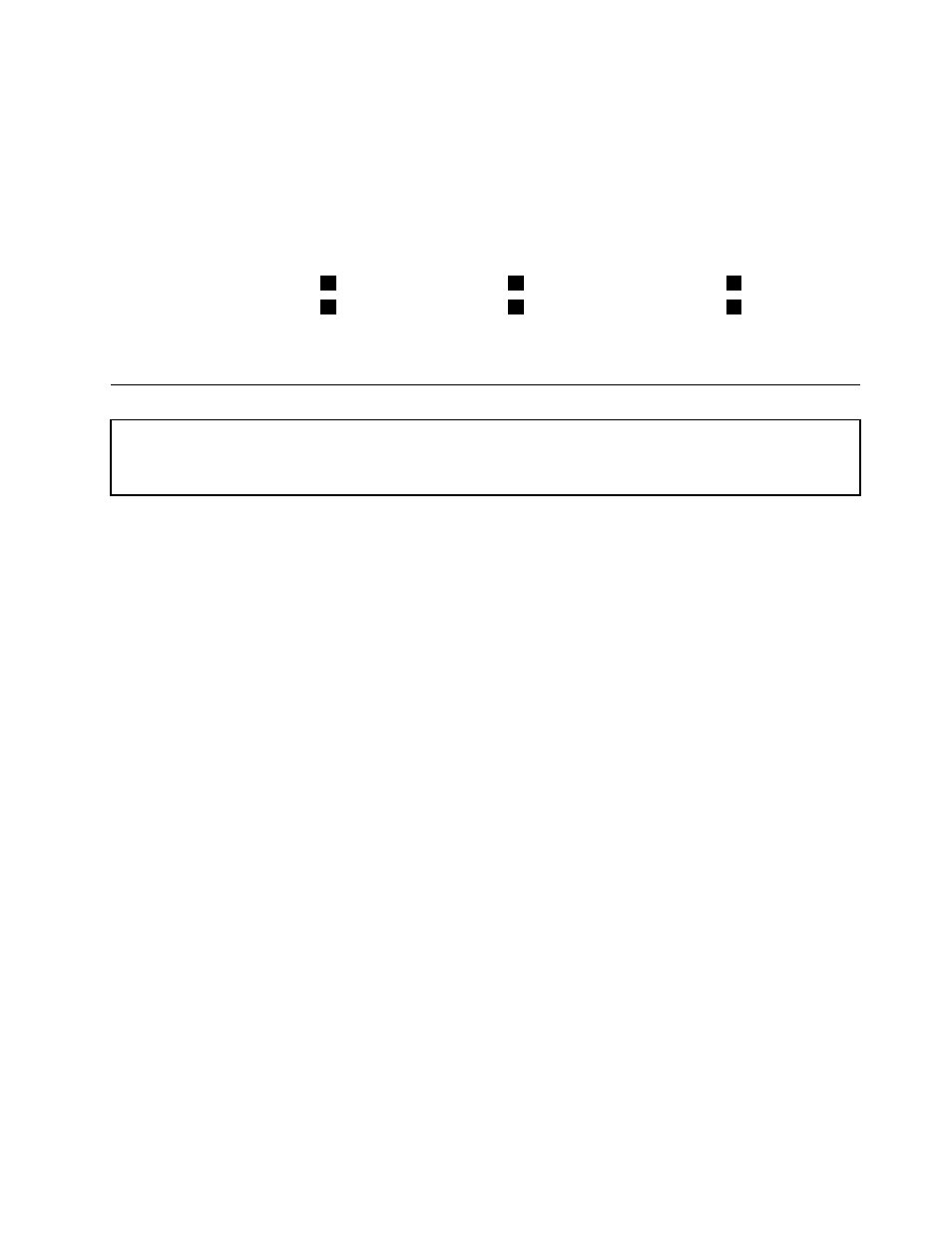
a. Do not remove the plastic cover until you are ready to install the heat sink and fan assembly on
the microprocessor.
b. Do not touch the thermal grease on the heat sink and fan assembly.
c. Do not put the heat sink and fan assembly anywhere except on the microprocessor after the plastic
cover has been removed and the thermal grease exposed.
7. Position the new heat sink and fan assembly on the microprocessor so that the four screws are aligned
with the holes on the system board.
8. Follow this sequence to install the four screws to secure the heat sink and fan assembly:
a. Partially tighten screw
1
, then fully tighten screw
2
, and then fully tighten screw
1
.
b. Partially tighten screw
3
, then fully tighten screw
4
, and then fully tighten screw
3
.
9. Connect the heat sink and fan assembly cable to the system board.
10. Go to Chapter 4 “Completing the parts replacement” on page 47.
Replacing a hard disk drive
Attention: Do not open your computer or attempt any repair before reading and understanding the “Important safety
information” in the ThinkStation Safety and Warranty Guide that came with your computer. To obtain a copy of the
ThinkStation Safety and Warranty Guide, go to:
This section provides instructions on how to replace the hard disk drive.
Attention: You can install a combination of SATA and SAS hard disk drives within the same computer.
However, SATA and SAS hard disk drives cannot be installed within the same RAID array. All drives should
be connected to the SAS controller card.
To replace a hard disk drive:
1. Remove the computer cover. See “Removing the computer cover” on page 11.
2. Locate the hard disk drive. See “Locating internal components” on page 7.
3. Disconnect the signal and power cables from the hard disk drive.
Chapter 3
.
Installing options and replacing hardware
33
