Replacing the power supply assembly, Removing the old battery, Installing the new battery – Lenovo ThinkStation S20 User Manual
Page 30
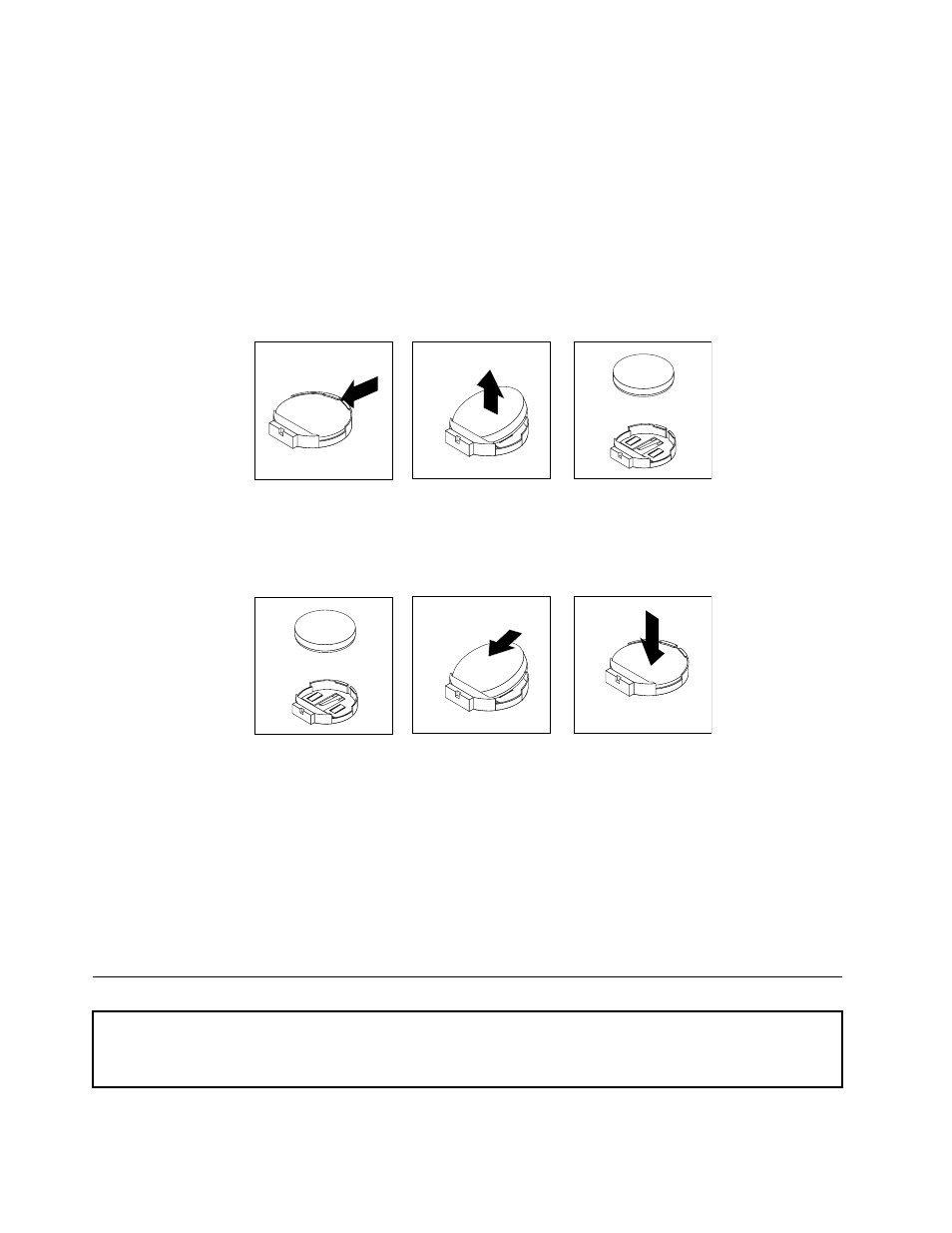
Refer to the "Lithium battery notice" in the ThinkStation Safety and Warranty Guide for information about
replacing and disposing of the battery.
To replace the battery:
1. Turn off the computer and disconnect the power cord from the electrical outlet and from the computer.
2. Open the computer cover. See “Removing the computer cover” on page 11.
3. Access the system board. See “Accessing system board components” on page 13.
4. Locate the battery. See “Identifying parts on the system board” on page 8.
5. Remove the old battery.
Figure 22. Removing the old battery
6. Install the new battery.
Figure 23. Installing the new battery
7. Reinstall any adapter card that was removed. Replace the computer cover and connect the cables.
See Chapter 4 “Completing the parts replacement” on page 47.
Note: When the computer is turned on for the first time after replacing the battery, an error message
might be displayed. This is normal after replacing the battery.
8. Turn on the computer and all attached devices.
9. Use the Setup Utility program to set the date and time and any passwords. See "Using the Setup
Utility" in the ThinkStation User Guide.
Replacing the power supply assembly
Attention: Do not open your computer or attempt any repair before reading and understanding the “Important safety
information” in the ThinkStation Safety and Warranty Guide that came with your computer. To obtain a copy of the
ThinkStation Safety and Warranty Guide, go to:
To replace the power supply assembly:
24
ThinkStation Hardware Installation and Replacement Guide
