Locations, Front controls and connectors – Lenovo ThinkStation S20 User Manual
Page 10
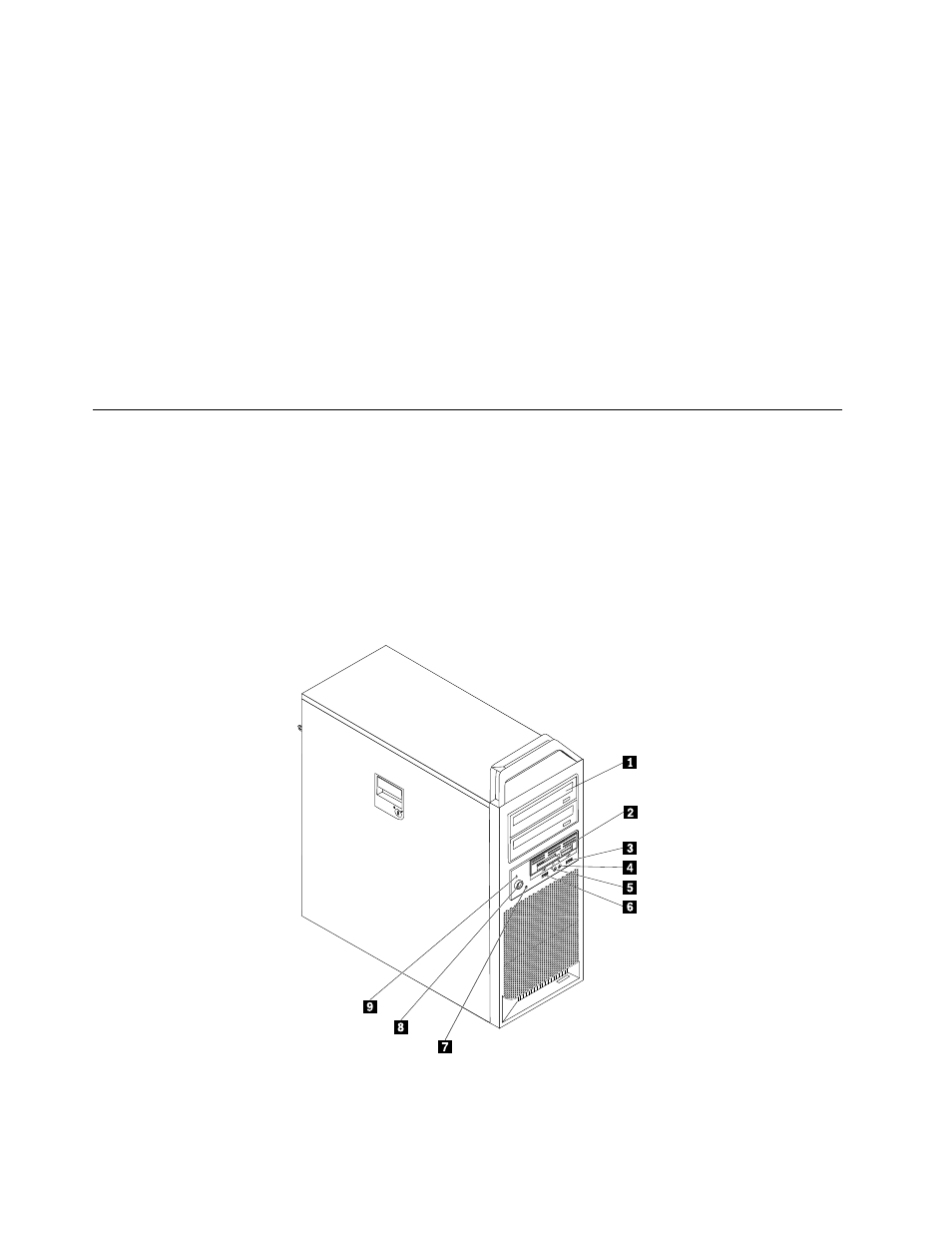
When you handle parts and other computer components, take these precautions to avoid static-electricity
damage:
• Limit your movement. Movement can cause static electricity to build up around you.
• Always handle parts and other computer components carefully. Handle adapter cards, memory modules,
system boards, and microprocessors by the edges. Never touch any exposed circuitry.
• Prevent others from touching the parts and other computer components.
• Before you replace a new part, touch the static-protective package containing the part to a metal
expansion-slot cover or other unpainted metal surface on the computer for at least two seconds. This
reduces static electricity in the package and your body.
• When possible, remove the new part from the static-protective packaging, and install it directly in the
computer without setting the part down. When this is not possible, place the static-protective package
that the part came in on a smooth, level surface and place the part on it.
• Do not place the part on the computer cover or other metal surface.
Locations
This section contains illustrations to help locate the various connectors, controls, and components of the
computer.
Locating controls and connectors on the front of your computer
Figure 1 “Front controls and connectors” on page 4 shows the location of the connectors on the front
of your computer.
Note: Not all computer models have the following controls and connectors.
Figure 1. Front controls and connectors
4
ThinkStation Hardware Installation and Replacement Guide
