Replacing an adapter card, Removing the power supply – Lenovo ThinkStation S20 User Manual
Page 33
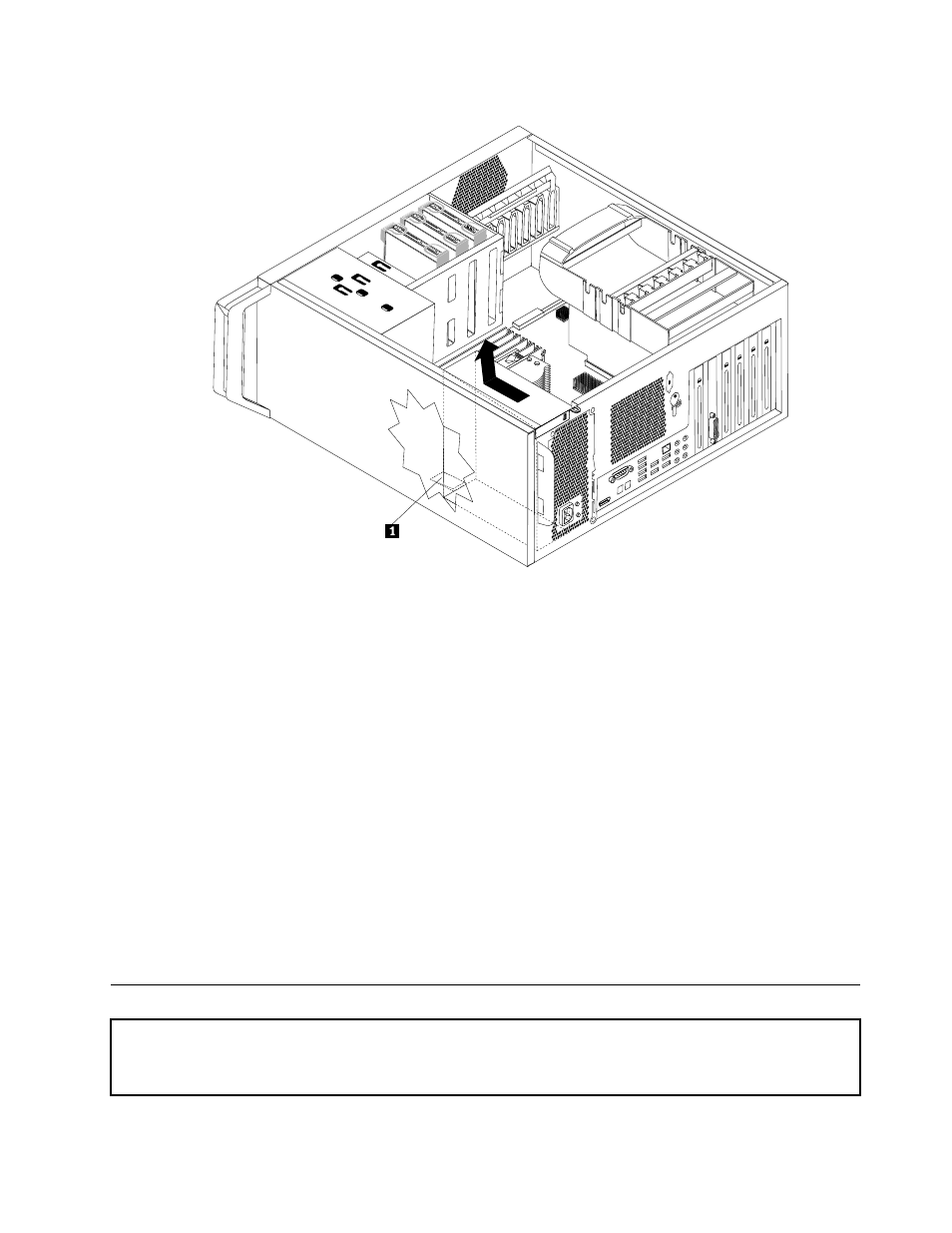
Figure 26. Removing the power supply
7. Ensure that the new power supply is the correct replacement. Some power supplies automatically
sense the voltage, some power supplies are voltage specific, and some power supplies have a
voltage-selection switch. If there is a voltage-selection switch, use a ballpoint pen to slide the switch, if
necessary.
Note: For models that have a voltage-selection switch:
• If the voltage supply range is 100–127 V AC, set the switch to 115 V.
• If the voltage supply range is 200–240 V AC, set the switch to 230 V.
8. Install the new power supply into the chassis so that the screw holes in the power supply align with
those in the chassis.
Note: Use only the screws provided by Lenovo.
9. Install and tighten the five screws at the rear of the chassis to secure the power supply assembly.
10. Reconnect all power supply cables to the drives, adapter cards, and the system board. Make sure to
reconnect the power cable to the graphics cards that require an additional cable.
11. Go to Chapter 4 “Completing the parts replacement” on page 47.
Replacing an adapter card
Attention: Do not open your computer or attempt any repair before reading and understanding the “Important safety
information” in the ThinkStation Safety and Warranty Guide that came with your computer. To obtain a copy of the
ThinkStation Safety and Warranty Guide, go to:
Chapter 3
.
Installing options and replacing hardware
27
