Upgrading the hard disk drive, Upgrading, Hard – Lenovo ThinkPad T43p User Manual
Page 60: Disk, Drive
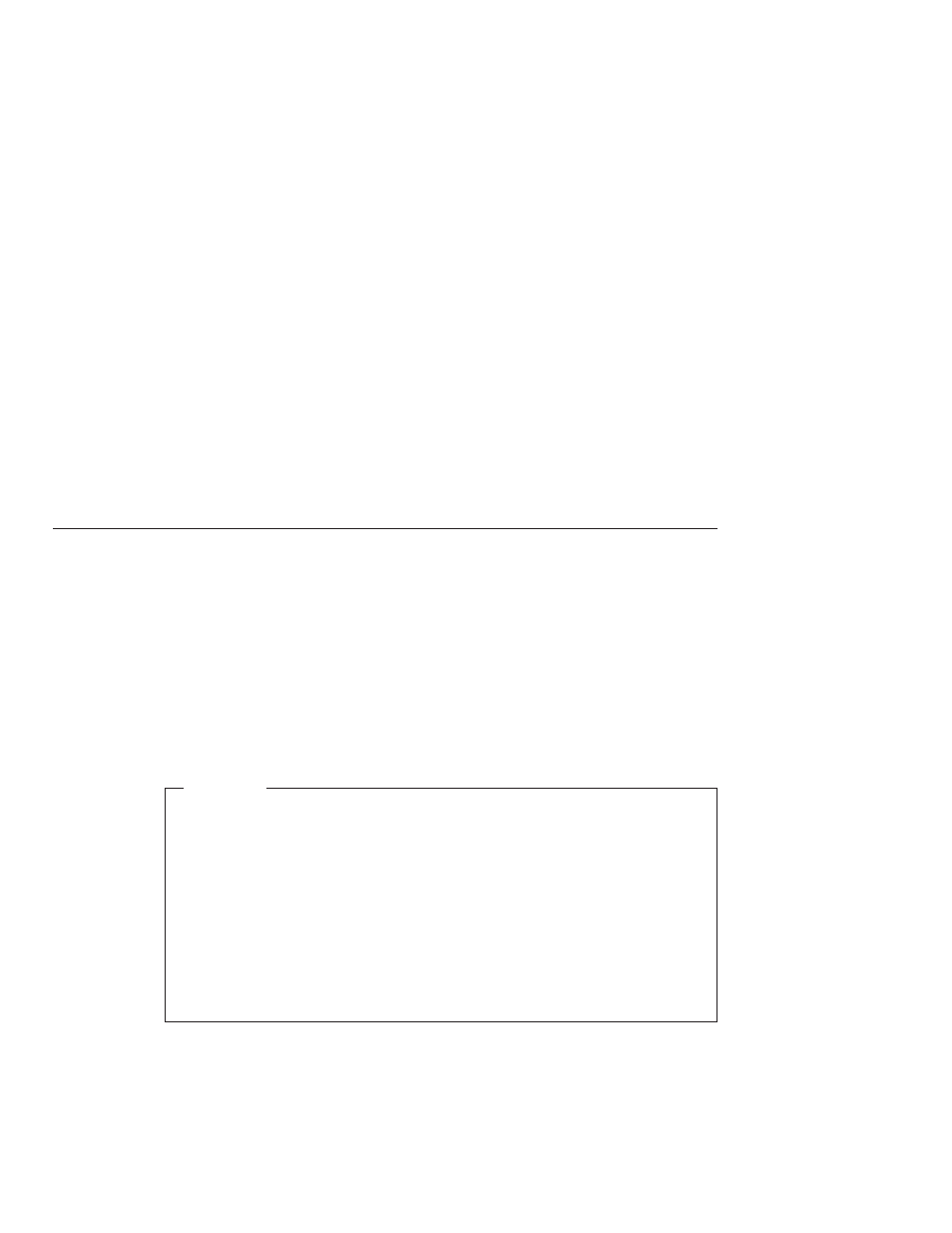
3.
Turn
on
your
computer.
Watch
the
display
carefully.
While
the
message,
“To
interrupt
normal
startup,
press
the
blue
Access
IBM
button”
is
displayed
at
the
lower
left
of
the
screen,
press
the
Access
IBM
button.
The
Rescue
and
Recovery
workspace
opens.
4.
Click
Restore
your
system
.
5.
Click
Restore
my
hard
drive
to
the
original
factory
state
and
then
click
Next
.
6.
Follow
the
instructions
on
the
screen.
7.
When
the
recovery
process
finishes,
press
the
Enter
key.
Your
computer
will
restart
with
the
pre-installed
operating
system,
drivers,
and
software.
Upgrading
the
hard
disk
drive
You
can
increase
the
storage
capacity
of
your
computer
by
replacing
the
hard
disk
drive
with
one
of
greater
capacity.
You
can
purchase
a
new
hard
disk
drive
from
your
reseller
or
Lenovo
marketing
representative.
Notes:
1.
Replace
the
hard
disk
drive
only
if
you
upgrade
it
or
have
it
repaired.
The
connectors
and
bay
of
the
hard
disk
drive
were
not
designed
for
frequent
changes,
or
drive
swapping.
2.
The
Rescue
and
Recovery
program
and
the
Product
Recovery
program
are
not
included
on
an
optional
hard
disk
drive.
Attention
Handling
a
hard
disk
drive
v
Do
not
drop
the
drive
or
subject
it
to
physical
shocks.
Put
the
drive
on
a
material,
such
as
soft
cloth,
that
absorbs
the
physical
shock.
v
Do
not
apply
pressure
to
the
cover
of
the
drive.
v
Do
not
touch
the
connector.
The
drive
is
very
sensitive.
Incorrect
handling
can
cause
damage
and
permanent
loss
of
data
on
the
hard
disk.
Before
removing
the
hard
disk
drive,
make
a
backup
copy
of
all
the
information
on
the
hard
disk,
and
then
turn
the
computer
off.
Never
remove
the
drive
while
the
system
is
operating,
in
standby
mode,
or
in
hibernation
mode.
To
replace
the
hard
disk
drive,
do
the
following:
1.
Turn
off
the
computer
;
then
disconnect
the
ac
adapter
and
all
cables
from
the
computer.
2.
Close
the
computer
display,
and
turn
the
computer
over.
3.
Remove
the
battery.
Recovering
pre-installed
software
38
ThinkPad
®
T40
Series
Service
and
Troubleshooting
Guide
