Lenovo ThinkPad T43p User Manual
Page 48
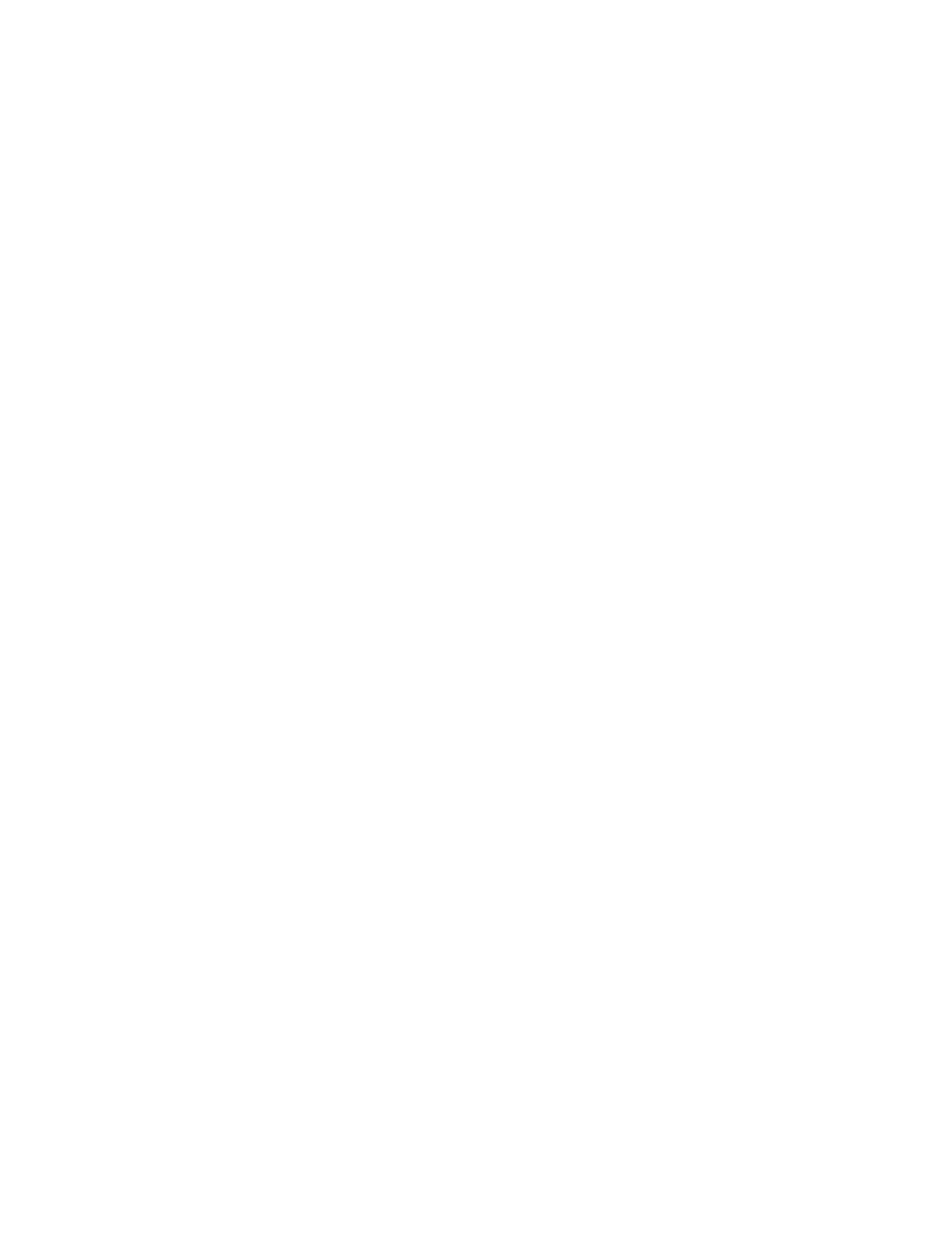
v
If
you
are
using
the
AC
adapter,
or
using
the
battery,
and
the
battery
status
indicator
is
on
(is
green),
press
Fn+Home
to
make
the
screen
brighter.
v
If
the
standby
status
indicator
is
on
(is
green),
press
Fn
to
resume
from
the
standby
mode.
v
If
the
problem
persists,
do
the
Solution
in
the
problem
below.
Problem:
The
screen
is
unreadable
or
distorted.
Solution:
Make
sure
that:
v
The
display
device
driver
is
installed
correctly.
v
The
screen
resolution
and
color
quality
are
correctly
set.
v
The
monitor
type
is
correct.
To
check
these
settings,
do
as
follows:
For
Windows
XP
and
Windows
2000:
Open
the
Display
Properties
window.
1.
Click
the
Settings
tab.
2.
Check
whether
the
screen
resolution
and
color
quality
are
correctly
set.
3.
Click
Advanced
.
4.
Click
the
Adapter
tab.
5.
Make
sure
″ATI
Mobility
xxxxx
″,
″ATI
Mobility
RADEON
xxxxx
″,
″ATI
Mobility
FIRE
GL
xxxxx
″
or
″Intel
xxxxx
″
is
shown
in
the
adapter
information
window.
Note:
The
device
driver
name
xxxxx
depends
on
the
video
chip
that
has
been
installed
on
your
computer.
6.
Click
the
Properties
button.
Check
the
″Device
status
″
box
and
make
sure
the
device
is
working
properly.
If
not,
click
the
Troubleshooter
button.
7.
Click
the
Monitor
tab.
8.
Make
sure
the
information
is
correct.
9.
Click
the
Properties
button.
Check
the
″Device
status
″
box
and
make
sure
the
device
is
working
properly.
If
not,
click
the
Troubleshooter
button.
Problem:
The
screen
stays
on
even
after
you
turn
off
your
computer.
Solution:
Press
and
hold
the
power
switch
for
4
seconds
or
more
to
turn
off
your
computer;
then
turn
it
on
again.
Problem:
Missing,
discolored,
or
bright
dots
appear
on
the
screen
every
time
you
turn
on
your
computer.
Solving
computer
problems
26
ThinkPad
®
T40
Series
Service
and
Troubleshooting
Guide
