Recovering pre-installed software, For thinkpad t41/41p series computer, Recovering – Lenovo ThinkPad T43p User Manual
Page 58: Pre-installed, Software, Thinkpad, T41/41p, Series, Computer
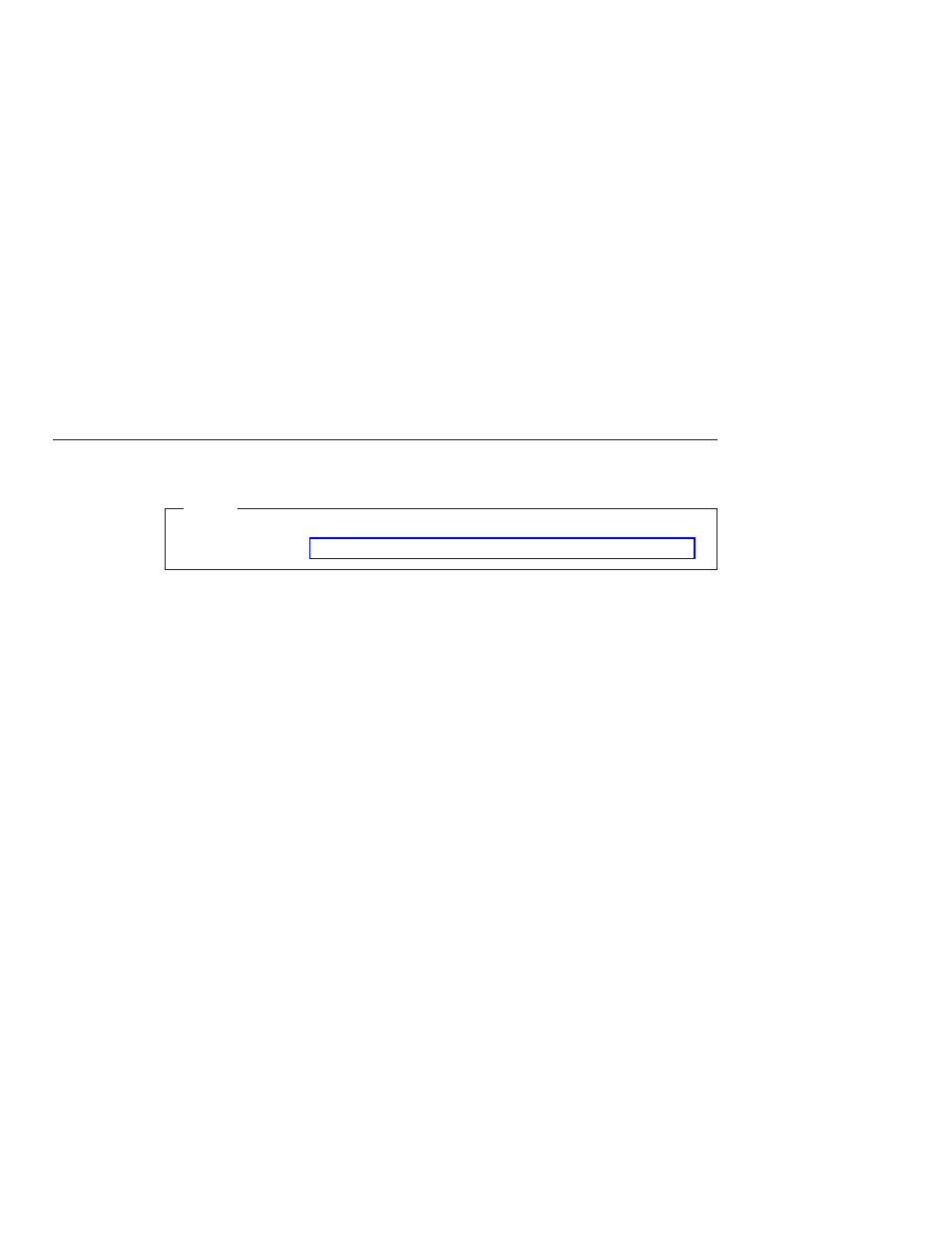
Note:
If
you
need
to
restore
the
settings
to
their
original
state
as
of
the
time
of
purchase,
press
F9
key
to
load
the
default
settings.
You
can
also
select
an
option
in
the
Restart
submenu
to
load
the
default
settings
or
discard
the
changes.
9.
Select
Restart;
then
press
Enter.
Move
the
cursor
to
the
option
you
want
for
restarting
your
computer;
then
press
Enter.
Your
computer
restarts.
Recovering
pre-installed
software
Note:
If
your
computer
is
not
a
ThinkPad
T41/T41p
Series
computer,
see
the
following
section:
For
ThinkPad
T41/41p
Series
computer
Your
computer
hard
disk
has
a
hidden,
protected
area
for
backups.
Contained
within
this
area
is
a
complete
backup
of
the
hard
disk
as
it
was
shipped
from
the
factory
and
a
program
called
the
Access
IBM
Predesktop
Area.
If
you
installed
the
Rapid
Restore
Ultra
program,
the
Access
IBM
Predesktop
Area
also
contains
additional
Rapid
Restore
Ultra
backups
that
reflect
the
contents
of
the
hard
disk
as
it
existed
at
various
points
in
time.
You
can
use
the
Access
IBM
Predesktop
Area
to
restore
the
contents
of
the
hard
disk
to
an
earlier
state
using
any
of
the
backup
images
stored
in
the
protected
area.
Access
IBM
Predesktop
Area
runs
independently
of
the
Windows
operating
system.
Therefore,
you
can
start
it
by
pressing
the
blue
Access
IBM
button
when
prompted
during
startup.
After
the
Access
IBM
Predesktop
Area
opens
you
can
perform
a
recovery
operation,
even
if
you
are
unable
to
start
Windows.
For
more
information
about
the
Rapid
Restore
Ultra
program
or
the
Access
IBM
Predesktop
Area,
see
Access
IBM,
your
on-board
help.
To
recover
the
hard
disk
to
its
original
contents,
do
the
following:
Note:
The
recovery
process
might
take
up
to
2
hours.
Attention:
All
of
the
files
on
the
primary
hard
disk
partition
(usually
drive
C)
will
be
lost
in
the
recovery
process.
If
possible,
be
sure
to
back
up
copies
of
the
files
you
have
saved
on
your
drive
C
before
you
begin.
1.
If
possible,
save
all
your
files
and
shut
down
your
operating
system.
2.
Turn
off
your
computer.
Starting
BIOS
Setup
Utility
36
ThinkPad
®
T40
Series
Service
and
Troubleshooting
Guide
