For other thinkpad t40 series computer, Other, Thinkpad – Lenovo ThinkPad T43p User Manual
Page 59: Series, Computer
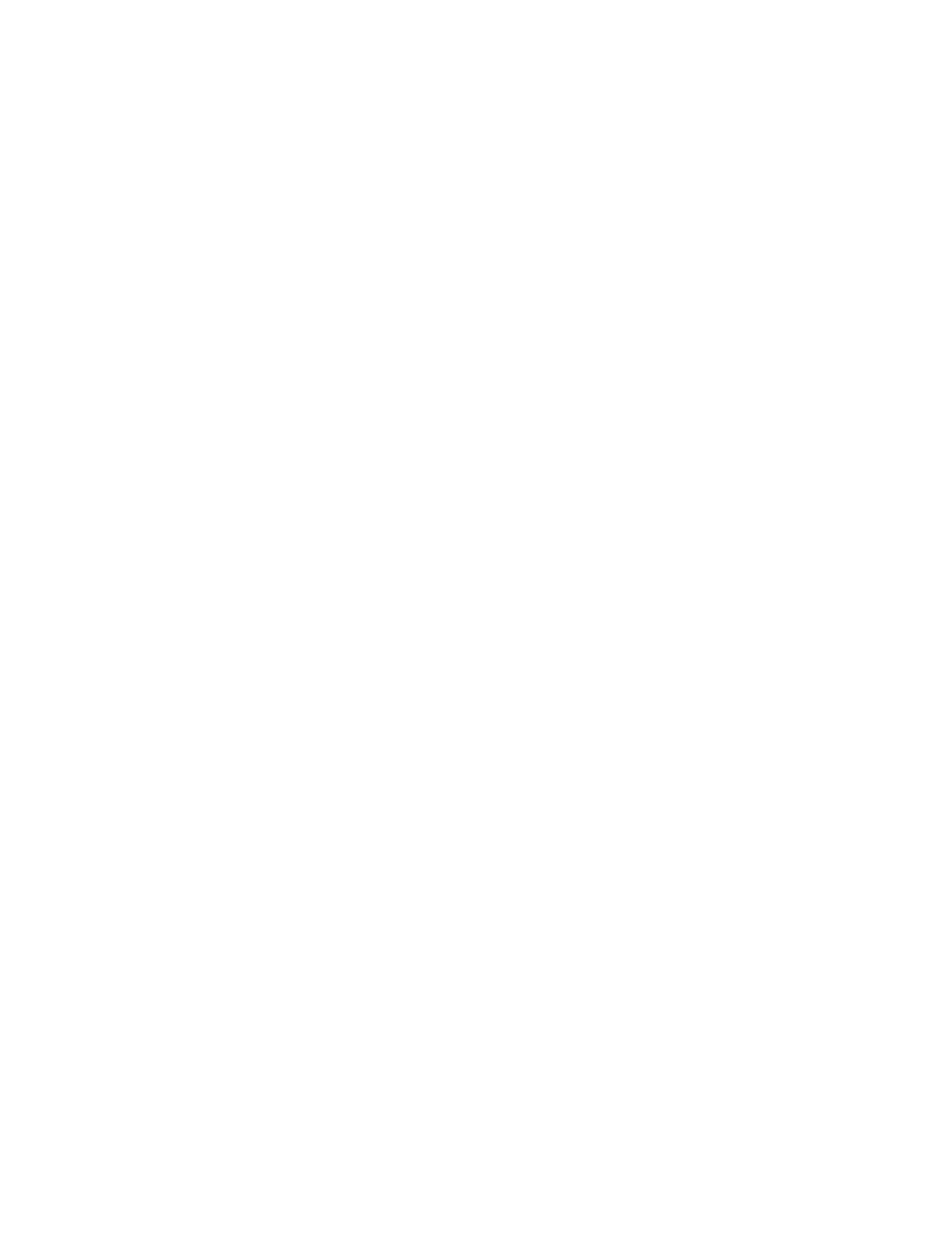
3.
Turn
on
your
computer.
Watch
the
display
carefully.
When
the
following
message
is
displayed,
press
the
blue
Access
IBM
button
to
open
the
Access
IBM
Predesktop
Area:
″To
interrupt
normal
startup,
press
the
blue
Access
IBM
button.
″
4.
Double-click
Recover
to
factory
contents
.
5.
Follow
the
instructions
on
the
screen.
6.
When
the
recovery
process
finishes,
press
Enter
key.
Your
computer
will
restart
with
the
pre-installed
operating
system,
drivers,
and
software.
For
other
ThinkPad
T40
Series
computer
Your
computer
hard
disk
has
a
hidden,
protected
area
for
backups.
Contained
within
this
area
is
a
complete
backup
of
the
hard
disk
as
it
was
shipped
from
the
factory
and
a
program
called
Rescue
and
Recovery.
If
you
performed
a
backup
operation
using
the
Rescue
and
Recovery
program,
you
also
have
one
or
more
backups
stored
that
reflect
the
contents
of
the
hard
disk
as
it
existed
at
various
points
in
time.
These
backups
might
be
stored
on
your
hard
disk,
or
a
network
drive,
or
on
removable
media,
depending
on
the
options
you
selected
during
the
backup
operation.
You
can
use
either
the
Rescue
and
Recovery
program
or
the
Rescue
and
Recovery
workspace
to
restore
the
contents
of
the
hard
disk
to
an
earlier
state
using
any
of
the
stored
backups.
The
Rescue
and
Recovery
workspace
runs
independently
of
the
Windows
operating
system.
Therefore,
you
can
start
it
by
pressing
the
blue
Access
IBM
button
when
prompted
during
startup.
After
the
Rescue
and
Recovery
workspace
opens
you
can
perform
a
recovery
operation,
even
if
you
are
unable
to
start
Windows.
For
more
information
about
using
Rescue
and
Recovery
features,
see
“Data
backup-and-restore
tools”
or
“Introducing
Rescue
and
Recovery”
in
Access
IBM.
To
recover
the
hard
disk
to
its
original
contents,
do
the
following:
Notes:
1.
If
the
optical
drive
is
not
attached
to
your
ThinkPad
computer
during
recovery,
DVD
software
and
CD-recording
software
will
not
be
installed.
To
ensure
that
they
will
be
installed
correctly,
install
the
optical
drive
in
the
Ultrabay
Slim
before
performing
a
recovery
operation.
2.
The
recovery
process
might
take
up
to
2
hours.
Attention:
All
of
the
files
on
the
primary
hard
disk
partition
(usually
drive
C)
will
be
lost
in
the
recovery
process.
However,
before
any
data
is
overwritten,
you
will
be
given
the
opportunity
to
save
one
or
more
files
to
other
media.
1.
If
possible,
save
all
your
files
and
shut
down
your
operating
system.
2.
Turn
off
your
computer
for
at
least
5
seconds.
Recovering
pre-installed
software
Chapter
2.
Solving
computer
problems
37
