Starting bios setup utility, Starting, Bios – Lenovo ThinkPad T43p User Manual
Page 57: Setup, Utility
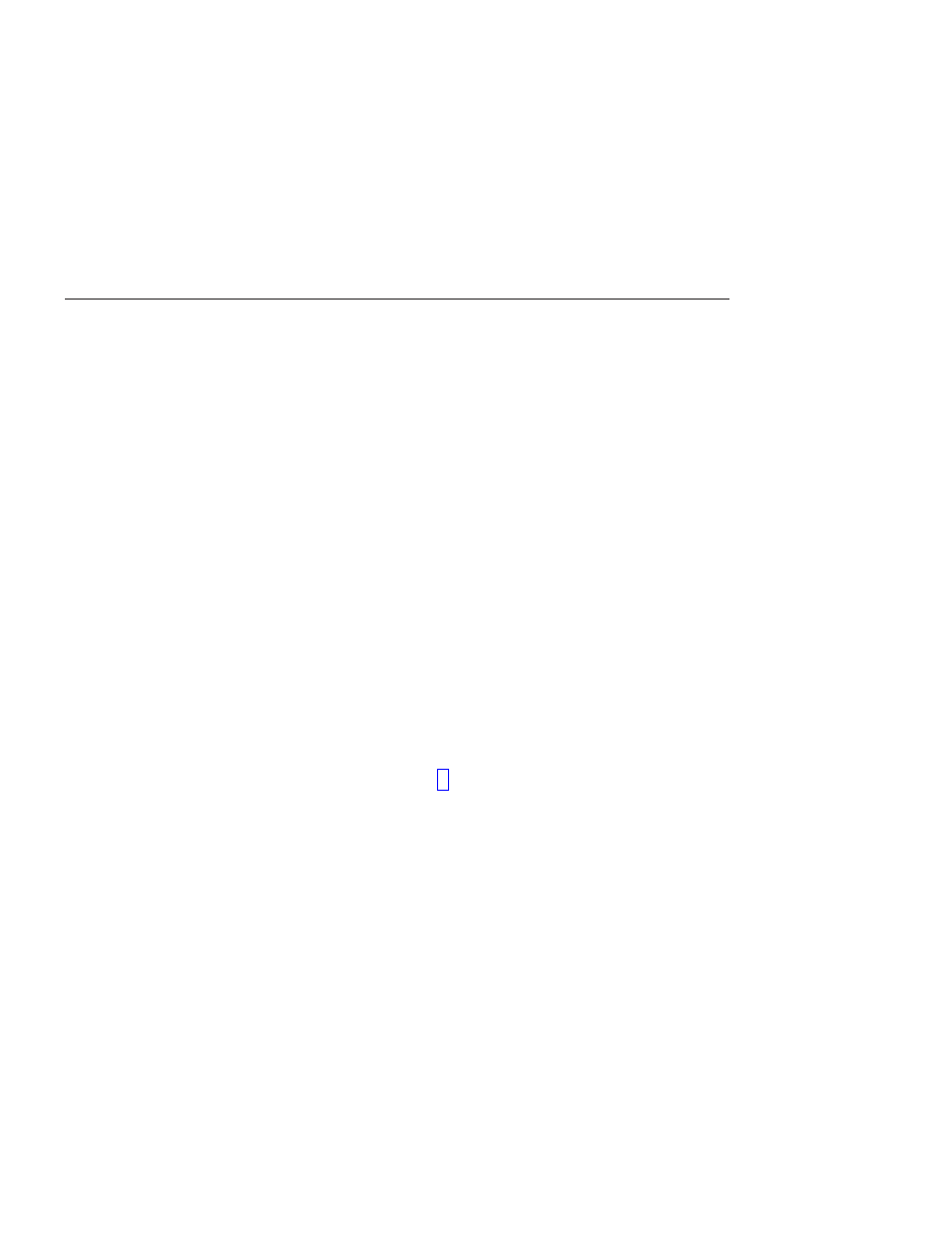
Starting
BIOS
Setup
Utility
Your
computer
provides
a
program,
called
BIOS
Setup
Utility,
that
enables
you
to
select
various
setup
parameters.
v
Config:
Set
the
configuration
of
your
computer.
v
Date/Time:
Set
the
date
and
time.
v
Security:
Set
security
features.
v
Startup:
Set
the
startup
device.
v
Restart:
Restart
the
system.
Note:
You
can
set
many
of
these
parameters
more
easily
by
using
the
ThinkPad
Configuration
Program.
To
start
BIOS
Setup
Utility,
do
as
follows:
1.
To
protect
yourself
against
accidental
loss
of
data,
back
up
your
data
and
computer
registry.
For
details
see
“Data
backup-and-restore
tools”
in
Access
IBM,
your
on-board
help.
2.
Remove
any
diskette
from
the
diskette
drive,
and
then
turn
off
the
computer.
3.
Turn
on
the
computer;
then,
while
the
message,
“To
interrupt
normal
startup,
press
the
blue
Access
IBM
button”
is
displayed
at
the
lower
left
of
the
screen,
press
the
Access
IBM
button.
The
Rescue
and
Recovery
workspace
opens.
4.
If
you
are
using
the
ThinkPad
T41/T41p
Series
computer,
double-click
Start
setup
utility
and
go
to
step
If
you
are
using
any
other
ThinkPad
T40
Series
computer,
click
Access
BIOS
.
The
System
Restart
Required
window
is
displayed.
5.
Click
Yes
.
The
computer
restarts,
and
the
BIOS
Setup
Utility
menu
appears.
6.
If
you
have
set
a
supervisor
password,
the
BIOS
Setup
Utility
menu
appears
after
you
enter
the
password.
You
can
start
the
utility
by
pressing
Enter
instead
of
entering
the
supervisor
password;
however,
you
cannot
change
the
parameters
that
are
protected
by
the
supervisor
password.
For
more
information,
refer
to
the
on-board
help.
Using
the
cursor
keys,
move
to
an
item
you
want
to
change.
When
the
item
you
want
is
highlighted,
press
Enter.
A
submenu
is
displayed.
7.
Change
the
items
you
wish
to
change.
To
change
the
value
of
an
item,
use
the
F5
or
F6
key.
If
the
item
has
a
submenu,
you
can
display
it
by
pressing
Enter.
8.
Press
F3
or
Esc
to
exit
from
the
submenu.
If
you
are
in
a
nested
submenu,
press
Esc
repeatedly
until
you
reach
the
BIOS
Setup
Utility
menu.
Starting
BIOS
Setup
Utility
Chapter
2.
Solving
computer
problems
35
