Kodak ESP C310 User Manual
Page 76
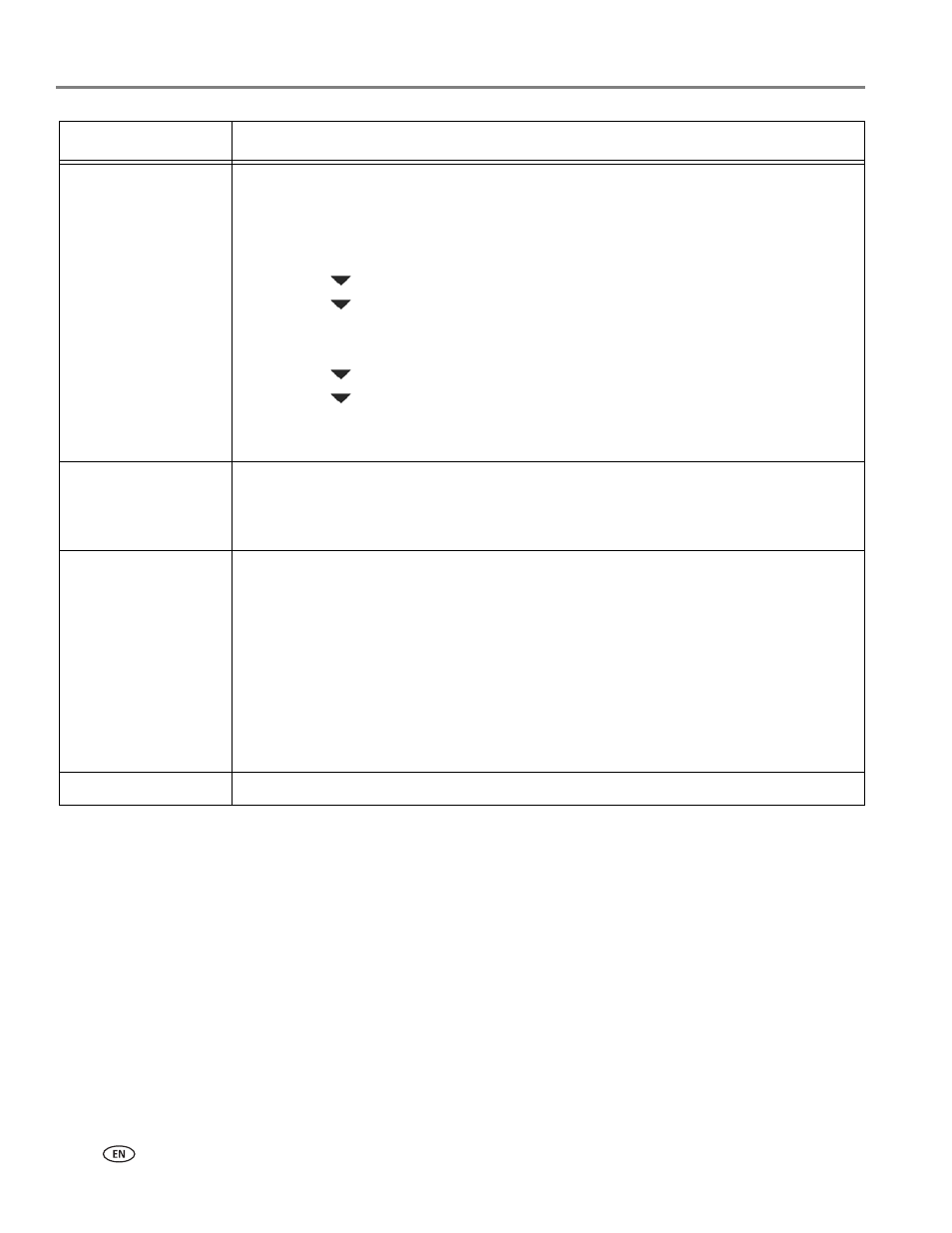
Troubleshooting
70
www.kodak.com/go/aiosupport
Print quality
• For best results, use paper with the COLORLOK Technology logo on the package.
• Make sure the paper is loaded correctly. See
• Clean the printhead:
– Press
Home.
– Press
to
select
Maintenance, then press OK.
– Press
to
select
Clean Printhead, then press OK.
• Calibrate the printer:
– Press
Home.
– Press
to
select
Maintenance, then press OK.
– Press
to
select
Calibrate Printer, then press OK.
• For more help, go to
, then type
missing
colors,
blank prints, or other problem in the search field.
Ink cartridge
• Check that KODAK Ink Cartridge(s) are installed. Do not use non-Kodak brand or
refilled ink cartridges.
• Remove, then install the cartridges again. Make sure the cartridges click into place.
Paper jam
• Open the access door.
• Gently pull paper out from the front, reaching through the opening above the paper
output tray.
• If you cannot access the paper from the front, gently pull the jammed paper up
from the paper input tray.
• Make sure the paper in the input tray is free of tears or creases.
• Make sure you do not overload the paper input tray.
For more information, go to
, then type
Paper
jam in the search field.
Error codes/messages
Go to
then type your error code or message.
Problem
Possible Solutions
