Kodak ESP C310 User Manual
Page 15
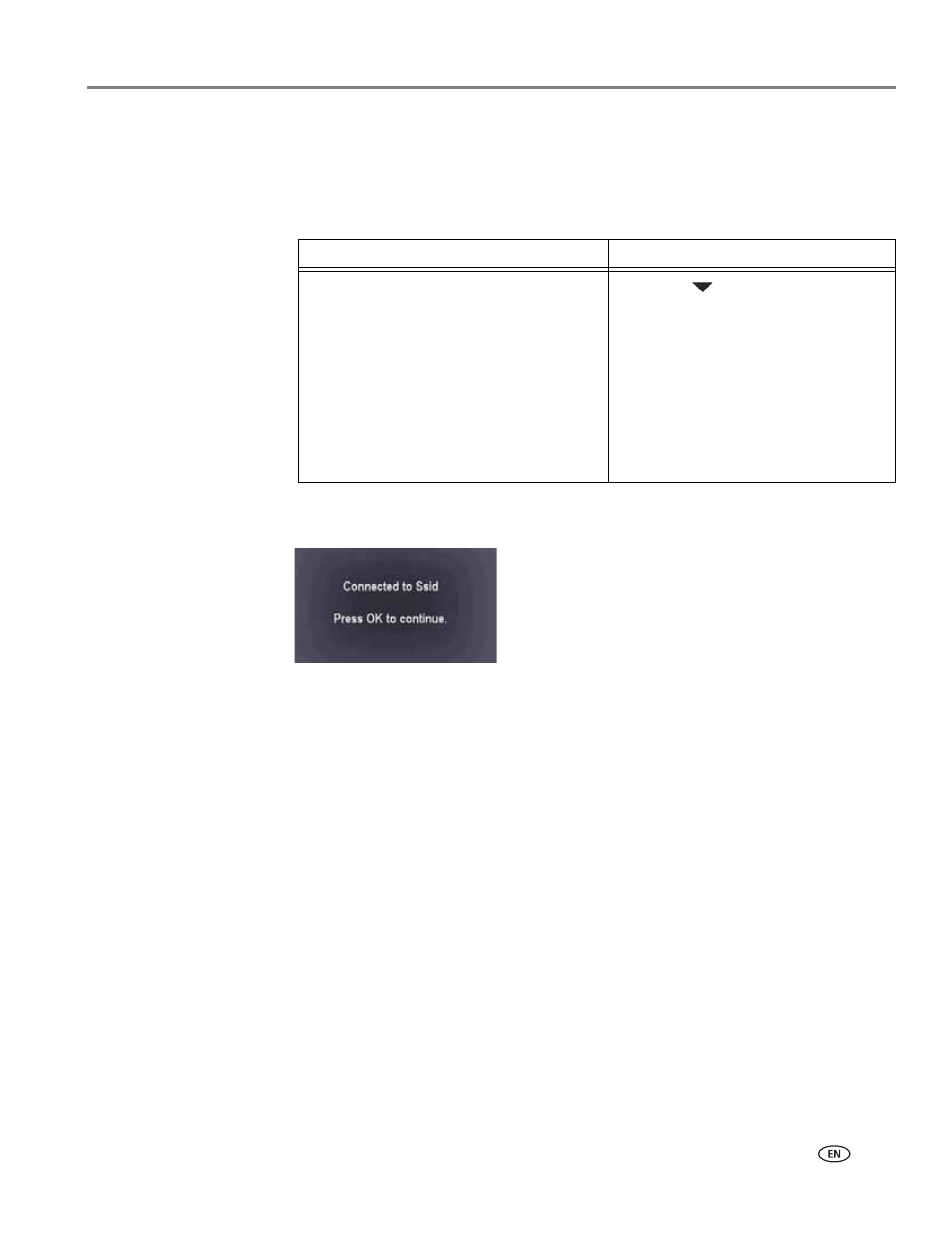
www.kodak.com/go/aiosupport
9
KODAK ESP C310 All-in-One Printer
5. Select one of two methods of connecting:
IMPORTANT:
Before you press
OK on the printer, make sure you know where the
router's push button is, or where to enter the generated PIN. If
necessary, consult your Internet service provider or router device
manufacturer’s documentation for more information.
6. When the confirmation message appears, press
OK.
When the printer is successfully connected, the Wi-Fi connectivity LED stops
blinking and stays on steadily.
The printer with a wireless connection is listed as the name of the printer plus a
number (for example, KodakESPC310+0034).
7. If you haven’t yet installed the KODAK All-in-One Printer Software:
a. Go to
b. In the results list, click the link for KODAK All-in-One Printer Software for
either WINDOWS or MACINTOSH Operating System, depending on your
computer’s operating system.
c. Follow the on-screen instructions to install the software.
Pressing a button
Entering a PIN
NOTE: You will have two minutes to
press or select the WPS button.
It may be a button on the device
or a virtual button in the device’s
software.
a. With
Push Button Configuration
selected, press
OK.
b. Press or select the WPS button for
your wireless router.
a. Press
to select
Generate
WPS PIN, then press OK.
b. In your wireless router’s software,
locate the PIN screen.
c. Enter the PIN you received on the
LCD into the PIN screen.
