Viewing the network configuration, Printing the network configuration – Kodak ESP C310 User Manual
Page 17
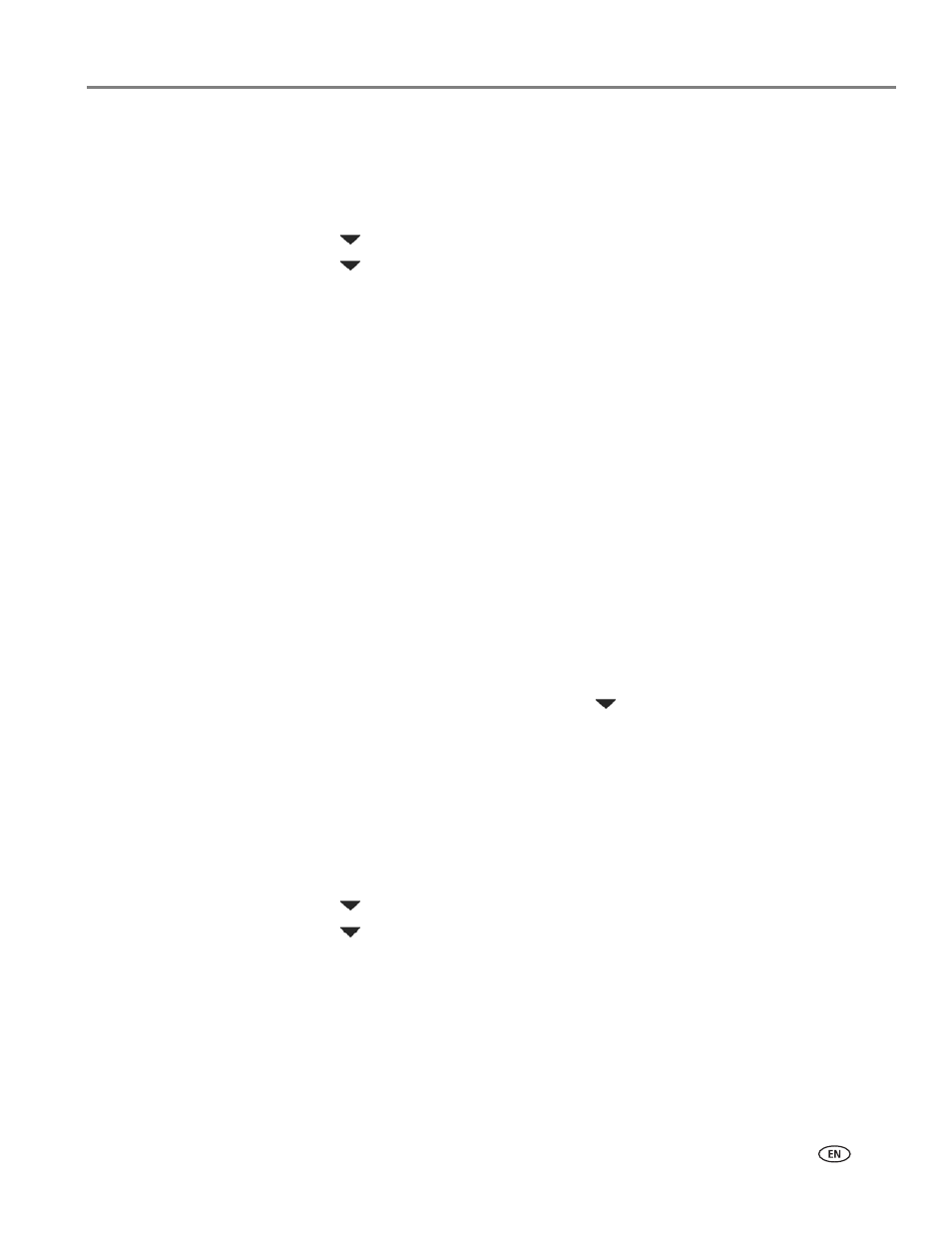
www.kodak.com/go/aiosupport
11
KODAK ESP C310 All-in-One Printer
Viewing the network configuration
To view the network configuration and verify that you are connected to your wireless
network:
1. Press
Home.
2. Press
to select
Network Settings, then press OK.
3. Press
to select
View Network Configuration, then press OK.
The wireless or Ethernet network settings appear on the LCD, including:
• Printer Hostname
• Connection
• Speed
• IP Address
• IP Address Type
• Network Subnet
• Connected Network SSID
• Security
• Authentication
• Channel
• Region
• Radio (on/off)
• MAC Address
If the printer is connected to your network, you will see the network name and
the word CONNECTED.
4. To scroll through the information, press
.
5. When you are done, press
OK.
Printing the network configuration
To print the current network configuration:
1. Load plain paper into the printer. (See
.)
2. Press
Home.
3. Press
to select
Network Settings, then press OK.
4. Press
to select
Print Network Configuration, then press OK.
