Viewing pictures on a memory card, Finding pictures on a memory card, Using default settings to print a picture – Kodak ESP C310 User Manual
Page 33
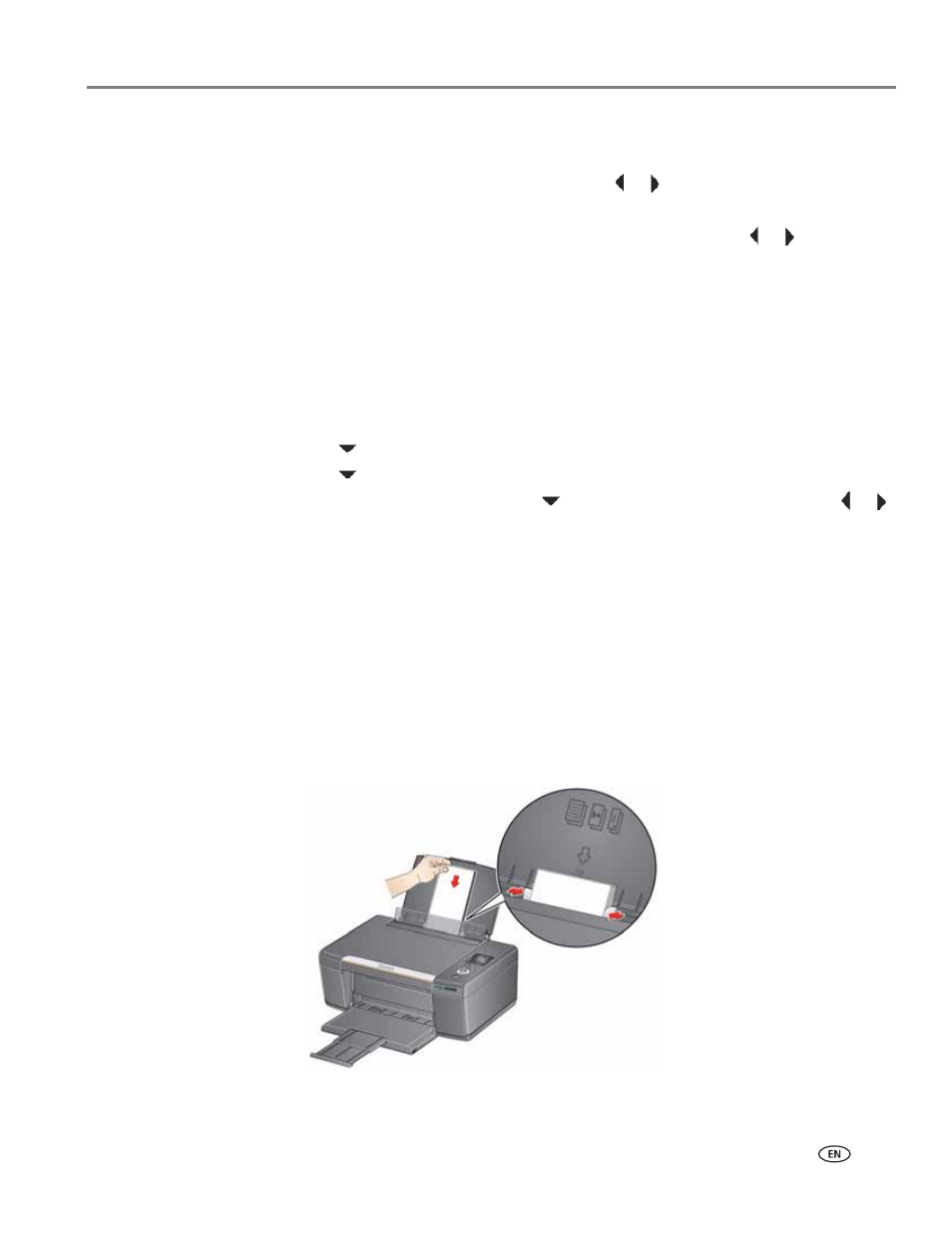
www.kodak.com/go/aiosupport
27
KODAK ESP C310 All-in-One Printer
Viewing pictures on a memory card
When you insert a memory card into the memory card slot on your printer, the
pictures on the card appear on the LCD. Press
or
to scroll through the pictures.
If the printer is idle for more than two minutes, the LCD will revert to the status
display. To view the pictures again, press any button, then press
or
.
Finding pictures on a memory card
Your printer can help you locate pictures on a memory card by the date the picture
was taken or last saved.
To locate pictures:
1. Insert the memory card into the memory card slot.
2. Press
Home.
3. Press
to select
View / Print Photos, then press OK.
4. Press
to select
Find Photos, then press OK.
5. In the View by Date menu, press
to select Year, Month, or Day; press
or
to select the specific year, month, or day.
The number of photos found for the date you specified appears under the menu
name. To view these pictures, press OK.
6. To view these pictures, press
OK.
Using default settings to print a picture
To print a picture from a memory card using the factory default settings:
1. Load photo paper (
short side first
) into the center of the input tray with the
glossy side toward you
), and move the
paper-edge guides until they touch the paper.
