Kodak ESP C310 User Manual
Page 3
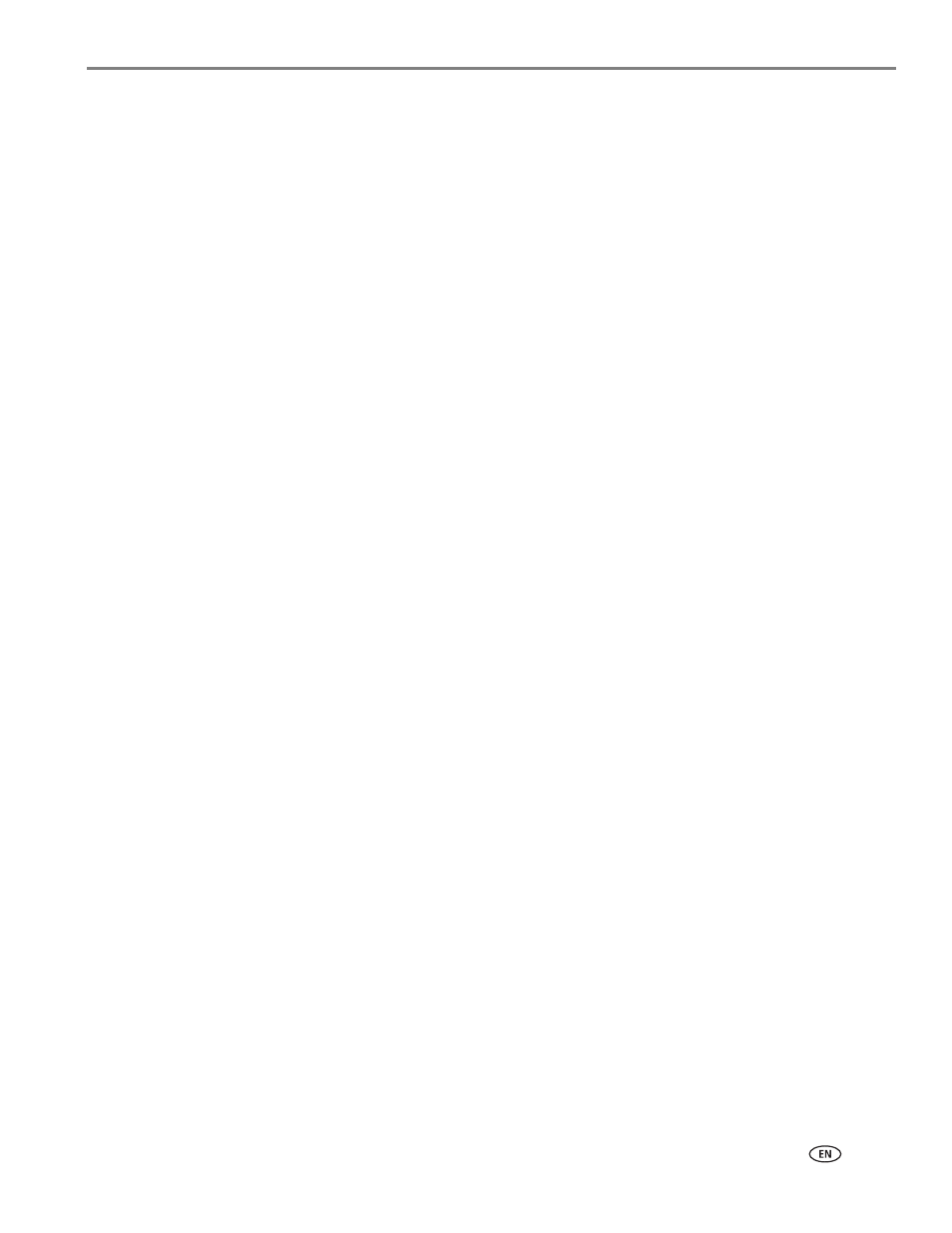
www.kodak.com/go/aiosupport
i
Table of contents
Components.......................................................................................................................................................................1
Control panel.....................................................................................................................................................................2
Home Center Software .................................................................................................................................................. 3
Ordering supplies............................................................................................................................................................. 3
Configuring printer settings ..........................................................................................................................................4
Setting your printer as the default printer .................................................................................................................5
Before you connect ...................................................................................................................................................6
Connecting to a wireless network using the Wi-Fi Setup Wizard................................................................6
Setting up an IP address......................................................................................................................................... 10
Viewing the network configuration...................................................................................................................... 11
Printing the network configuration ...................................................................................................................... 11
Installing your printer on additional computers on the network................................................................. 12
Connecting to another KODAK All-in-One Printer ........................................................................................ 12
3 Online Printer Management Tool
Accessing the Online Printer Management Tool .................................................................................................. 16
Setting up Cloud Printing ............................................................................................................................................. 17
Registering your printer with Google Cloud Print ........................................................................................... 17
Registering your printer with KODAK Email Print Service............................................................................ 18
Paper types...................................................................................................................................................................... 19
Paper sizes....................................................................................................................................................................... 19
Envelope sizes................................................................................................................................................................ 20
Loading paper ................................................................................................................................................................ 20
Loading plain paper................................................................................................................................................. 21
Loading photo paper ............................................................................................................................................. 22
Loading envelopes...................................................................................................................................................23
