Scanning from the computer, Scanning multiple pictures simultaneously – Kodak ESP C310 User Manual
Page 58
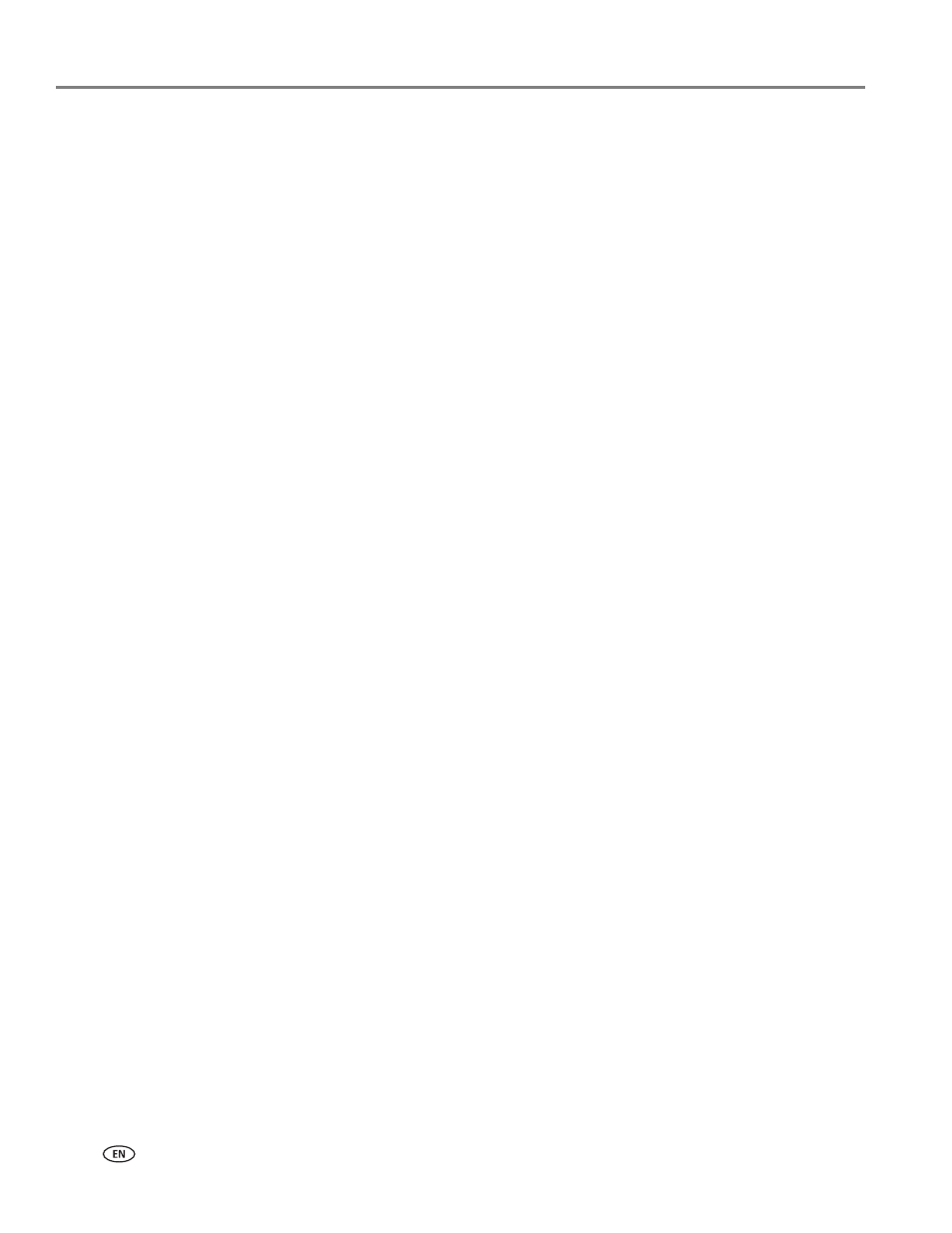
Scanning
52
www.kodak.com/go/aiosupport
Scanning from the computer
To scan a document or a picture on a computer:
1. Lift the scanner lid, and place the document or picture face down on the glass.
2. Close the scanner lid.
3. Open Home Center Software.
• On a computer with WINDOWS OS, double-click
Scan Documents and
Pictures, then follow the on-screen instructions.
• On a computer with MAC OS and Home Center Software, select the
Tools
tab, click
Scan Application, then follow the on-screen instructions.
NOTE: If you are not using Home Center Software, open a program that allows you
to scan, then follow the instructions.
Scanning multiple pictures simultaneously
Using Home Center Software, you can scan multiple pictures simultaneously and
save them as separate files.
When scanning multiple pictures, leave space between the pictures so that the
printer can detect the separate pictures. Any pictures that overlap are interpreted as
a single picture.
Scanning multiple pictures when connected to a computer with WINDOWS OS
To scan multiple pictures simultaneously, and save them as separate files:
1. Lift the scanner lid, and place the pictures face down on the glass, leaving space
between the pictures.
2. Close the lid.
3. Open Home Center Software, then double-click
Scan Documents and Pictures.
4. Make sure that
Picture is selected and Collage - Combine all pictures is cleared,
then follow the on-screen instructions.
NOTE: Click the Help icon for additional instructions.
