Kodak ESP 7250 User Manual
Page 75
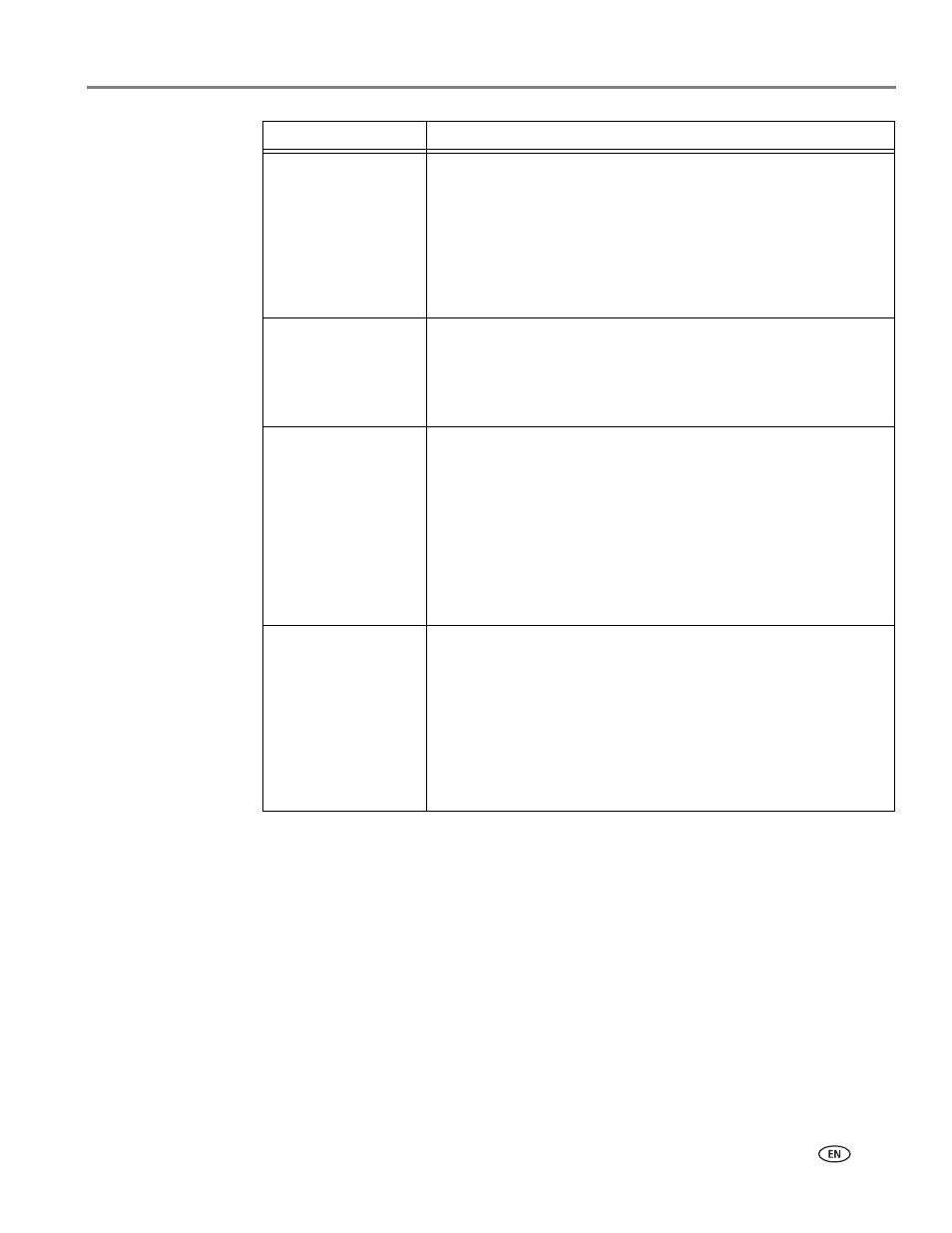
www.kodak.com/go/aiosupport
69
KODAK ESP 7200 Series All-in-One Printer
Print quality
• For best results, use KODAK Paper or a paper with the
COLORLOK Technology logo on the package.
• Make sure the paper is loaded correctly (see
For more information, go to
, select
All-in-one printer, then Print Quality (missing colors, blank
prints, etc).
Ink cartridge
• Check that KODAK Ink Cartridge(s) are installed. Do not
use non-Kodak brand or refilled ink cartridges.
• Remove, then install the cartridges again. Make sure the
cartridges click into place.
Paper jam
• Check for paper behind the duplexer in the rear-access
cleanout area.
• Remove the duplexer and gently remove any paper from
inside the printer.
• Make sure the paper in the tray is free of tears or creases.
• Make sure you do not overload the paper tray.
For more information, go to
. Select
All-in-one printer, then Paper jam.
Error messages or
other problems you
cannot resolve
.kodak.com/go/contact
),
have the following information available:
• Kodak Service Number (located inside the printer when you
open the printer access door)
• Printer model number (located on the control panel)
• Computer model, operating system, and version of Home
Center Software
• Exact wording of any error message(s)
Problem
Possible Solutions
