Scanning from the computer – Kodak ESP 7250 User Manual
Page 57
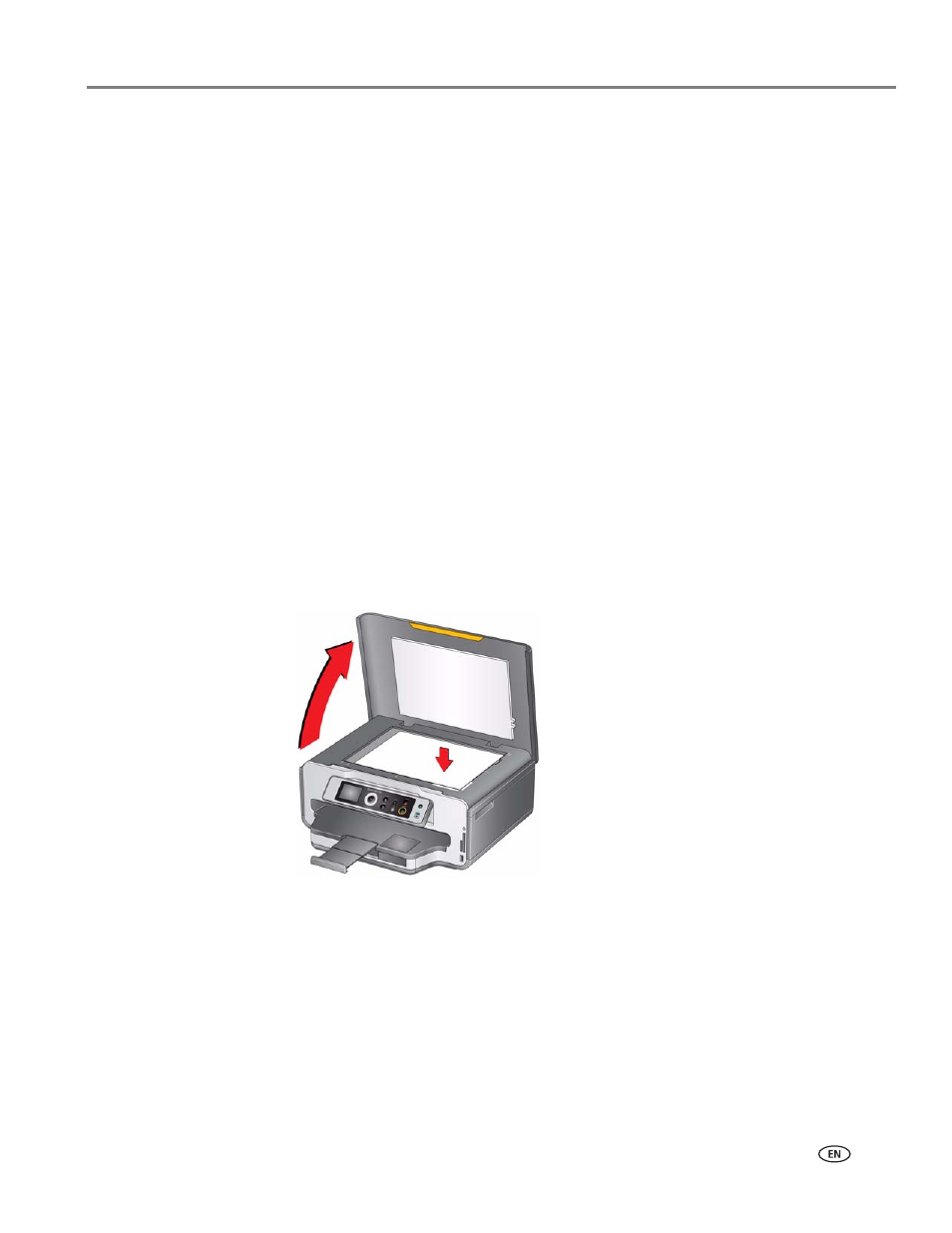
www.kodak.com/go/aiosupport
51
KODAK ESP 7200 Series All-in-One Printer
To adjust settings for scanning pictures, select the
Picture
tab, then select:
• Color or Black and white
• File format (.jpg, .bmp, .tif)
• Resolution (75, 150, 300, 600 dpi)
• Quality (Best for E-mail, Normal, High, Maximum)
• Prompt for File Name and Location or Automatically Save
If you choose to automatically save, then specify:
– Base name (by default, scanned files are named “scan1,” “scan2,” etc)
– Location (folder) where the scanned files will be saved
Before saving a scanned file, you can preview it in Home Center Software, crop and
sharpen the image, and adjust color, if desired. See the Home Center Software Help
(
?
icon) for instructions.
Scanning from the computer
To scan a document or a picture:
1. Lift the scanner lid, and place the original face down in the right-front corner of
the scanner glass.
2. Close the lid.
3. Open Home Center Software, then:
• On a computer with WINDOWS OS, select
Scan Documents and Pictures
,
then follow the on-screen instructions.
• On a computer with MAC OS, select the
Tools
tab, click
Scan Application
,
then follow the on-screen instructions.
