Updating the software and printer firmware – Kodak ESP 7250 User Manual
Page 71
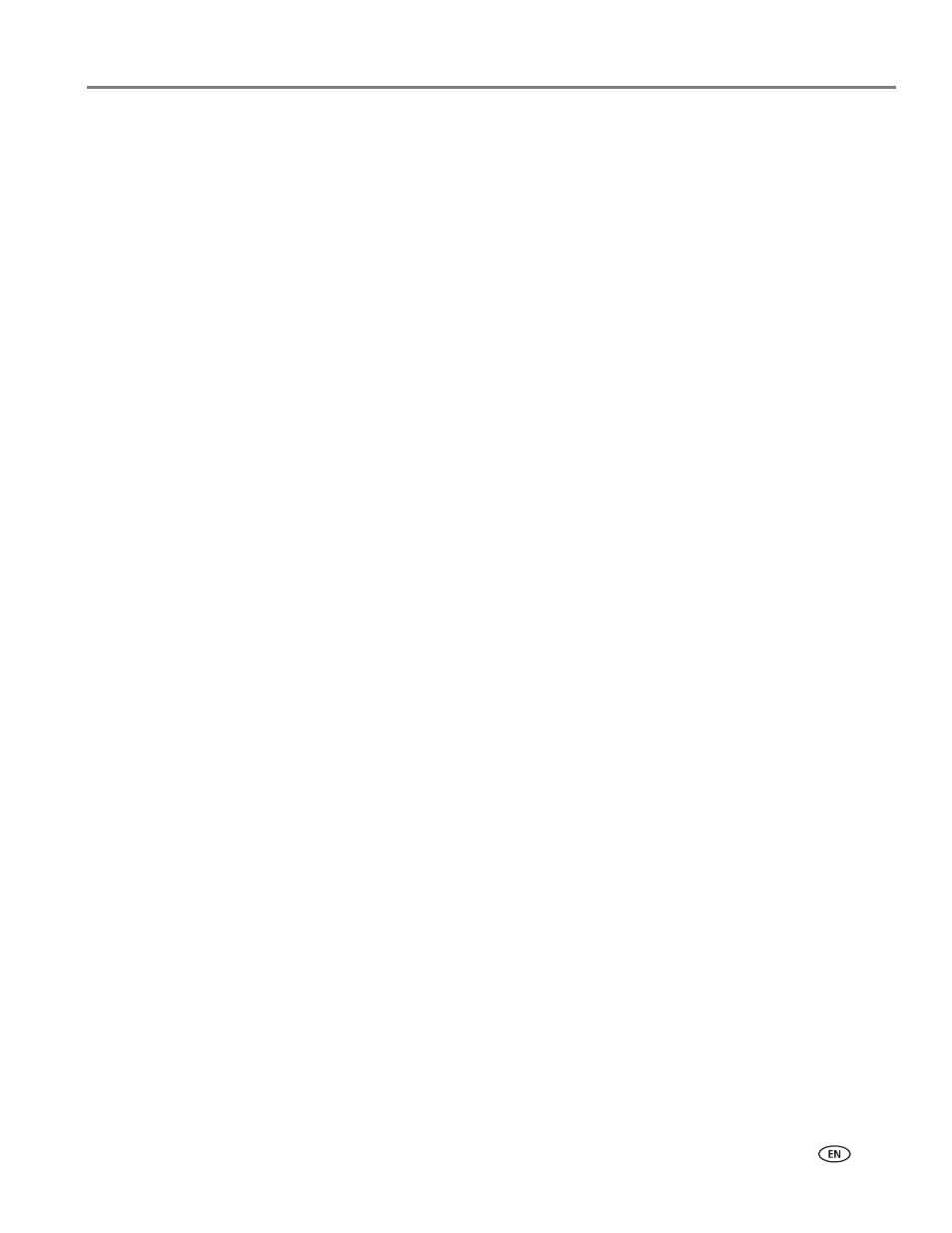
www.kodak.com/go/aiosupport
65
KODAK ESP 7200 Series All-in-One Printer
13. Close the printer access door.
The printer detects the new printhead. Follow the instructions on the LCD to
calibrate your printer.
Updating the software and printer firmware
Using the latest software and firmware helps ensure optimal performance of your
printer.
NOTE: Firmware is the software that runs on the printer.
When you open Home Center Software on a computer with WINDOWS OS, the
software automatically checks for software and firmware updates. On a computer
with MAC OS, you have to check manually for updates.
Use the following procedure to update manually.
Updating if your printer is connected to a computer with WINDOWS OS
To update the software
:
1. Make sure that your computer is connected to the Internet.
2. Open Home Center Software.
3. Click
Tools and Documentation
.
4. Under Web Links, click
Check for Software Updates
to check whether software
updates are available.
5. If there are updates, click
Next
and follow the on-screen instructions.
To update the printer firmware
:
1. Make sure that your computer is connected to the Internet.
2. Connect the printer to the computer with a USB cable, Ethernet cable, or
wirelessly (if not currently connected).
3. Open Home Center Software.
4. Click
Tools and Documentation
.
5. Under Web Links, click
Check for Printer (Firmware) Updates
.
6. If there are updates, click
Next
and follow the on-screen instructions.
IMPORTANT:
Do not turn off or unplug your printer or your computer during the update.
