Transferring pictures to a computer, Transferring pictures to a computer with mac os – Kodak ESP 7250 User Manual
Page 44
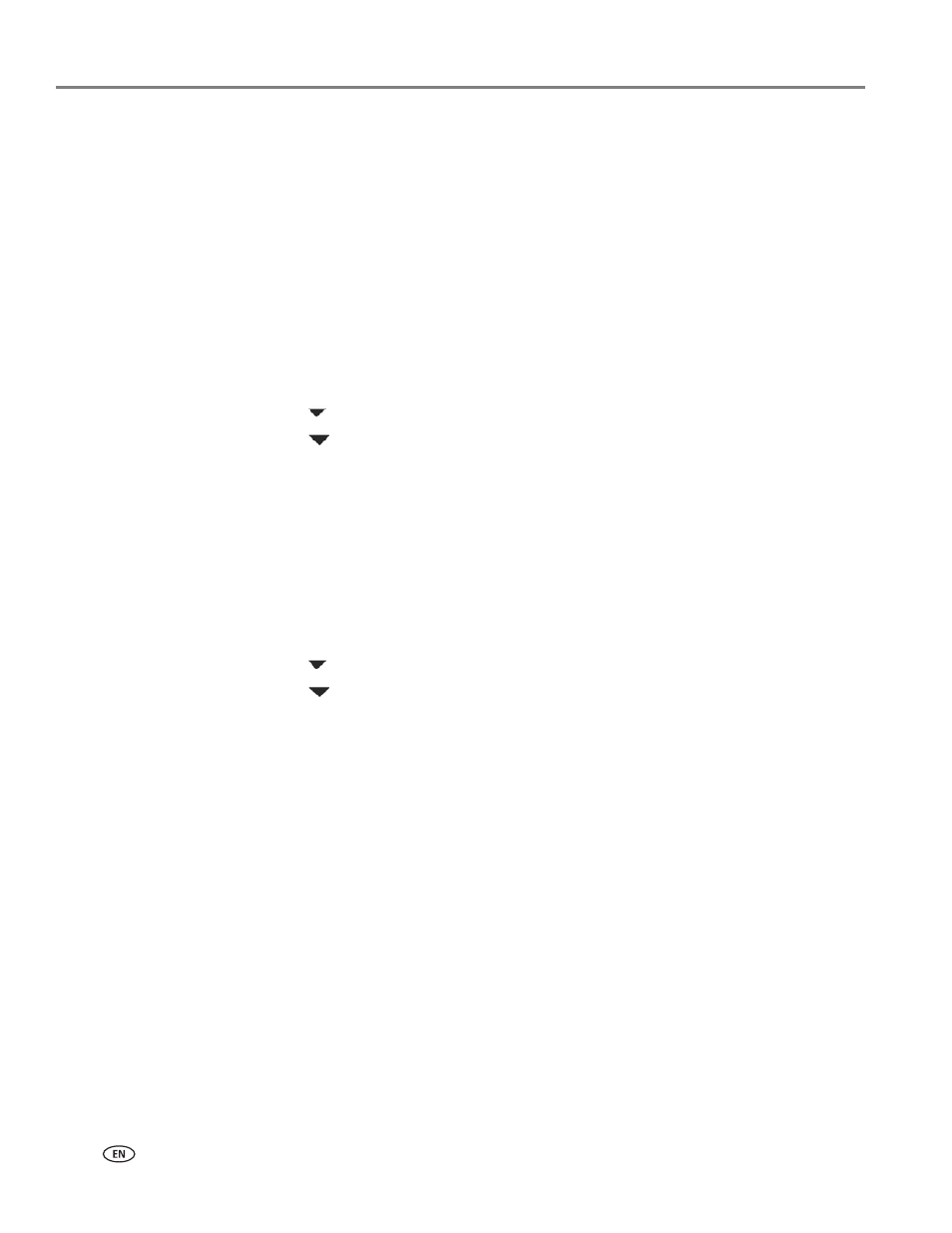
Printing
38
www.kodak.com/go/aiosupport
Transferring pictures to a computer
You can transfer .jpg, .mov, and .wav files from a memory card in the printer to your
computer. To transfer these files, the printer
must
be connected to your computer
with a USB cable and Home Center Software must be installed on your computer.
NOTE: If you have large video files or a large number of pictures (400 or more), we
recommend that you use a memory card reader attached directly to your
computer to transfer them.
Transferring pictures to a computer with WINDOWS OS
1. Insert the memory card into the memory card slot on the printer.
2. Press
Back
.
3. Press
to
select
View and Print Photos
, then press
OK
.
4. Press
to
select
Transfer All to PC
, then press
OK
.
5. Press
Start
.
6. If your computer is connected to a wireless network and with a USB cable, select
the USB-connected printer (no number after the printer name).
7. Follow the on-screen instructions on your computer.
Transferring pictures to a computer with MAC OS
1. Insert the memory card into the memory card slot on the printer.
2. Press
Back
.
3. Press
to
select
View and Print Photos
, then press
OK
.
4. Press
to
select
Transfer All to PC
, then press
OK
.
5. Press
Start
.
6. If your computer is connected to a wireless network and with a USB cable, select
the USB-connected printer (no number after the printer name).
7. Use iPhoto or Image Capture on your computer to complete the transfer.
