Kodak G610 User Manual
Page 40
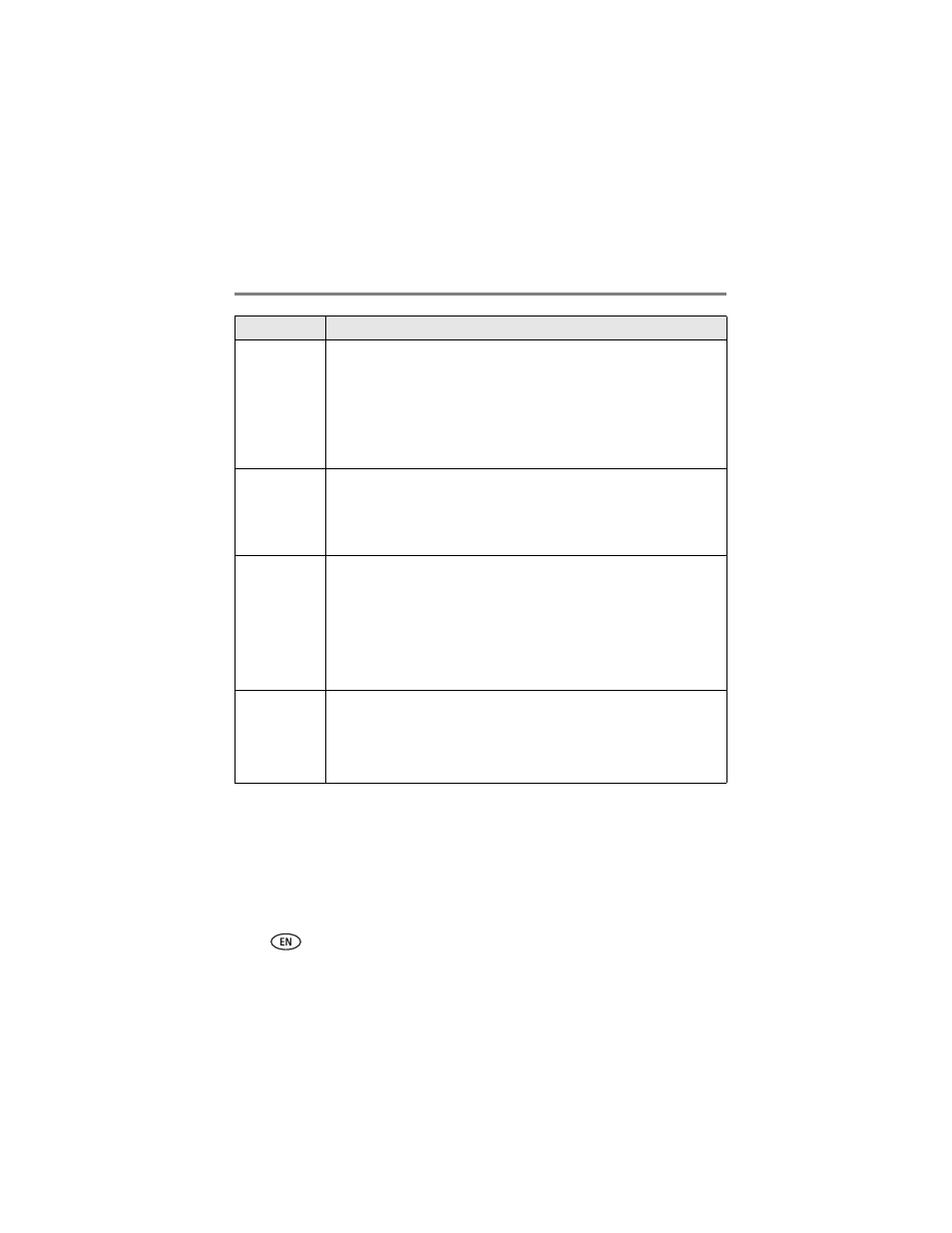
34
www.kodak.com/go/support
Troubleshooting
Pictures are
cropped
■
Change the picture size or resolution on your digital camera to 3:2. See
your camera user’s guide for details.
■
Adjust cropped pictures using Kodak EasyShare software on your
computer.
■
Select the proper paper size in print options if you are printing from an
application on your computer.
NOTE: Cropping may vary depending on the selected picture size (
).
A selected
picture does not
print.
■
The image file may be corrupt. Review the picture on the camera or
computer and delete, if necessary.
■
The image file may not be JPEG format. The printer dock can only print
JPEG files in stand-alone mode. Connect to a computer (
) and
use Kodak EasyShare software to print BMP and TIFF formats (
).
Nothing
happens when
you try to print
■
Check the power connections (
■
Check the USB cable (
) and camera connections (
■
Remove the paper tray. Check that paper is properly loaded, then
re-insert the tray (
).
■
Load paper if paper message appears on your camera or computer.
■
Make sure the color cartridge is properly installed (
). Install a new
cartridge if the cartridge message appears on your camera or computer.
Nothing
happens when
you try to print
(from docked
camera)
■
Reseat the camera on the printer dock (
■
Re-establish the connection. Remove the camera, then reseat it on the
printer dock.
■
Make sure there is at least one picture in the camera’s internal memory
or memory card.
If...
Try the following
