Printing tagged pictures – Kodak G610 User Manual
Page 19
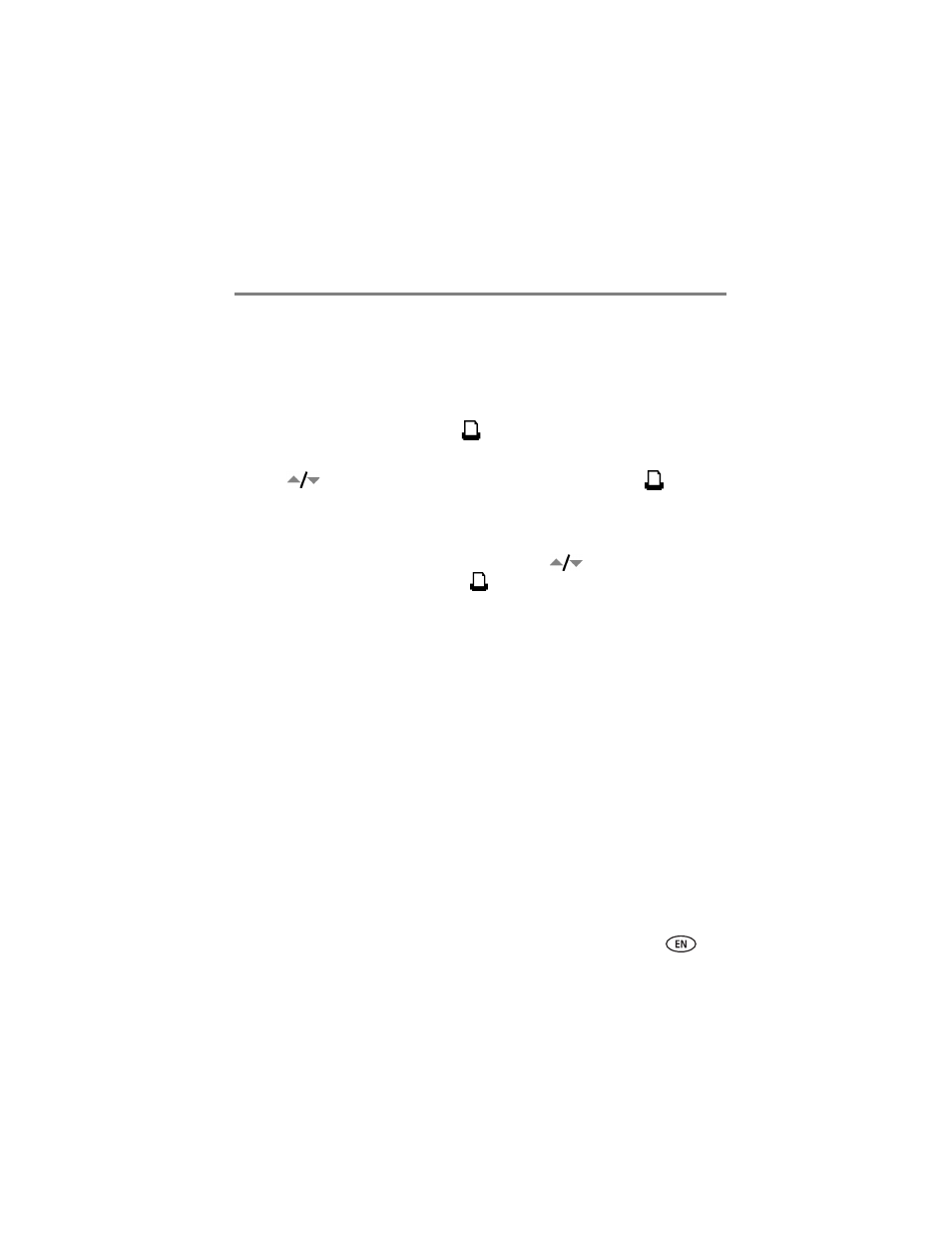
Printing without a computer
www.kodak.com/go/support
13
Printing tagged pictures
If your camera or memory card contains pictures tagged for printing (see
for
your camera user’s guide), the printer dock gives you the option to print tagged
pictures first. A message appears on your docked camera screen indicating that
tagged pictures have been found:
■
To print tagged pictures—press
(OK/Print button).
The Tagged Print screen appears.
Press
on your printer dock to make your selection, then press
(OK/Print
button).
Printing starts, and tagged pictures are printed. Print tags are removed from tagged
pictures on your camera or card as they are printed.
■
To bypass printing of tagged pictures—press
on your camera and
select Review All Pictures, then press
(OK/Print button).
NOTE: If you tagged pictures for printing using your digital camera, instead of printing the current picture,
all tagged pictures are printed.
NOTE: When printing tagged pictures, the number of copies that are printed is determined by the setting
on your camera.
