Video genie overview enabling video genie, Video genie video genie overview, Enabling video genie – MSI Classic Motherboard User Manual
Page 32
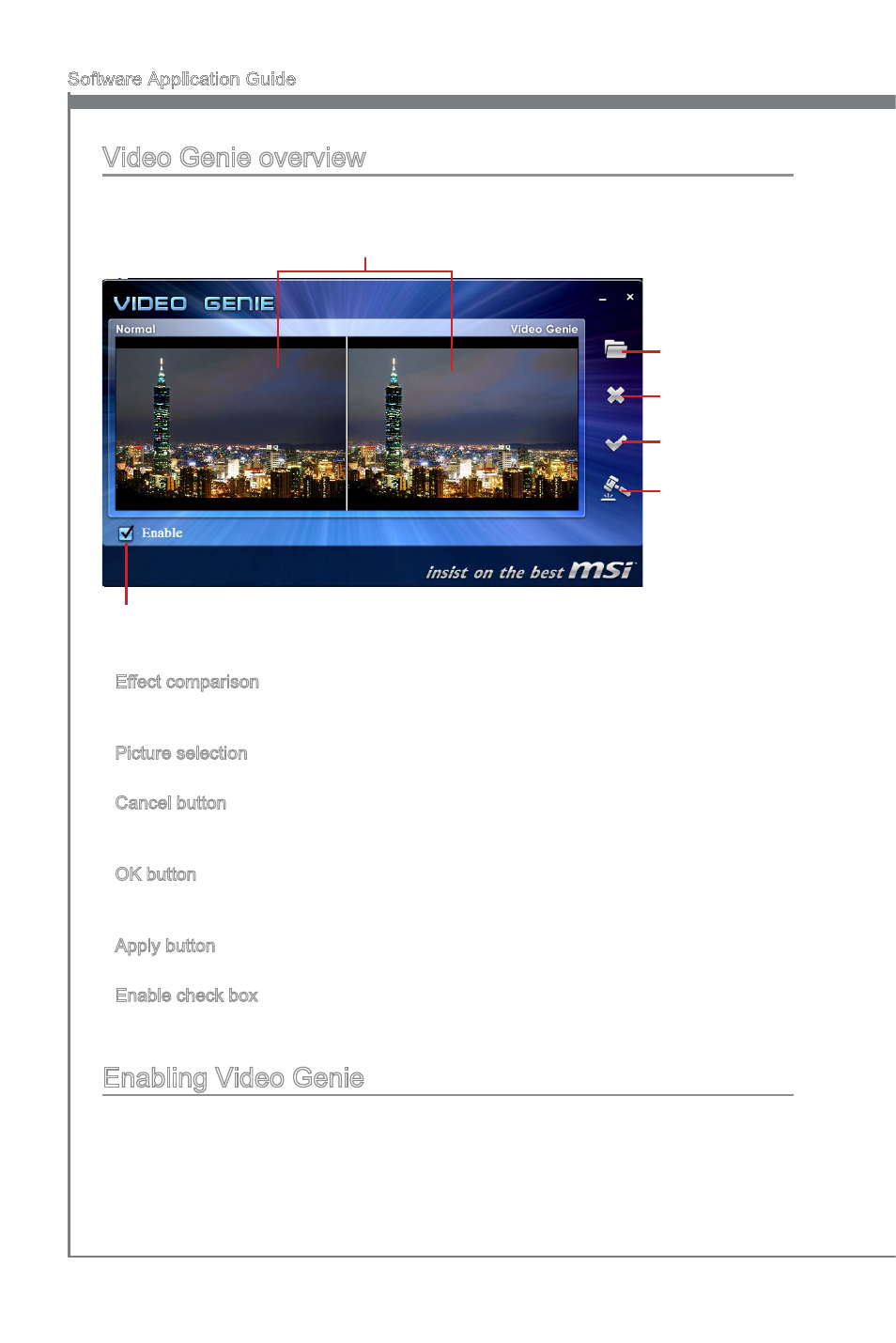
26
Software Application Guide
Video Genie
Video Genie overview
The following figure describes the function of the Video Genie.
Effect comparison
Picture selection
Enable checkbox
Cancel button
OK button
Apply button
Effect comparison
This window shows the picture comparison between before and after Video Genie ap-
plication.
Picture selection
This button allows you to select a picture to be displayed in effect comparison window.
Cancel button
This button is used to close Video Genie main window, you can still return to the main
window by clicking the Video Genie icon in the system tray.
OK button
When you click the OK button, the effect setting will be applied and the main window
will be closed.
Apply button
This button allows you to apply the effect setting immediately.
Enable check box
You can use this checkbox to either enable or disable the Video Genie.
Enabling Video Genie
This section describes how to enable the Video Genie. Please follow the steps below:
Check the Enable checkbox.
Click the OK button.
The Video Genie “ON” message will pop up for two seconds.
▶
▶
▶
▶
▶
▶
1.
2.
3.
