Green power, Control center, Control center green power – MSI Classic Motherboard User Manual
Page 17
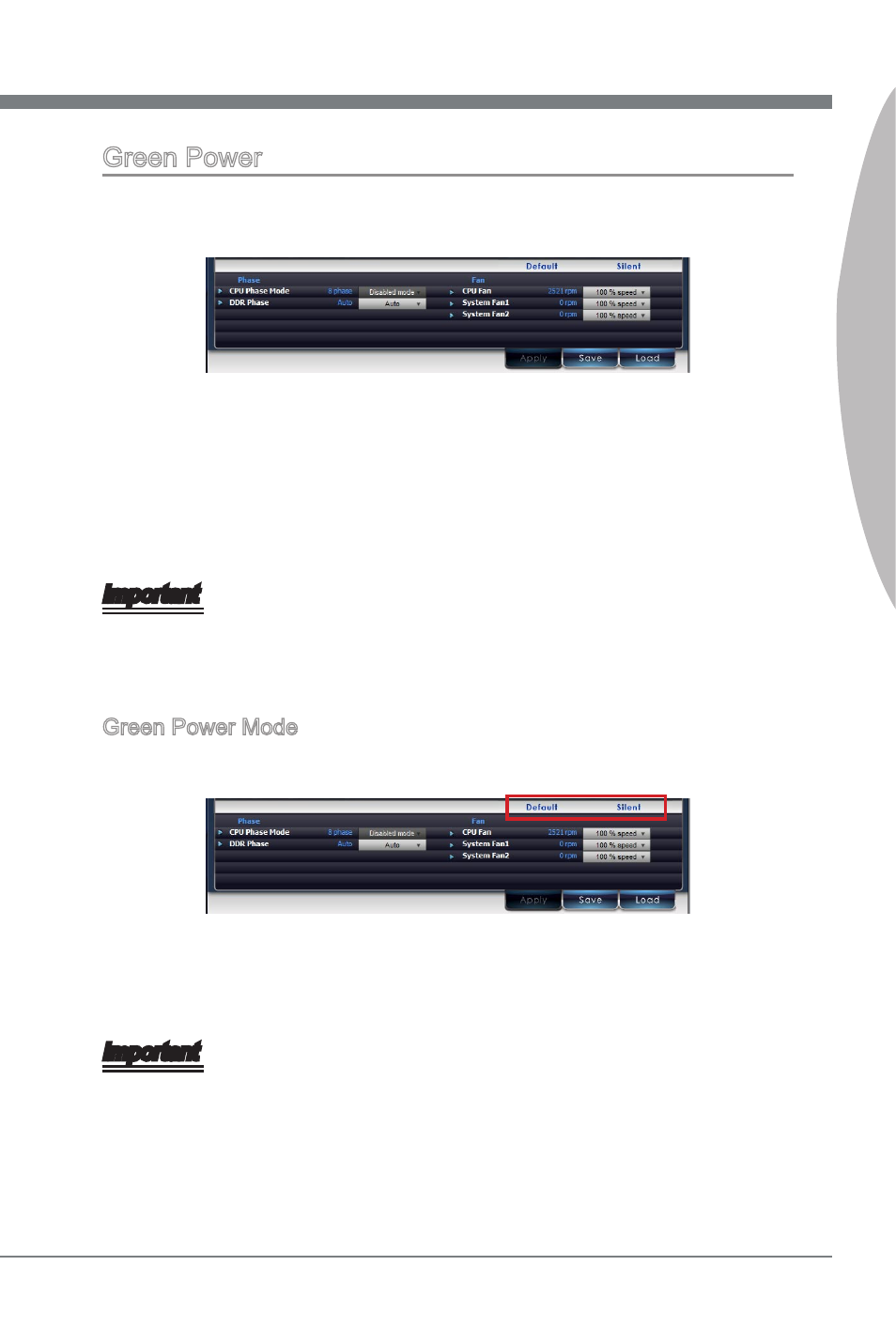
Software Application Guide
Control Center
11
Software Application Guide
Control Center
Green Power
Under the Green Power tab, you can select the Green Power mode, read CPU Phase
status, also select other power phase and control fan speed.
This application provides APS, Intel SVID, and Disable mode for CPU power phase
display. In APS and Intel SVID mode, when you adjust CPU voltage, the CPU phase
control will switch to Disabled mode automatically. You can change the CPU fan and
system fan speed as well to get a good balance between performance and power sav-
ing. After setup is complete, click the “Apply” button at the bottom of the tab to apply
changes or click the “Save” button to save the adjustment for future use.
Important
Every time you shut down the system, the configured setting will be restored to the
factory default. If you want to use the saved settings, you have to load it every time by
clicking the “Load” button.
Green Power Mode
There are two preset mode for fan control.
Default: CPU fan speed: 100%, System fan speed: 100%
Silent: CPU fan speed: 50%, System fan speed: 50%
Important
The Control Center provides a safety funcation. A warning pop-up message will appear
when the CPU temperature reaches 75 degrees. Meanwhile it will automatically switch
to Default mode for maximum fan speed.
