Overclock, Control center, Control center overclock – MSI Classic Motherboard User Manual
Page 13: Selecting overclock mode, Overclocking, Important
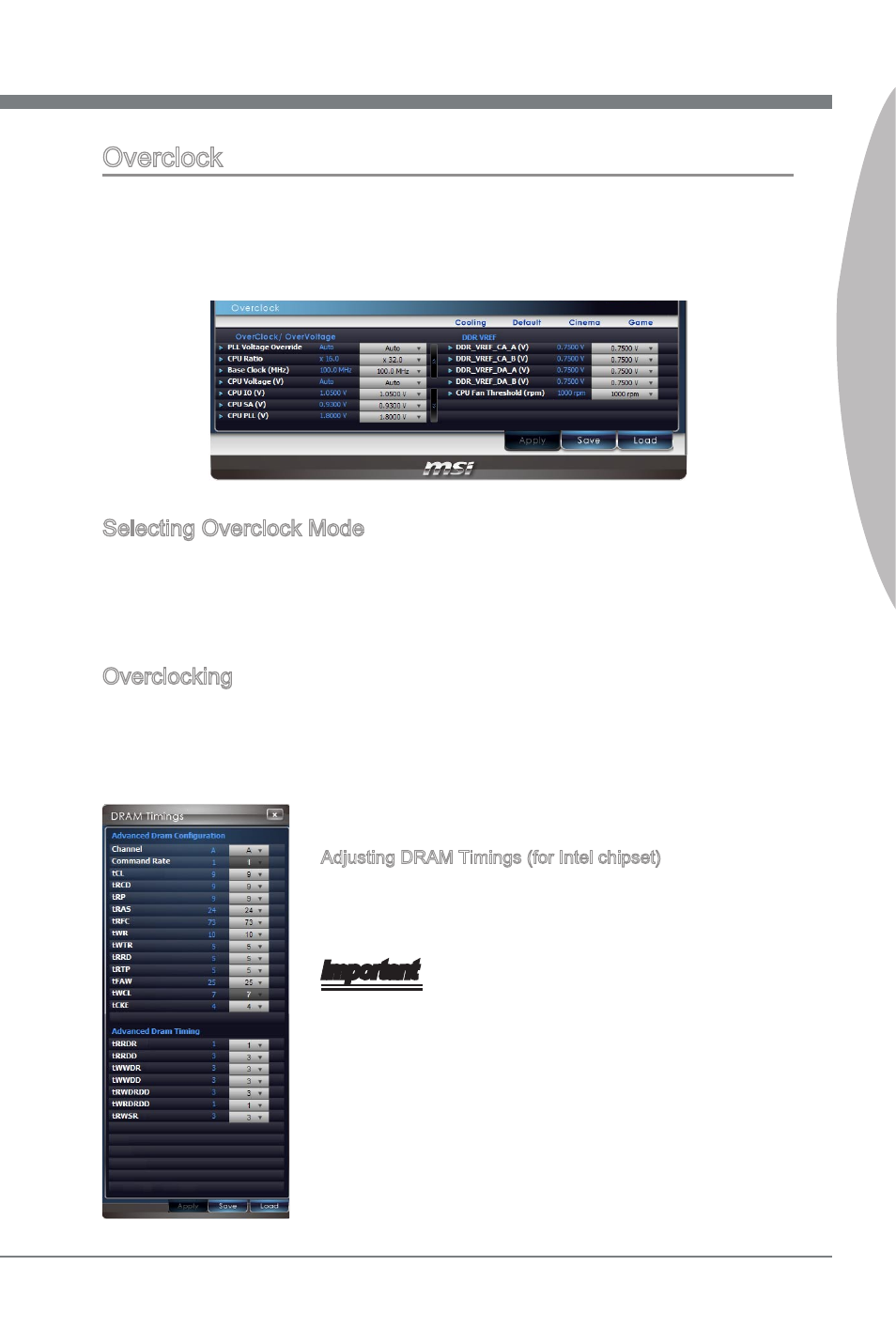
Software Application Guide
Control Center
7
Software Application Guide
Control Center
Overclock
Under Overclock block, you can select Cooling, Default, Cinema, and Game mode to
reach the most suitable overclocking effect. That is to say, you can set an overclocking
environment in advance, which avoids unnecessary risks and time-consuming manual
adjustment on endless testing.
Selecting Overclock Mode
Under Cinema mode, Control Center provides you 3% plus overclocking effect automat-
ically, 6% plus under Game mode, and 3% less under Cooling mode (for power saving
concerned users) respectively. You can just enjoy the fast and convenient overclocking
effect or make more adjustments based on your need.
Overclocking
Under Overclock block, also you can adjust the CPU base clock、iGPU frequency (only
on IGP chipsets), and its related voltages like CPU Vcore, PCH, DRAM and so on. In
addition, you are able to adjust memory voltage and even memory reference voltages.
The fan speed is also adjustable to meet your power saving or performance demand.
Adjusting DRAM Timings (for Intel chipset)
Click the DRAM Timing button on the right side of the Mem-
ory block to open the DRAM Timings window, you can read
and set parameters.
Important
Please refer to the BIOS chapter in the mainboard user
guide.
Every time you shut down the system, the configured set-
ting will be restored to the factory default. If you want to
use the saved settings, you have to load it every time by
clicking the “Load” button.
•
•
