6 switching genlocked video signals, 7 connecting the ethernet port, Switching genlocked video signals – Kramer Electronics VS-88HDxl User Manual
Page 20: Connecting the ethernet port, Table 5: genlock settings, Table 5
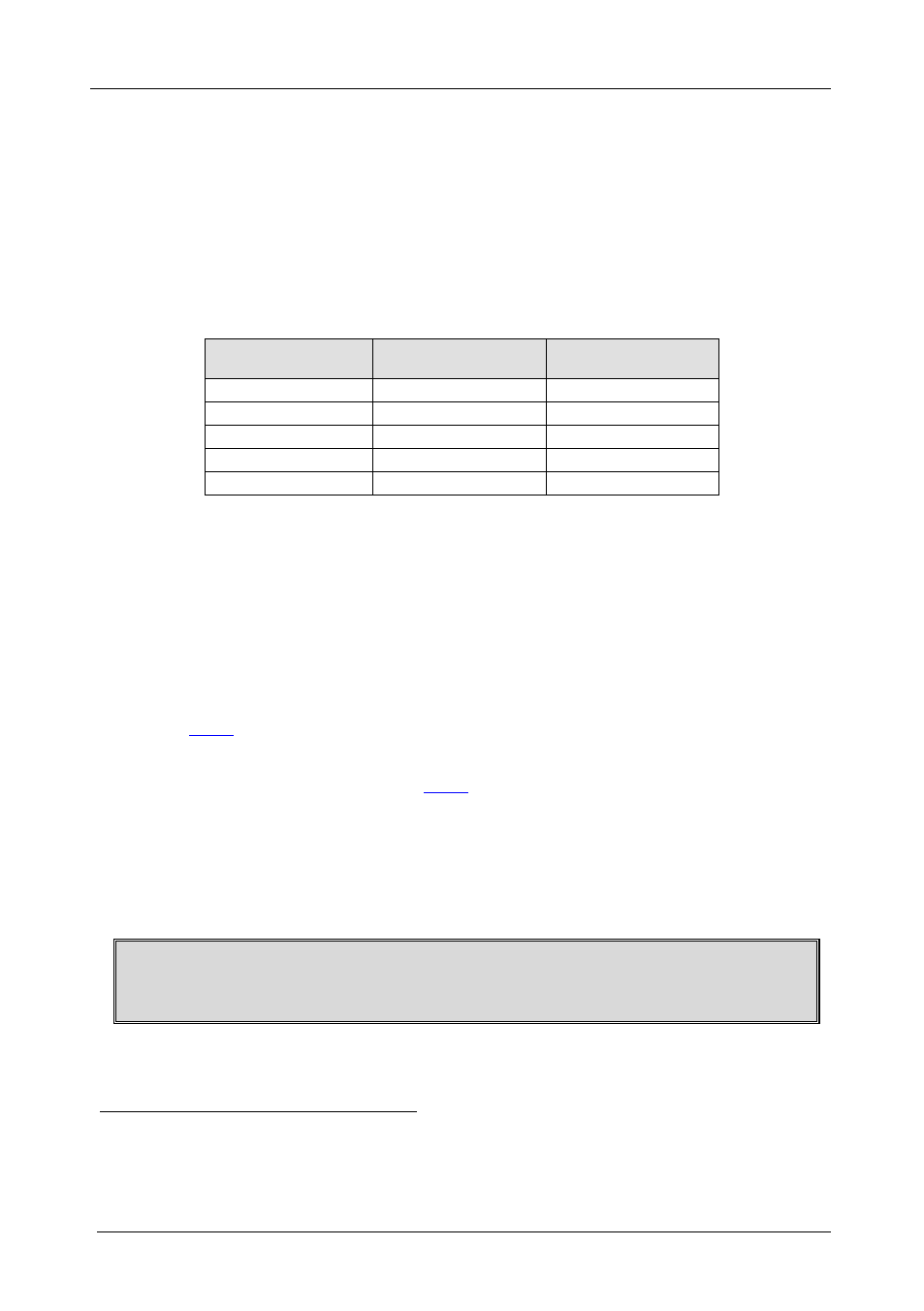
KRAMER: SIMPLE CREATIVE TECHNOLOGY
Connecting the VS-88HDxl
16
6.6
Switching Genlocked Video Signals
The genlock feature lets you switch genlocked video signals according to
timing of the GENLOCK reference input
1. Connect the GENLOCK cable.
.
2. To set the genlock timing, press and hold for 3 seconds the appropriate input
button as follows
Table 5: Genlock Settings
:
To Set
Press and Hold
for 3 Seconds
Displayed
1080i/p @60Hz
IN 1
1080 60H
1080i/p @50Hz
IN 2
1080 50H
720p @60Hz
IN 3
720P 60H
PAL @50Hz
IN 4
PAL 50H
NTSC @60Hz
IN 5
NtSC 60H
Note: When turning the machine ON, the last stored setup is shown in the
7-segment display.
6.7
Connecting the Ethernet Port
You can connect the VS-88HDxl via the ETHERNET in the following
ways:
• For direct connection to the PC, use a crossover cable (see section
• For connection via a network hub or network router, use a straight-
6.7.1 Connecting the ETHERNET Port Directly to a PC (Crossover
Cable)
You can connect the Ethernet port of the VS-88HDxl to the Ethernet port on
your PC, via a crossover cable with RJ-45 connectors.
This type of connection is recommended for identification of the factory default
IP address
After connecting the Ethernet port, configure your PC as follows:
of the VS-88HDxl during the initial configuration
1 According to SMPTE RP-168. The sources must be genlocked to the GENLOCK input in order to switch cleanly
2 The unit will detect automatically when SD-SDI inputs are used
3 The default IP address is 192.168.1.39
