Kramer Electronics VS-44HDxl User Manual
Page 19
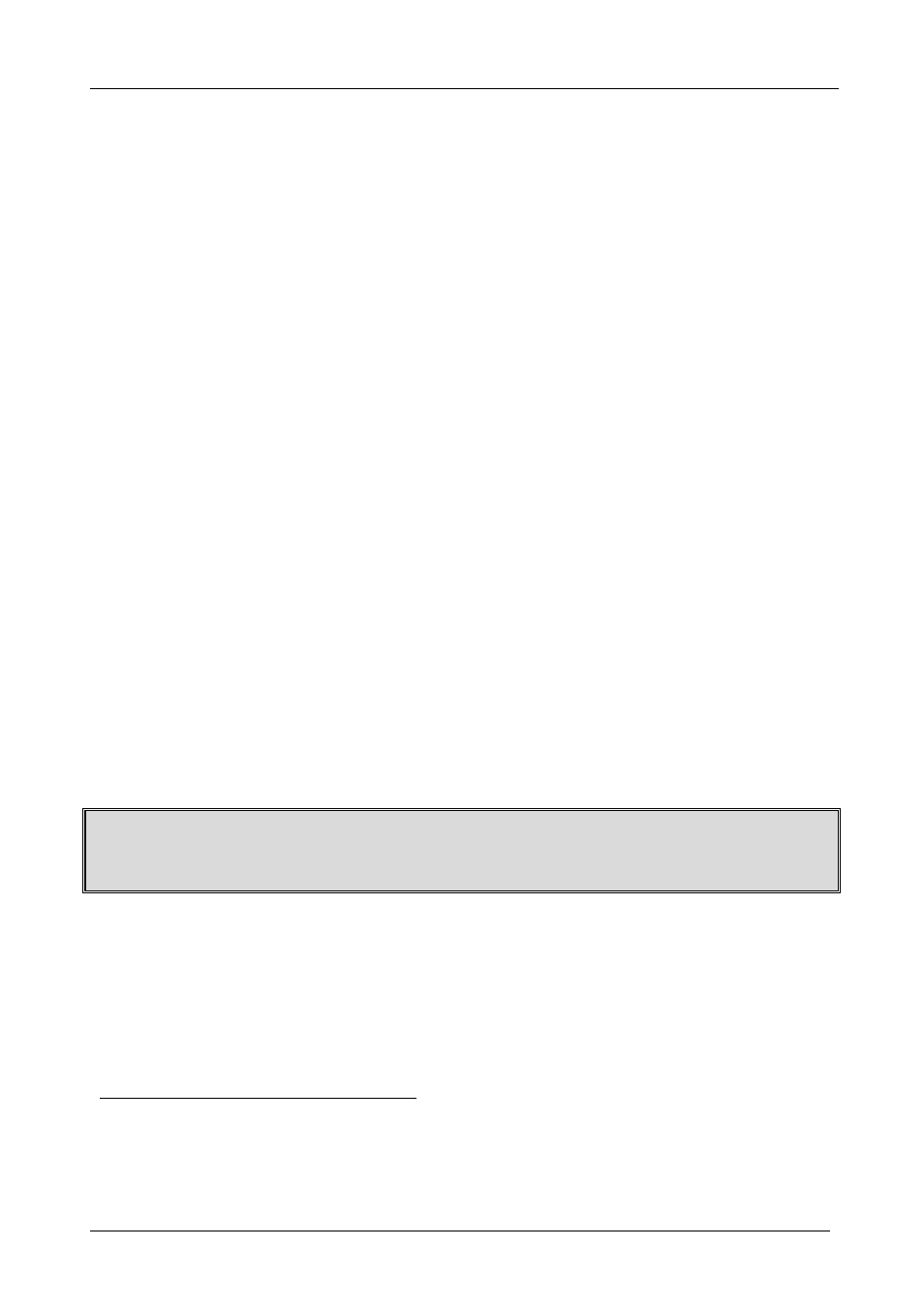
KRAMER: SIMPLE CREATIVE TECHNOLOGY
Connecting Your VS-44HDxl 3G HD/SD-SDI 4x4 Matrix Switcher
16
6.7 Switching Genlocked Video Signals
The genlock feature lets you switch genlocked video signals according to timing
of the GENLOCK reference input
1
.
Connect the GENLOCK cable.
If the HD input signal
2
that is connected is one of the following, it is necessary to
set it up as follows:
1080i@60Hz: press and hold INPUT 1 button for 3 seconds. The button
will flash
3
to indicate that the set up was completed
1080i@50Hz or 720p@50Hz: press and hold INPUT 2 button for 3
seconds.
The button will flash
3
to indicate that the set up was completed
720p@60Hz: press and hold INPUT 3 button for 3 seconds.
The button will flash
3
to indicate that the set up was completed
When turning the machine ON, the appropriate button will flash to indicate the
latest setup (last setup is saved).
6.8 Controlling via ETHERNET
You can connect the
VS-44HDxl via the Ethernet, using a crossover cable (see
section 6.8.1) for direct connection to the PC or a straight through cable (see
section 6.8.2) for connection via a network hub or network router.
6.8.1
Connecting the ETHERNET Port directly to a PC (Crossover
Cable)
You can connect the Ethernet port of the
VS-44HDxl to the Ethernet port on your
PC, via a crossover cable with RJ-45 connectors.
This type of connection is recommended for identification of the factory default
IP Address of the VS-44HDxl during the initial configuration
After connecting the Ethernet port, configure your PC as follows:
1. Right-click the My Network Places icon on your desktop.
2. Select
Properties.
3. Right-click Local Area Connection Properties.
1 According to SMPTE RP-168. The sources must be genlocked to the GENLOCK input in order to switch cleanly
2 The unit will detect automatically when SD-SDI inputs are used
3 If a change is made to the resolution or refresh rate. The button will not flash if the new timing is the same as that
previously selected
