8 operating the vs-42hc – Kramer Electronics VS-42HC User Manual
Page 24
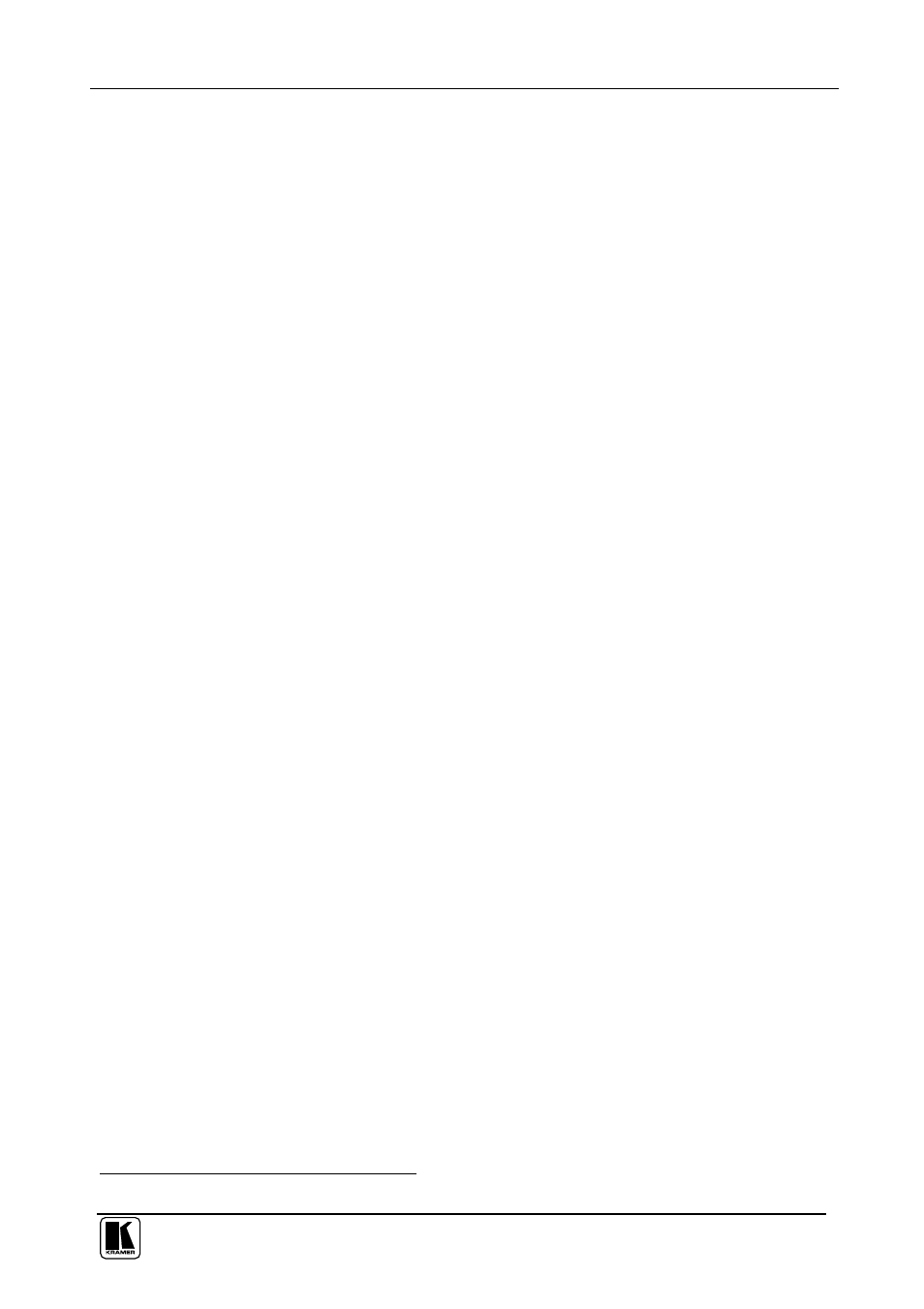
Operating the VS-42HC
21
8 Operating the VS-42HC
You can operate your
VS-42HC via:
The front panel buttons
RS-232/RS-485 serial commands transmitted by a touch screen system,
PC, or other serial controller
Infra-red remote control transmitter
This section describes:
How to use the front panel buttons
How to set and adjust the audio delay time
8.1 Switching OUT-IN Combinations
There are two sets of INPUT SELECTOR buttons, the first set, TO OUTPUT
1, for switching an input (from 1 to 4) to OUT 1 and the second set, TO
OUTPUT 2, for switching an input (from 1 to 2) to OUT 2.
To switch a video/audio input to a video/audio output, press any of the
INPUT SELECTOR buttons (from 1 to 4) TO OUTPUT 1 or TO OUTPUT 2,
as required.
For example, press INPUT SELECTOR button 4 TO OUTPUT 1 and INPUT
SELECTOR button 1 TO OUTPUT 2. Now IN 4 is switched to OUT 1 and
IN 1 is switched to OUT 2. The corresponding buttons illuminate.
To turn off an output channel, press that channel’s illuminated button once
more.
8.2 Setting and Adjusting the Audio Delay Time
You can adjust the audio delay time for OUT 2 to correct lip sync errors so
that the audio delay will match the video delay. The delay time can be set and
stored separately for each input channel.
To set or adjust the audio delay, do the following:
1. Press the DELAY button on the front panel.
The DELAY button blinks
2. Press the + and – buttons to increase or decrease the delay time
1
respectively.
The + and – buttons illuminate.
1 Press and hold the + or - buttons for speedy increase or decrease of the audio delay time respectively
