1 locking the front panel, 2 resetting the vp-27 presentation switcher, 8 firmware upgrade – Kramer Electronics VP-27 User Manual
Page 15: 1 downloading from the internet, Locking the front panel, Resetting the vp-27 presentation switcher, Firmware upgrade, Downloading from the internet
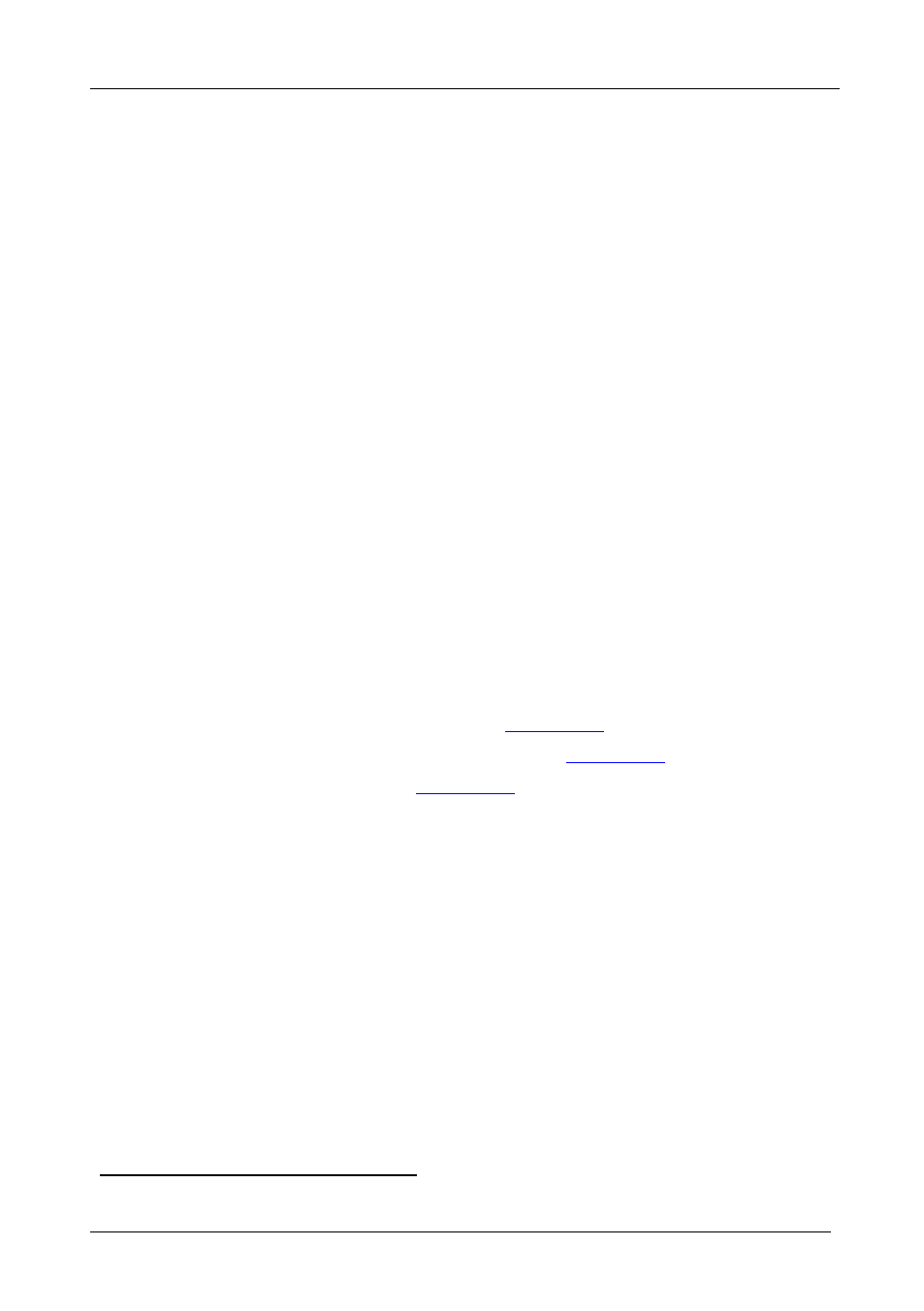
KRAMER: SIMPLE CREATIVE TECHNOLOGY
Firmware Upgrade
12
7.1 Locking the Front Panel
To prevent changing the settings accidentally or tampering with the front
panel, lock your VP-27. Unlocking releases the protection mechanism.
To lock the VP-27:
• Press the LOCK button for more than 2 seconds
The LOCK button illuminates, freezing the front panel controls. Pressing
a button will have no effect, except to cause the LOCK button to blink
To unlock the VP-27:
.
Nevertheless, even though the front panel is locked you can still operate
your PC control software
• Press the illuminating LOCK button for more than 2 seconds
The VP-27 unlocks and the LOCK button no longer illuminates
7.2 Resetting the VP-27 Presentation Switcher
Press the VIDEO (PC) INPUT 1 and INPUT 2 selector buttons to reset the
VP-27 to its factory default state.
8 Firmware Upgrade
The VP-27 firmware is located in FLASH memory, which lets you upgrade to
the latest Kramer firmware version in minutes! The process involves:
• Downloading from the Internet (see
Section 8.1
• Connecting the PC to the RS-232 port (see
Section 8.2
• Upgrading Firmware (see
Section 8.3
8.1 Downloading from the Internet
You can download the up-to-date file from the Internet. To do so:
1. Go to our Web site and download the file: “FlashLoader.zip” from the
Technical Support section.
2. Extract the file: “FlashLoader.zip” to a folder (for example, C:\Program
Files\Kramer Flash).
3. Create a shortcut on your desktop to the file: “FlashLoader”.
4. Go to our Web site and download the latest VP-27 firmware version.
1 Warning that you need to unlock to regain control via the front panel
