5 adjusting the audio gain control, 6 locking and unlocking the front panel, Adjusting the audio gain control – Kramer Electronics VP-1608 User Manual
Page 26: Locking and unlocking the front panel, N 7.5, On 7.6
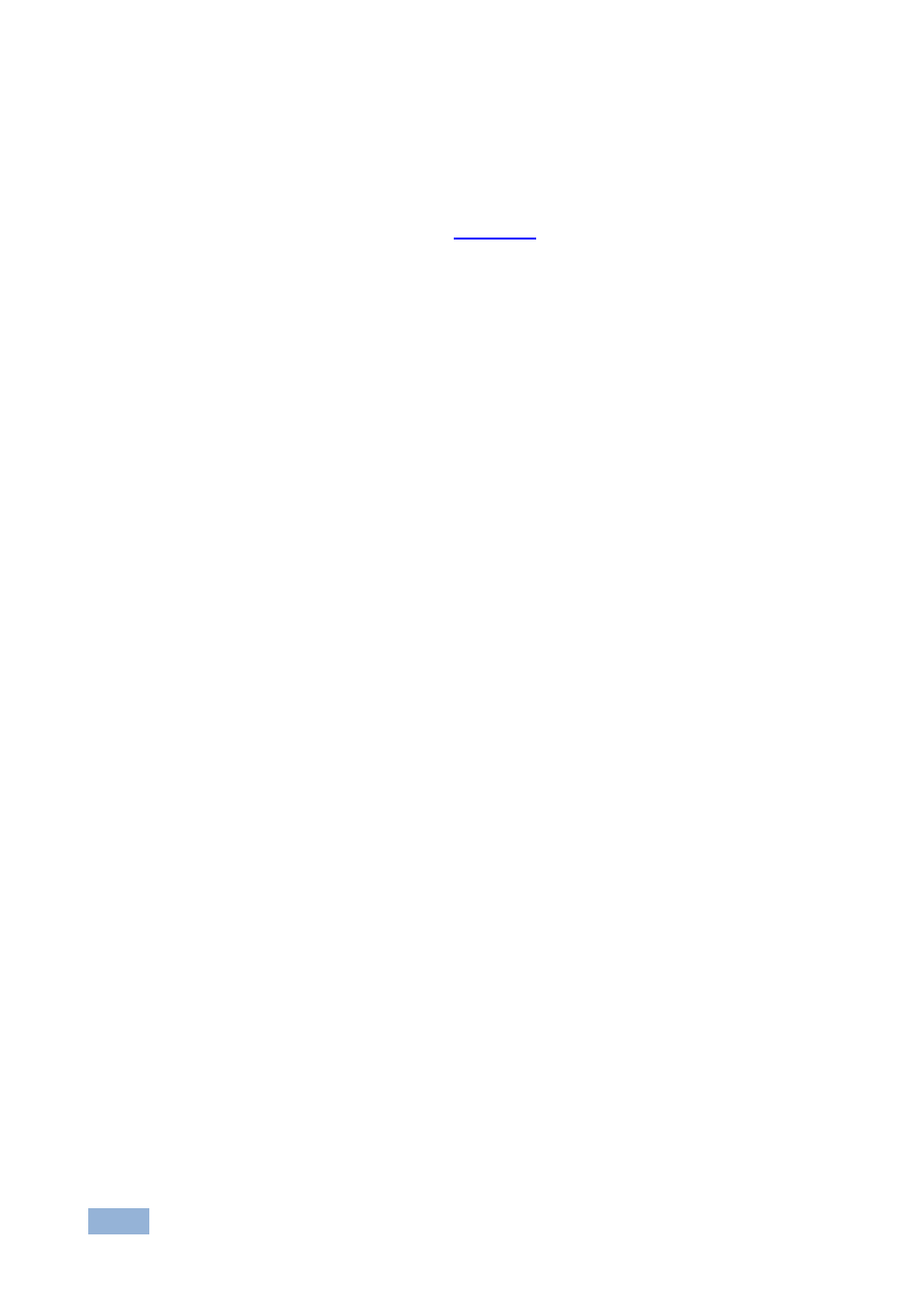
22
VP-1608 - Operating Your VP-1608 16x8 RGBHV/Balanced Audio Matrix
7.5
Adjusting the Audio Gain Control
You can adjust the gain control for each input and output signal using the latest
K-Router Windows®-based control software (provided). See the Hex Tables for
Audio Input/Output Gain Control in
Section 11
7.6
Locking and Unlocking the Front Panel
To prevent changing the settings accidentally or tampering with the unit via the
front panel buttons, lock your VP-1608. Unlocking releases the protection
mechanism.
Nevertheless, even though the front panel is locked you can still operate via RS-232 or
RS-485 serial (remote controller or PC), as well as via the Kramer RC-IR3 Infrared Remote
Control Transmitter.
To lock the VP-1608:
•
Press the LOCK button for more than two seconds
The front panel is locked and the LOCK button flashes
To unlock the VP-1608:
•
Press the LOCK button for more than two seconds
The front panel unlocks and the LOCK button no longer flashes
7.7
Resetting the VP-1608 16x8 RGBHV/Balanced Audio
Matrix
You can reset the VP-1608 unit to the:
•
Current status (“soft reset”) (reloads the current setup without having to
switch the power off and on)
•
Factory default (resets to the pre-installed factory default state)
Each VP-1608 unit ships in its factory default state that is a 16x8 RGBHV/Balanced
Audio Matrix (in audio-follow-video mode), with all setups empty and each input
connected to its corresponding output (for example, 1-to-1).
