Troubleshooting, Regulatory compliance – Muxlab USB 2.0 4-Port Extender Kit User Manual
Page 7
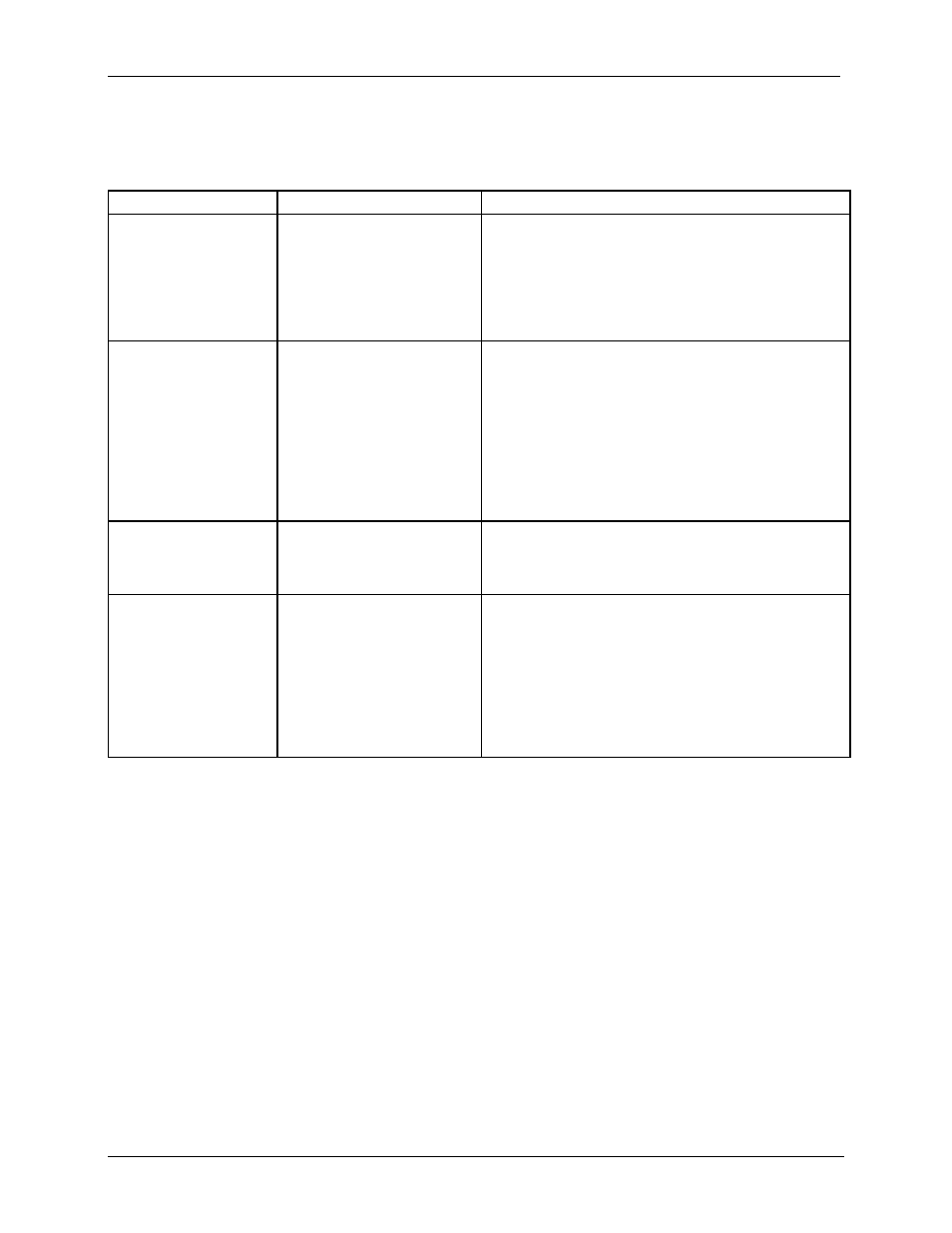
USB 2.0 4-Port Extender Kit
Installation Guide
8. Troubleshooting
The following table describes some of the symptoms, probable causes and possible solutions in
respect to the installation of the USB 2.0 4-Port Extender kit.
Table -1 Troubleshooting tips
Problem
Cause
Solution
The USB device is
attached but not
functioning.
• The USB device requires
drivers that were not
installed.
• The USB device does not
support USB hubs.
• The USB device might be
failed.
1. Install the required USB device driver on the
computer operating system before plug in the
USB device to the receiver. Access your USB
device’s manufacturer’s Web site for detail info.
2. In the Universal Serial Bus (USB) controllers
section of Device Manager, check if the USB
device is listed.
The USB device is
attached but not
functioning.
• An over current condition
has occurred because
the USB device is
drawing more than
500mA (USB spec.).
The operating systems
may pop up to indicate
an issue.
1. Unplug the power adapter from the receiver,
wait approximately 30 seconds; plug the power
adapter into receiver again.
2. If over current keeps occurring, either the USB
device may use more power than the USB
specification, or the USB device may be
damaged.
3. Consult your USB device documentation and
plug into your USB device with the required
power adapter.
Activity LED on
transmitter or receiver
blinks intermittently.
• The Cat. 5 cable
connecting the
transmitter and receiver
is faulty.
1. Make sure the Cat.5 cable is good.
2. Try to use a different Cat.5 cable to connect
transmitter and receiver.
Activity LED on
transmitter or receiver
is off.
• The receiver is not
powered.
• The transmitter is not
powered.
• The link cable failed or is
damaged.
• The extender is not
working.
1. Confirm that the host PC is on and providing
power to the transmitter.
2. Make sure the supplied AC power adapters are
properly connected to the transmitter or receiver.
3. Make sure the Cat5 cabling between transmitter
and receiver is properly installed or replace the
link cable.
4. Check that the power adapter is connected and
working.
If you still cannot diagnose the problem, please call MuxLab Customer Technical Support at
877-689-5228 (toll-free in North America) or (+1) 514-905-0588 (International).
© MuxLab Inc. 2014
7
