Panasonic -eng User Manual
Page 87
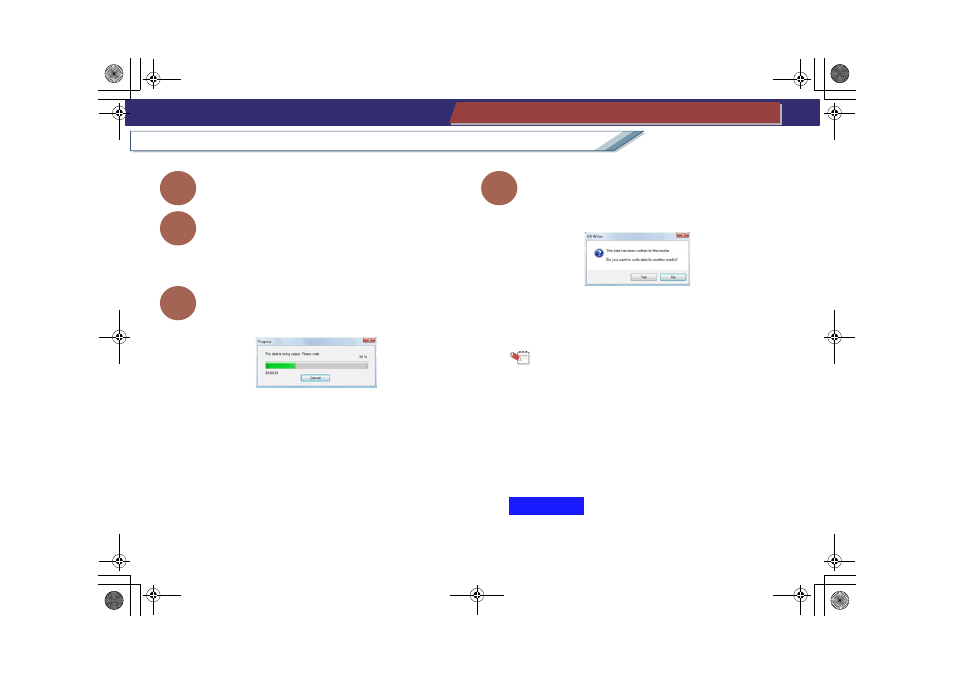
87
Record in the AVCHD standard/DVD-Video format
Easy edit of image data on a PC
Collect and record your favourite images
8
Click [Start Copy] button.
9
When the confirmation message is displayed, click
[OK] ([Yes]).
• If [Cancel] ([No]) is clicked, the display returns to the Top
menu production window.
10
Recording progress is indicated on the progress
bar.
• Click [Cancel] to stop recording midway through. (All the
data that has been recorded will be deleted.)
However recording cannot be stopped on DVD-R/RW
discs.
• It takes time to record all the data. Do not operate the PC
until the recording process is completed.
11
After the recording is completed, the following
message is displayed. Click [Yes] to record to
another media or [No] to exit.
If [Yes] is clicked, a message prompting media exchange is
displayed. Exchange the media and click [OK].
Tip
z Set record speed or [Auto Protect] with the [Settings] button.
z Because it is necessary to record at least about 1 GB of
data in DVD-R/RW disc due to the standard, when the
produced data is less than 1 GB, dummy data will be added
so that the data totals about 1 GB.
Thus, even if the size of the images to be recorded is small,
the recording process will take time.
z When using [User’s picture] as the top menu background,
black bands are inserted into the right and left sides of
pictures with an aspect ratio of 4:3.
z If a DVD-RAM disc is protected, data cannot be added to
the disc. Clear the settings by using the device that write
AVCHD
HDWriter25_eng.book 87 ページ 2007年12月26日 水曜日 午後5時47分
