Panasonic -eng User Manual
Page 33
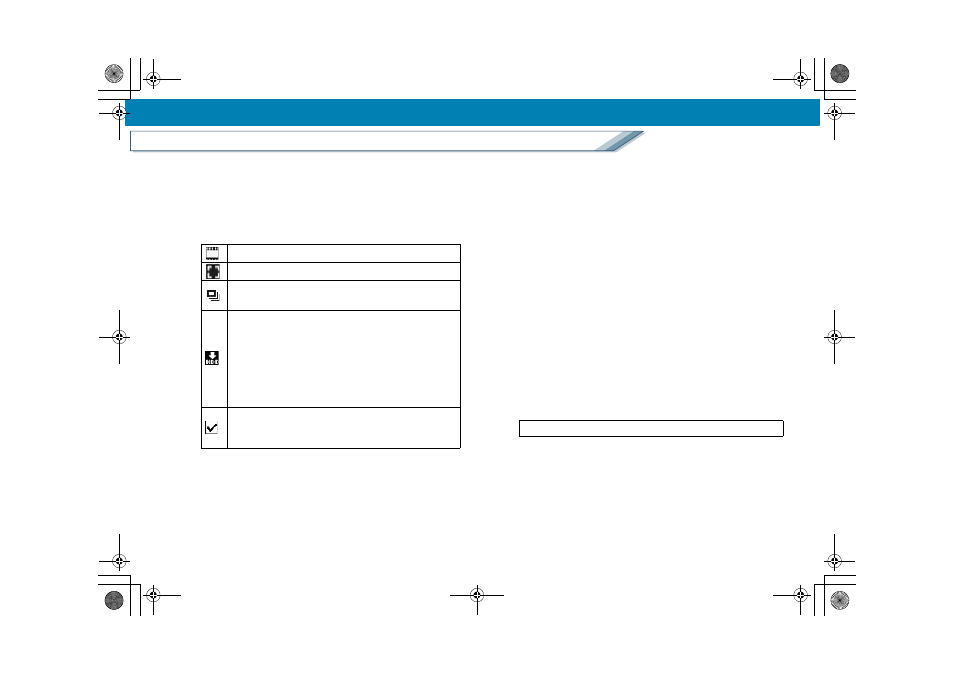
33
Names and functions of the respective parts on the window
Copy
5. Copy image selection
Videos and picture folders in the copy source are
displayed in thumbnails.
If there are images you do not want to copy, click them to
clear the selections so that they will not be copied.
• The following marks are attached depending on the data.
• Thumbnails cannot be copied or moved by dragging and
dropping.
• Double-click the thumbnail to confirm the scenes or
pictures in the video or the picture folder. Up to 24
images can be displayed in the confirmation window. (If
there are 25 or more images, a message saying [Cannot
display further] will be displayed on the 24th thumbnail.)
However, scenes or pictures cannot be selected.
6. [Select All] button
Click this button to select all the checkboxes for the videos
and picture folders.
7. [Clear All] button
Click this button to clear all the checkboxes for videos and
picture folders.
8. Copy source information display
Information about the copy source is displayed.
• The number of selected videos, picture folders, and
scenes, as well as the total volume, are displayed.
• Items that have any problems will be displayed in red (for
instance, when no video or picture folder is selected).
9. Tip display
This displays information that is helpful for operating the
software.
10. Copy destination selection
Select the storage folder in the upper column. Enter the
name of the copy destination folder, which is created in
the storage folder, in the lower column.
• The storage folder can be selected from up to three
folders registered before.
• To register a storage folder, select [Select a new storage
folder]. Select [HDWRITER] folder on the folder
selection window and click [OK].
Video
Picture folder
Continuous recording folder (a folder that contains
pictures taken continuously)
Video that was previously copied to a PC (only for the
video camera HDD)
• The checkbox is automatically cleared. (Manually
make the selection to copy it.)
• When another video camera with an internal HDD is
connected, the previous history is cleared. Even
though you connected the video camera where the
data was previously copied, it is treated as a new one.
Checkbox (selected)
• Click the [Refresh] button to reset it to the initial
selected/cleared condition.
If using method [Copy to PC]:
HDWriter25_eng.book 33 ページ 2007年12月26日 水曜日 午後5時47分
