Panasonic -eng User Manual
Page 39
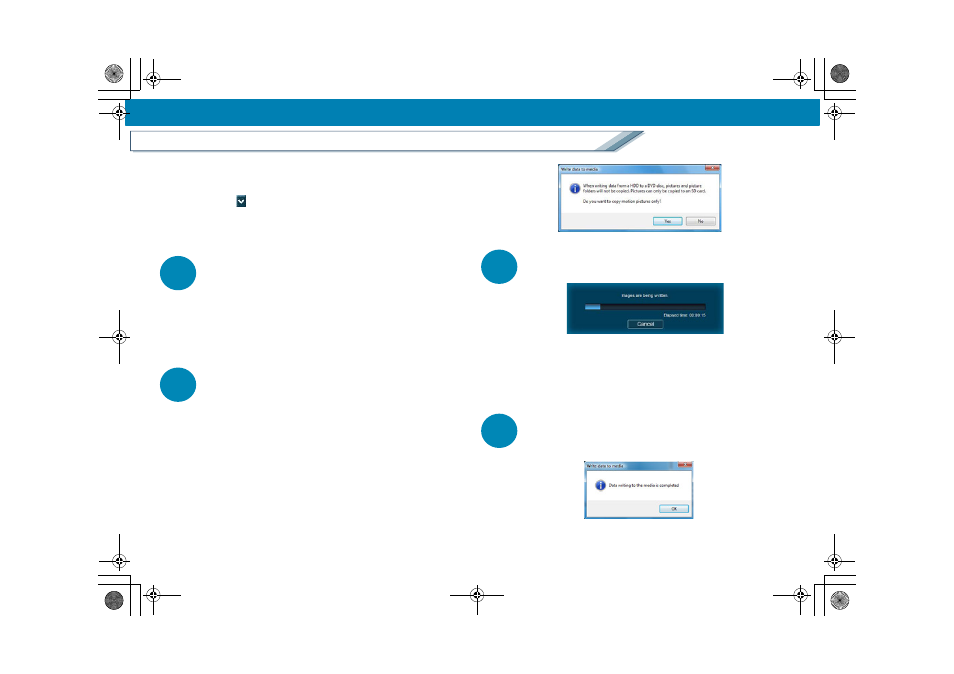
39
Copy from a PC to the media
Copy
2
If there are any videos or picture folders you do not want
to copy, click them to clear the selections.
3
Click [
] button to select a media as the copy
destination.
• If the drive is not displayed after replacing the media,
click [Refresh] button.
3
Click [Start writing] button.
• When the [Return to Start Menu] button is clicked, the
Copy window closes and the display returns to the [Start
Menu] window. (The data is not copied at this time.)
• If conditions to start copying are not satisfied, such as
when not selecting any videos or picture folders, you
cannot click this button. Confirm the information display.
4
When the confirmation message is displayed, click
[Yes].
• If [No] is clicked, the display returns to the Copy window.
• Pictures cannot be copied to a DVD disc. Therefore, the
following message will be displayed if you try to copy
image data including pictures to a DVD disc. Click [Yes] to
copy only video.
5
Copy progress is indicated by the progress bar.
• Click [Cancel] to stop copying midway through. (All the
data that has been copied will be deleted.)
However copying cannot be stopped on DVD-R/RW discs.
• It takes time to copy all the data. Do not operate the PC
until the copy process is completed.
6
Once the copy process is completed, the following
message is displayed. Then click [OK].
HDWriter25_eng.book 39 ページ 2007年12月26日 水曜日 午後5時47分
