Panasonic -eng User Manual
Page 70
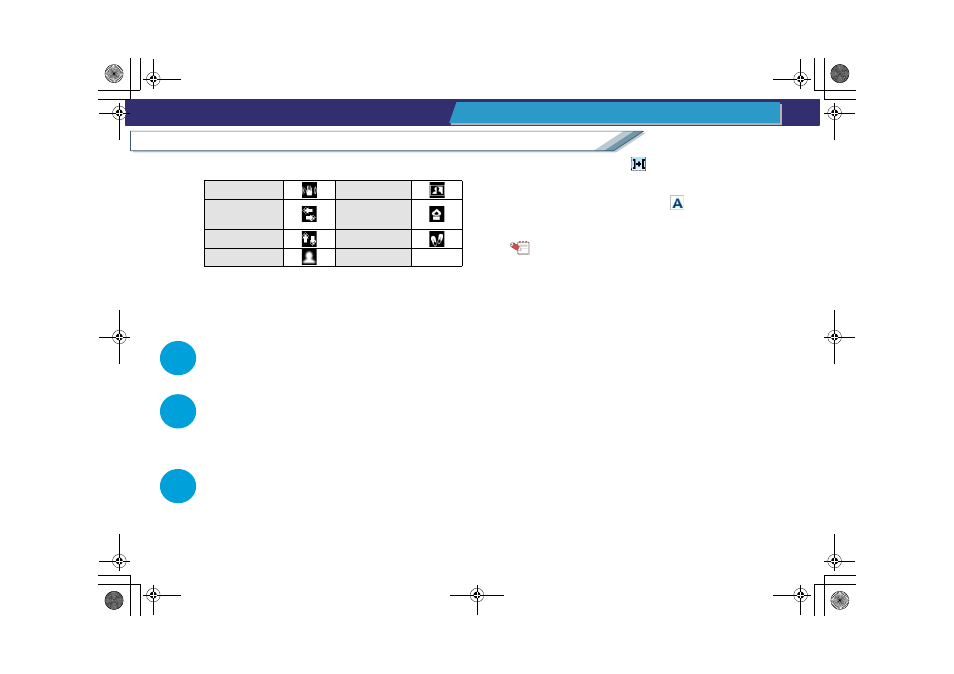
70
Delete a scene with Edit assistance
Easy edit of image data on a PC
Edit image data
• Each recording information mark is attached.
• To check the image, select the image and click the
[Preview] button. (Details of the [Preview] window:
)
• Click the [Properties] button to display the detailed
information (playback time, attributes, etc.) of the selected
images.
5
Select the parts to delete and click the [Delete]
button.
6
When the confirmation message is displayed, click
[Yes].
The selected parts will be deleted.
• If [No] is clicked, the parts will not be deleted.
7
Click the [Close] button to close Edit assistance.
• A scene is not split even if the middle part of the scene is
deleted. In this case, the playback stops for several
seconds at the deleted point.
(For these scenes, the [
] is indicated similar to
coupling scenes.)
• When all parts that have recording information, such as
camera shake, are deleted, the [
] mark on the scene
will disappear.
Tip
z If the scene has been protected, Edit assistance cannot be
applied. Clear the protection settings.
z The image length cannot be adjusted on the [Edit
Assistance] window. If you want to adjust it, execute the
usual split scenes operation
. The playback time
displayed by the [Properties] button on Edit assistance will
be helpful.
Camera shake
Back light
Fast pan
Low light
intensity
Rapid tilt
Recording earth
Out of focus
HDWriter25_eng.book 70 ページ 2007年12月26日 水曜日 午後5時47分
