Apple MAC PRO for 3X108 User Manual
Page 32
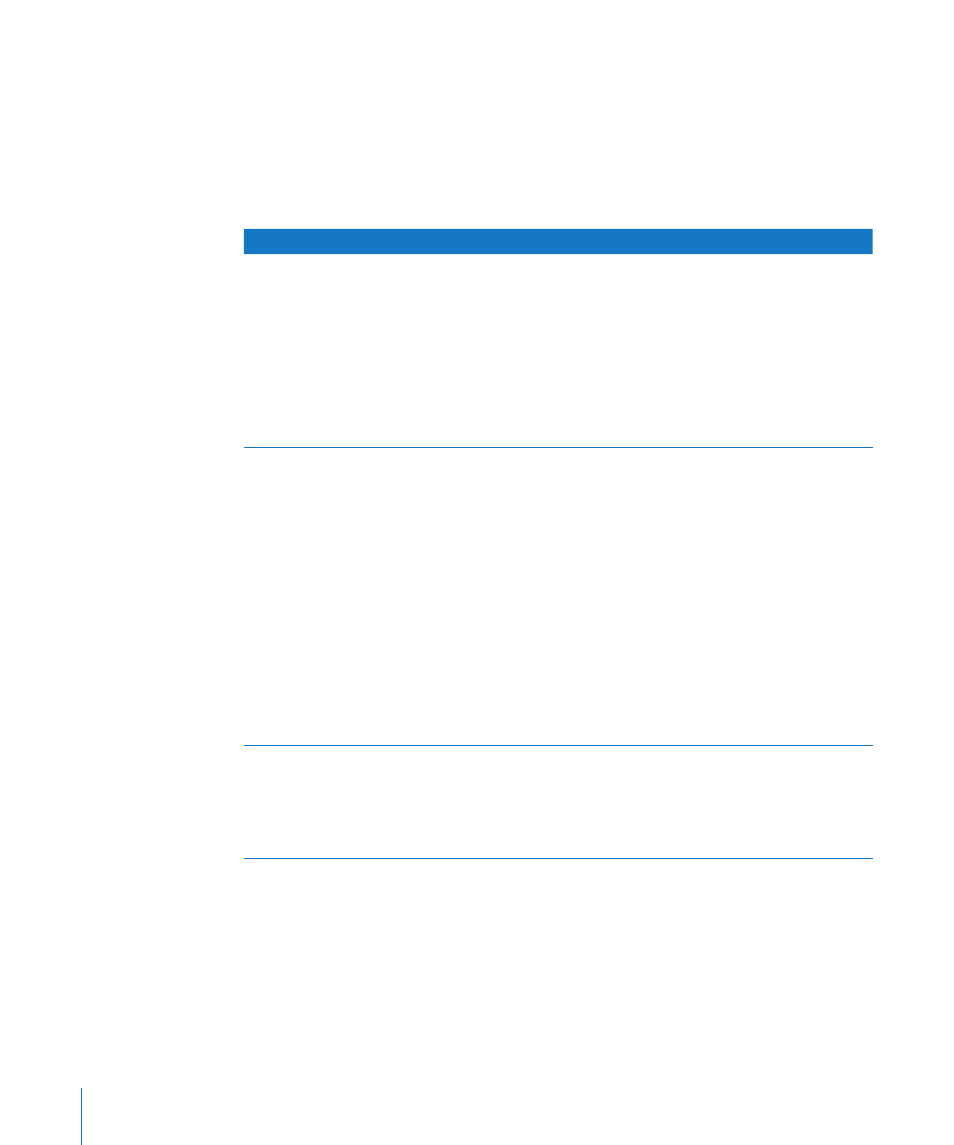
Customizing Server Diagnostics Mac OS X Test Settings
You can customize Server Diagnostics test settings in several ways by choosing which
tests are run, whether to loop tests, and whether to stop or continue testing when an
error occurs.
To customize Server Diagnostics Mac OS X test settings:
1
In Server Diagnostics Mac OS X, select the test settings you want.
To do this
Do this
Choose which tests are run
In the Test Selections list, do the following:
Â
To select a test, select the checkbox next to
the test.
Â
To select a specific test within a category of
tests, click the disclosure triangle next to the
category, and then select individual tests.
Â
To select all tests, click the Select All (+) button.
Â
To remove all tests, click the Deselect All (–)
button.
Loop all selected tests
Select “Loop tests by,” and then do the following:
Â
To loop selected tests a specific number of
times, select Count and enter a number of
times to loop.
Â
To loop selected tests for a specific amount
of time, select Time and enter the number of
hours and minutes to loop. When the specified
time is reached, the current loop must
complete before the tests stop. For example,
if one loop of your test set takes 2 hours to
complete and your specified time is 3 hours,
Server Diagnostics Mac OS X stops testing in
4 hours. (Instead of stopping at 3, it waits for
the current test set loop to complete before
stopping.)
Change what to do when an error occurs
In the On Error pop-up menu, do the following:
Â
To stop testing when the first error occurs,
choose Stop.
Â
To continue testing when errors occur, choose
Continue.
2
To save your customized test settings for future use, in the Test Group pop-up menu,
choose Save Current Group, enter a name for the group, and click OK.
For more information, see “Working with Test Groups” on page 33.
3
To run the test, click Start Testing.
When the test completes, a PASSED or FAILED message appears on screen.
4
Click anywhere to close the message.
32
Chapter 4
Using Server Diagnostics
