Chapter 3: starting up server diagnostics, Changing the startup disk, Starting up server diagnostics – Apple MAC PRO for 3X108 User Manual
Page 19
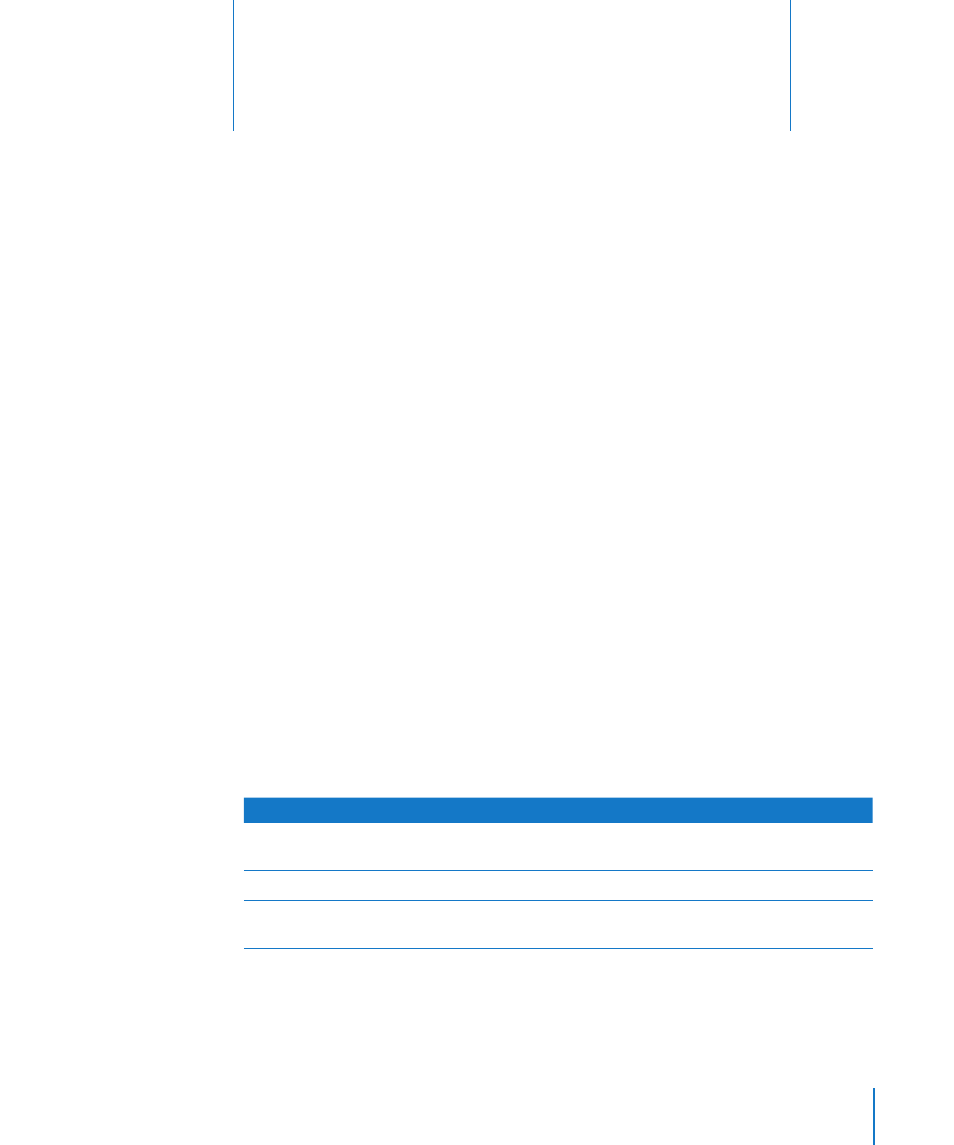
19
This chapter describes several methods that let you change
the startup disk to the volume with Server Diagnostics
installed.
Before you start up Server Diagnostics, make sure everything is properly installed and
configured. For information, see Chapter 2, “Setup and Installation.”
Changing the Startup Disk
Server Diagnostics is usually installed on a dedicated volume to minimize the risk of
server processes interrupting the tests. Because of this, you must change the startup
disk to the volume with Server Diagnostics installed before you can use the tools.
To test a client server remotely, first start up Server Diagnostics on the host computer
and then start up Server Diagnostics on the client server.
To start up Server Diagnostics, set the startup volume of the server to the volume or
disk image containing Server Diagnostics.
If Mac OS X Server starts up by default on your server, you can change the startup disk
in the Startup Disk pane of System Preferences. Otherwise, you can temporarily change
the startup disk by holding down a key while starting up the server:
Goal
Hold down this key at server startup
Choose the Server Diagnostics volume before
starting up Mac OS X
Option
Start up the preinstalled Server Diagnostics EFI
D
Start up using the Server Diagnostics EFI disk
image from a NetBoot server
F1
If you erase the volume Server Diagnostics EFI is installed on, you can’t use the D key
to run it.
3
Starting Up Server Diagnostics
