Apple MAC PRO for 3X108 User Manual
Page 27
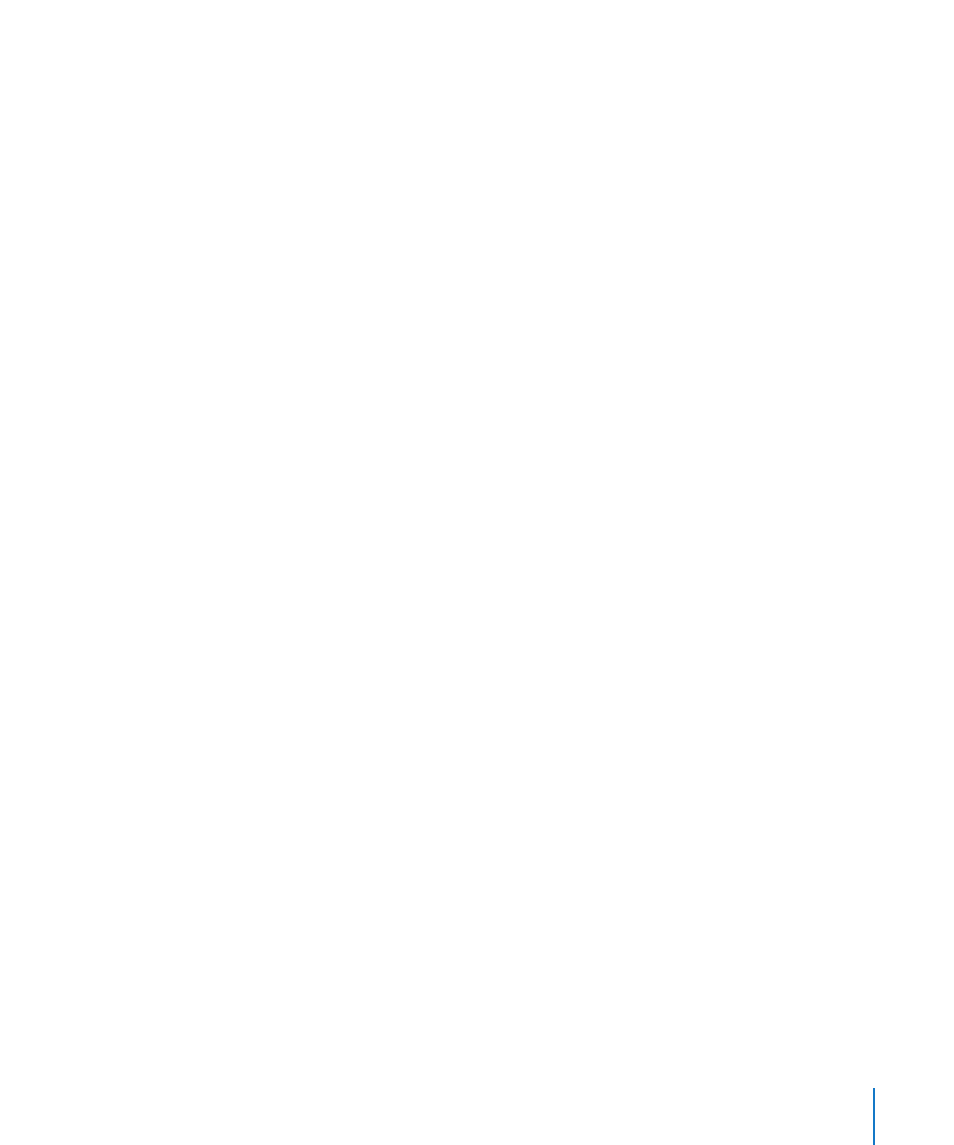
Chapter 4
Using Server Diagnostics
27
Testing the Local Server Using Server Diagnostics EFI
To test the local server, make sure none of the computers on the same subnet as the
server is running Server Diagnostics Mac OS X in host mode. If a computer on the
same subnet is running Server Diagnostics Mac OS X tools in host mode, the server
automatically enters client mode.
To test the local server using Server Diagnostics EFI:
Restart the server and hold down the Option or F1 key to start up the volume or
m
NetBoot disk image with Server Diagnostics EFI.
For information about how to temporarily change the startup volume while starting
the computer, see Chapter 3, “Starting Up Server Diagnostics.”
When Server Diagnostics EFI starts up and doesn’t find a host computer, it enters
local mode.
Testing the Local Server Using Server Diagnostics Mac OS X
To test the local server, you must log in as root. If you don’t log in as root, Server
Diagnostics Mac OS X enters host mode.
To test the local server using Server Diagnostics Mac OS X:
1
Change the startup disk of the server to a volume with Server Diagnostics Mac OS X,
restart it, and log in as root.
2
If Server Diagnostics Mac OS X doesn’t open automatically, open it (typically located in
/Applications/).
3
When Server Diagnostics Mac OS X opens, choose “Local” from the dialog that appears
and click OK.
