Installing server diagnostics efi – Apple MAC PRO for 3X108 User Manual
Page 13
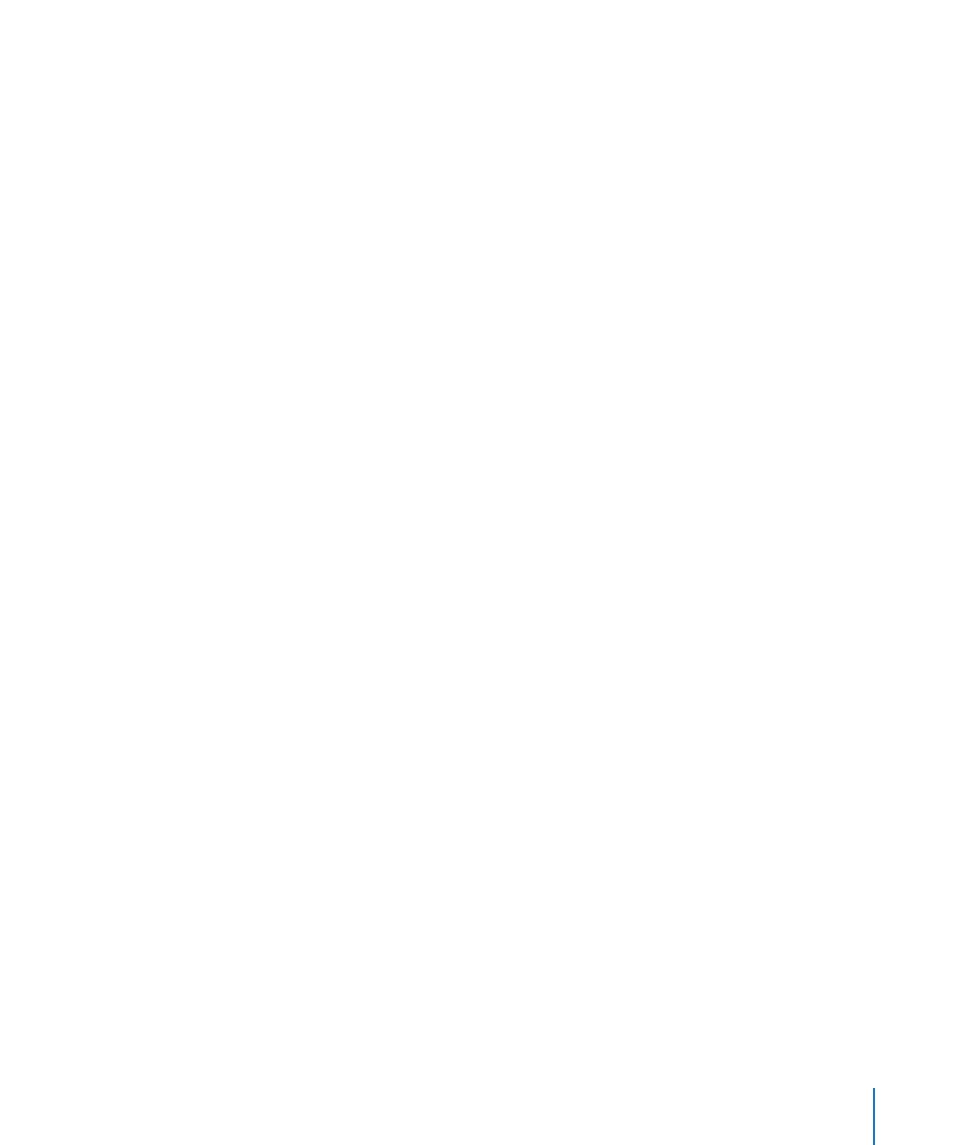
Chapter 2
Setup and Installation
13
If you’re installing Server Diagnostics Mac OS X on a volume, select the volume and
choose Mac OS Extended (Journaled).
11
Click Partition.
12
Choose Disk Utility > Quit Disk Utility, and then choose Mac OS X Installer > Quit
Mac OS X Installer.
After you finish setting up volumes, you can install Server Diagnostics EFI or Server
Diagnostics Mac OS X. For information, see the following topics:
“
Â
Installing Server Diagnostics EFI” on page 13
“
Â
Installing Server Diagnostics Mac OS X” on page 14
Installing Server Diagnostics EFI
Before you install Server Diagnostics EFI, make sure your storage device has a volume
that has at least 100 MB of available space and that is formatted as MS-DOS (FAT).
The volume will be erased, so make sure all important data on the volume is backed
up. For more information, see “Setting Up a Storage Device for Server Diagnostics
Installation” on page 11.
To perform these instructions, you need the Admin Tools disc v10.6 or later included
with the server.
If you perform this task to install Server Diagnostics EFI on an internal volume on the
server, you need administrator access to the server. If you perform this task to install
Server Diagnostics EFI on a portable storage device, you can use any computer that
you have administrator access to.
If you want to connect a host computer directly to the server and the host computer
doesn’t provide DHCP service on the port used to connect to the server, you must
create a file on the server that assigns an IP address to the server. However, if the host
computer provides DHCP service, don’t create this file. For information about how to
find out if a computer is providing DHCP service, see Network Services Administration at
To install Server Diagnostics EFI:
1
Insert the Admin Tools disc.
2
On the server, open AppleServerDiagnosticsEFI.pkg (located in /Diagnostics/
on the disc).
3
Follow the onscreen instructions, and at the Select Destination step, choose a volume
that has at least 100 MB of available space and doesn’t have Mac OS X Server installed.
4
If you’re asked to authenticate, authenticate as a user with administrator privileges.
