Clearing the test log, Viewing the hardware profile, Shutting down or restarting the server – Apple MAC PRO for 3X108 User Manual
Page 30: Viewing saved logs
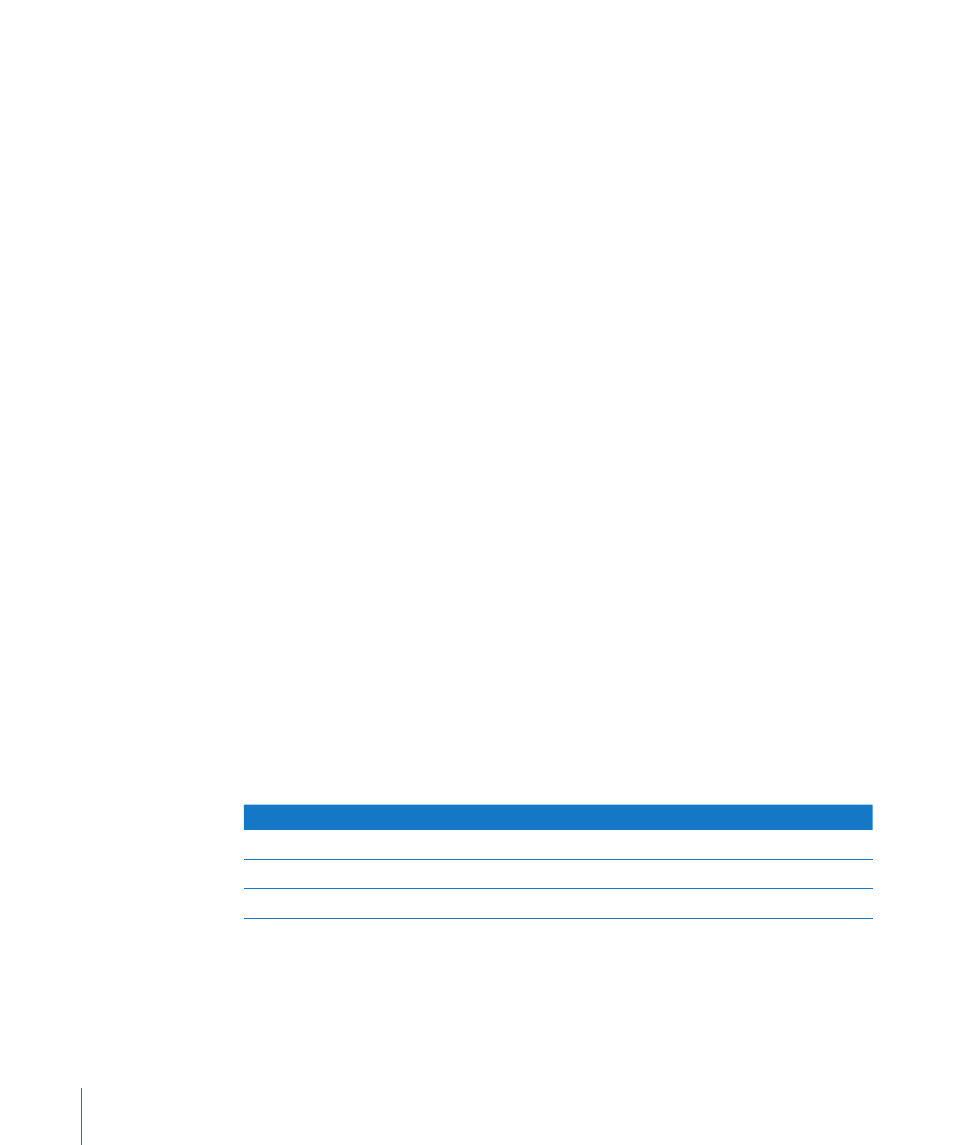
Clearing the Test Log
The test log contains all test messages that have occurred during the current
Server Diagnostics session. If you quit Server Diagnostics, the log is cleared.
To clear the test log without quitting Server Diagnostics, click Clear Test Data.
Viewing the Hardware Profile
The hardware profile lists all hardware components in the server.
You can view the hardware profile by choosing Hardware Profile > Display
Hardware Profile.
Shutting Down or Restarting the Server
You can shut down or restart the server in Server Diagnostics EFI.
To shut down or restart the server:
Click Shut Down or Restart.
m
Viewing Saved Logs
When you start up Server Diagnostics EFI from a volume in MS-DOS (FAT) format,
it creates a log of its test results in the /AppleServerDiagnosticsLogs/ folder of the
volume with Server Diagnostics EFI installed.
This log is updated as tests complete. If the server crashes during tests, review the
log to see which test it crashed on.
If you run the preinstalled Server Diagnostics EFI or Server Diagnostics EFI from the
Admin Tools disc, or a NetBoot disc image, logs aren’t saved.
The logs are named AppleServerDiagnostics_date_time_serialnumber.txt.
The date and time indicate when Server Diagnostics EFI started up. The time is in
Greenwich Mean Time (GMT), using a 24-hour format.
The values use this format:
Value
Format
Example
date
DDMonYear
15Jul2009
time
HH_MM_SS
19_23_46
serialnumber
###########
AB12345CD6E
30
Chapter 4
Using Server Diagnostics
