Time display/database time-stamp option – APPLIED ENGINEERING RamKeeper User Manual
Page 59
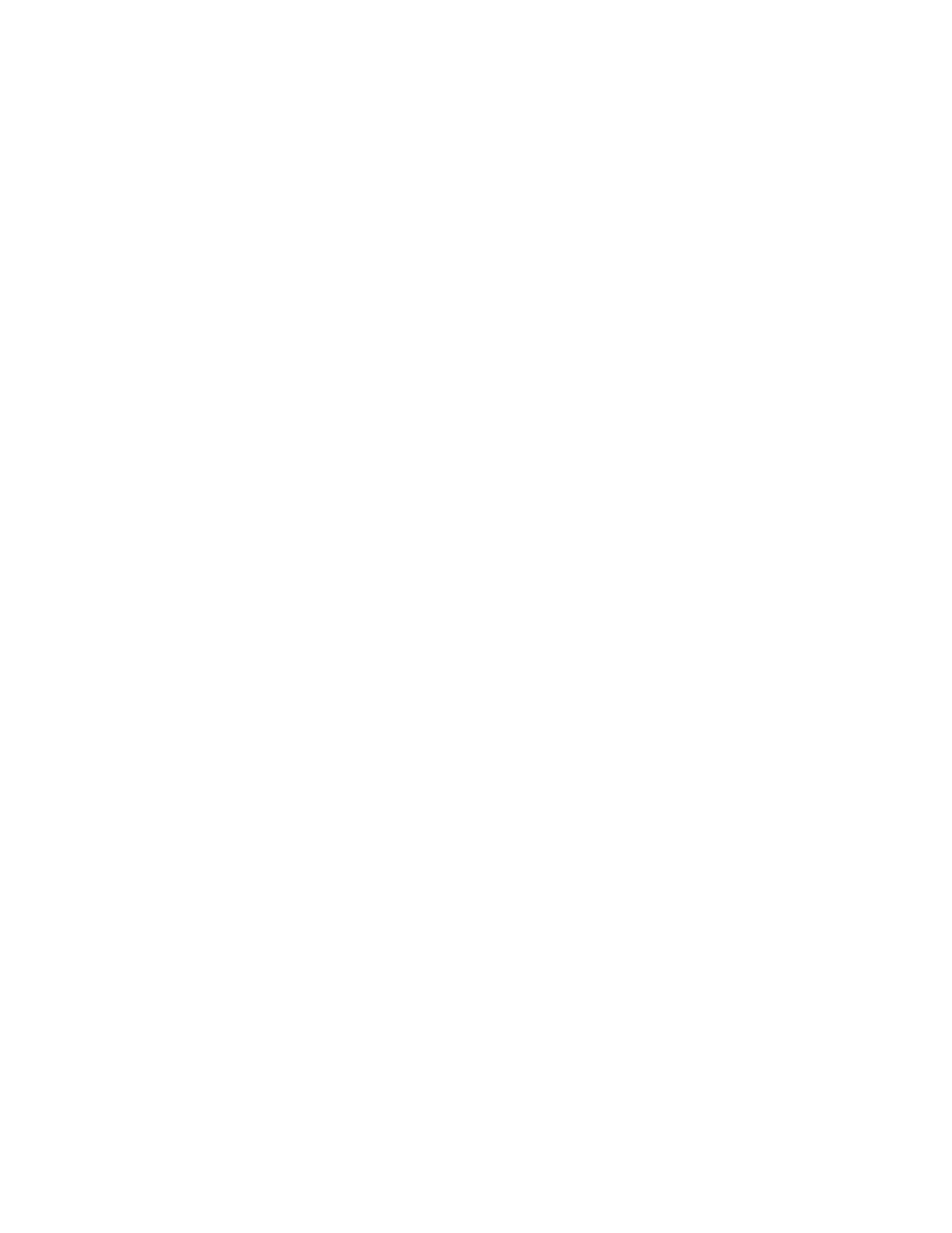
*
Important:
If any amount of memory is allocated
to the
Buffer size
option, the printer buffer
setting is shown to be "On." However, it will not
actually be on if not selected from the
Control
Panel
menu.
The
Buffer-Size
option of the enhanced AppleWorks
Getting Started
menu lets you allocate the amount of
Apple IIGS memory space (up to 64K) to be used for the
print buffer. With the Apple IIGS print buffer ON and the
Getting Started Buffer Size
option set to OK, the
actual buffer size will be determined by the amount of
memory (2K or less) that the Apple IIGS memory manager
can allocate.
Time Display/Database Time-Stamp Option
This option will read the output of the Apple IIGS internal
clock and replace the “Open-Apple-? for Help’ message in
the bottom line of the AppleWorks screen with a current
date and time display. This option also allows the
AppleWorks user to enter the current date or time into a
database category by typing the @ character as the only
entry in that category. The category name must contain
either the word DATE or the word TIME but should not
contain both. For example, you should not use this
feature in a category named, “Date and Time.”
*
Note: To use the internal clock of the Apple IIGS,
the enhanced AppleWorks must be run under
ProDOS 8 or 16, not ProDOS 1.1.1. (See your
Apple dealer for ProDOS upgrades.)
The Getting Started options menu allows 12 hour or 24
hour time and date display. How the date is displayed on
the screen is affected by the time display option selected.
The 12-hour (USA format) option displays the date as
Month/Day/Year.
The 24-hour (French, German, and military format)
option displays the date as Day/Month/Year.
50 RamKeeper
