Rom drive as the boot device – APPLIED ENGINEERING RamKeeper User Manual
Page 41
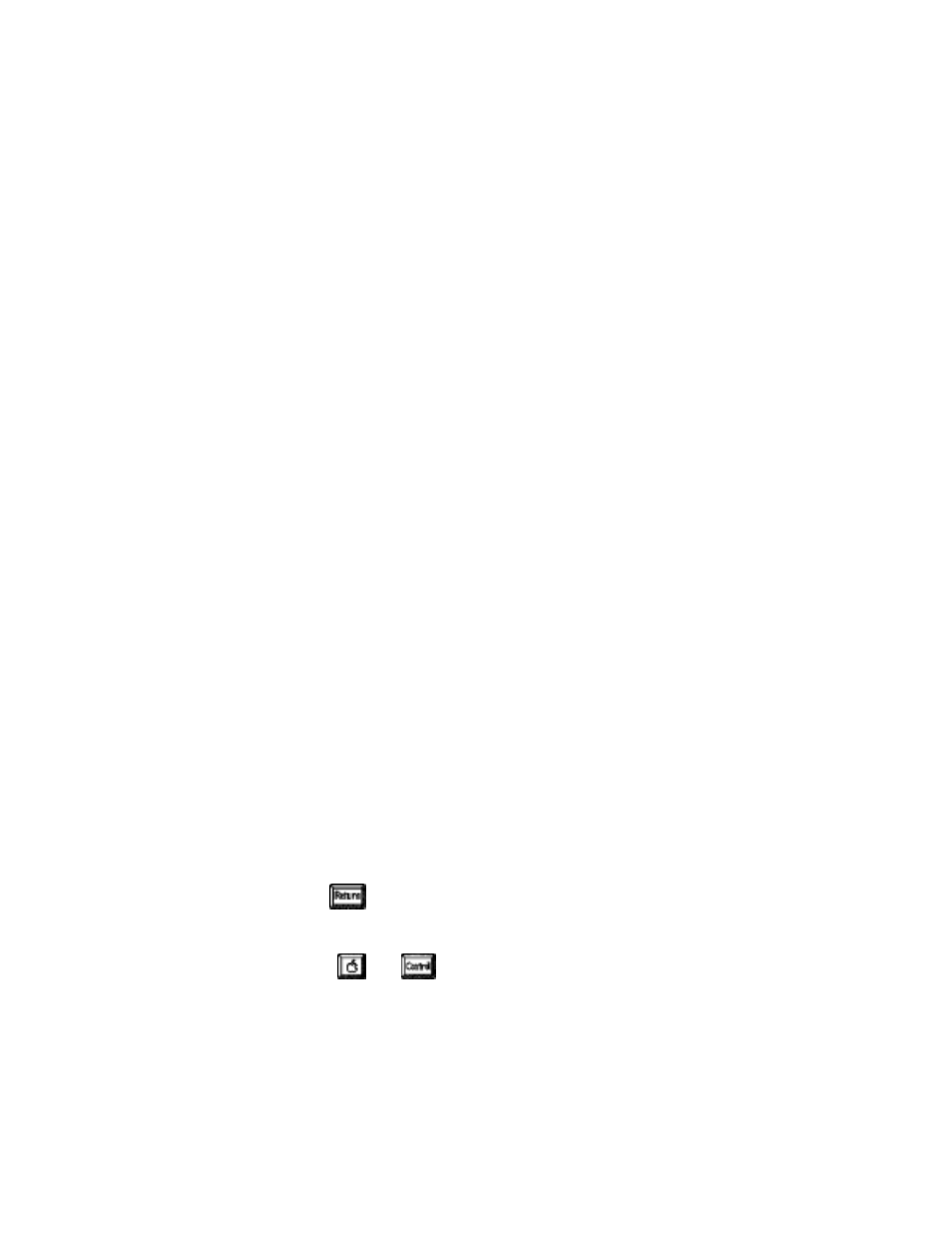
ROM Drive as the Boot Device
To boot your computer with the ROM Disk:
1.)
You should already have your ROM Disk set to
the size you want.
2.)
Copy the system files needed to boot the operating
system you want to use.
*
Important! When copying the boot files with the
Finder, you’ll need to open the disk icon, use the
Select All option, then drag all the files from
the boot disk to the ROM disk. Simply dragging
the System Disk icon to the AEROM will put the
boot files in a folder and the computer will give
you an Unable to load ProDOS” error.
◊
If you plan to run only one application from your
ROM Disk, you could simply copy the
application’s boot disk to the ROM Disk (the
application must not be copy protected). Then
copy the other program files to the ROM Disk.
◊
If you want to use the Finder, copy the files
necessary to run the Finder from the Apple IIGS
System Disk. The IIGS System Utilities Manual is
a great reference source for setup information.
*
Remember:
If you want to access RamKeeper’s
firmware in ProDOS 16, you’ll need to copy the
AERAMKEEPER
file to the Desk Accessories
folder in the System folder.
3.) Set your ROM
Disk as your
Startup Slot
.
a) Enter the Classic Desk Accessories menu.
b) Select the Control Panel option.
c) Choose the option,
Slots.
d)
Select
Startup Slot
.
e) Use the left or right arrow to select ROM Disk.
f) Press
4.) Reboot the GS.
Hold down the
and
keys then press the reset
button. This is almost the same
as turning your computer
off and back on but it doesn’t reset the RAM Disk and it
saves a lot of wear and tear on the switch.
5.)
The computer should flow boot from AEROM.
32
RamKeeper
