Connecting the recorder to your computer, 61 connecting the recorder to your computer – Sony MZ-M10 User Manual
Page 61
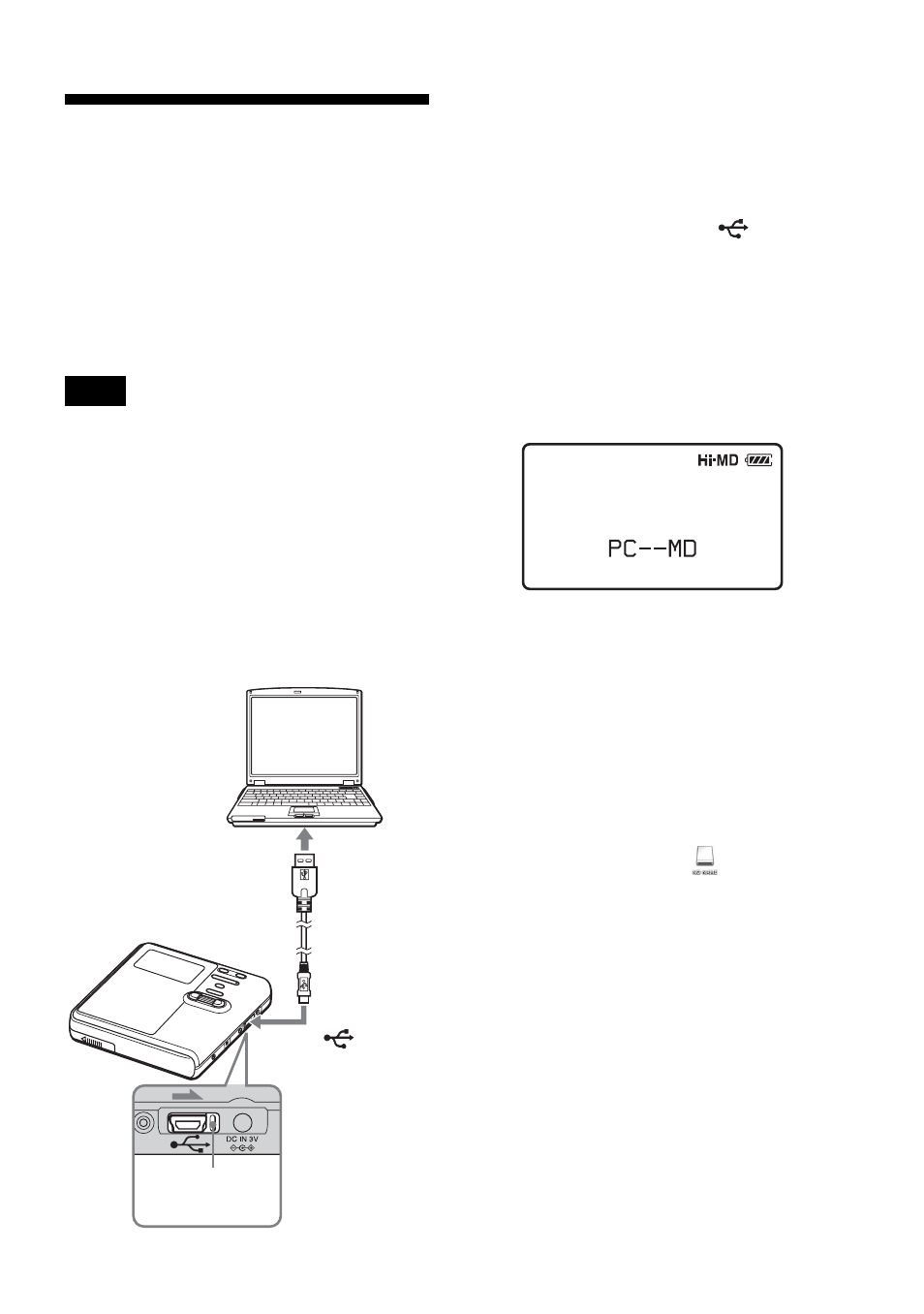
61
Connecting the
recorder to your
computer
When you connect the supplied USB cable
directly to the USB connecting jack on the
recorder, power (bus power) is supplied
from the USB port of the computer. This
allows the recorder to be used without
power being supplied from the battery.
When using Windows ME or Windows 98SE
•
If you connect the recorder to the computer
with the disc mode on the recorder set to “Hi-
MD” (factory setting), and then insert a 60/74/
80-minute standard disc, the operation mode
of the disc may automatically change to Hi-
MD mode even if you do not record anything.
•
When you disconnect the USB cable, the
message “Unsafe Removal of Device” appears
in the computer display. This is not a problem.
Merely click “OK” to make the message
disappear.
1
Insert a recordable disc into the
recorder.
2
Make sure the recorder is stopped and
HOLD is released.
3
Open the cover of the
USB
connecting jack on the recorder and
connect the supplied USB cable to the
recorder and to the computer.
4
Check the connections.
When the connections have been
properly made, “PC – – MD” appears
in the display.
When you unplug the USB
cable from the computer or
remove the disc from the
recorder
Be sure to remove the recorder or the disc
as follows. If not, damage to the data may
occur.
1
If you are using a Macintosh
computer, drag the
([NO NAME]
icon) on the desktop to the trash can.
If you are using a Windows computer,
skip this step.
2
Make sure that the “REC” indication
is not displayed in the display
window of the recorder.
3
Press x on the recorder.
“EJECT DISC OK” appears in the
display.
Depending on the conditions, it may
take some time until “EJECT DISC
OK” appears in the display.
Note
Computer
To the
USB cable
connecting jack
USB cable
(supplied)
To the USB port
Make sure to
open the cover.
