Insert a recordable disc, Confirm the operation mode – Sony MZ-M10 User Manual
Page 22
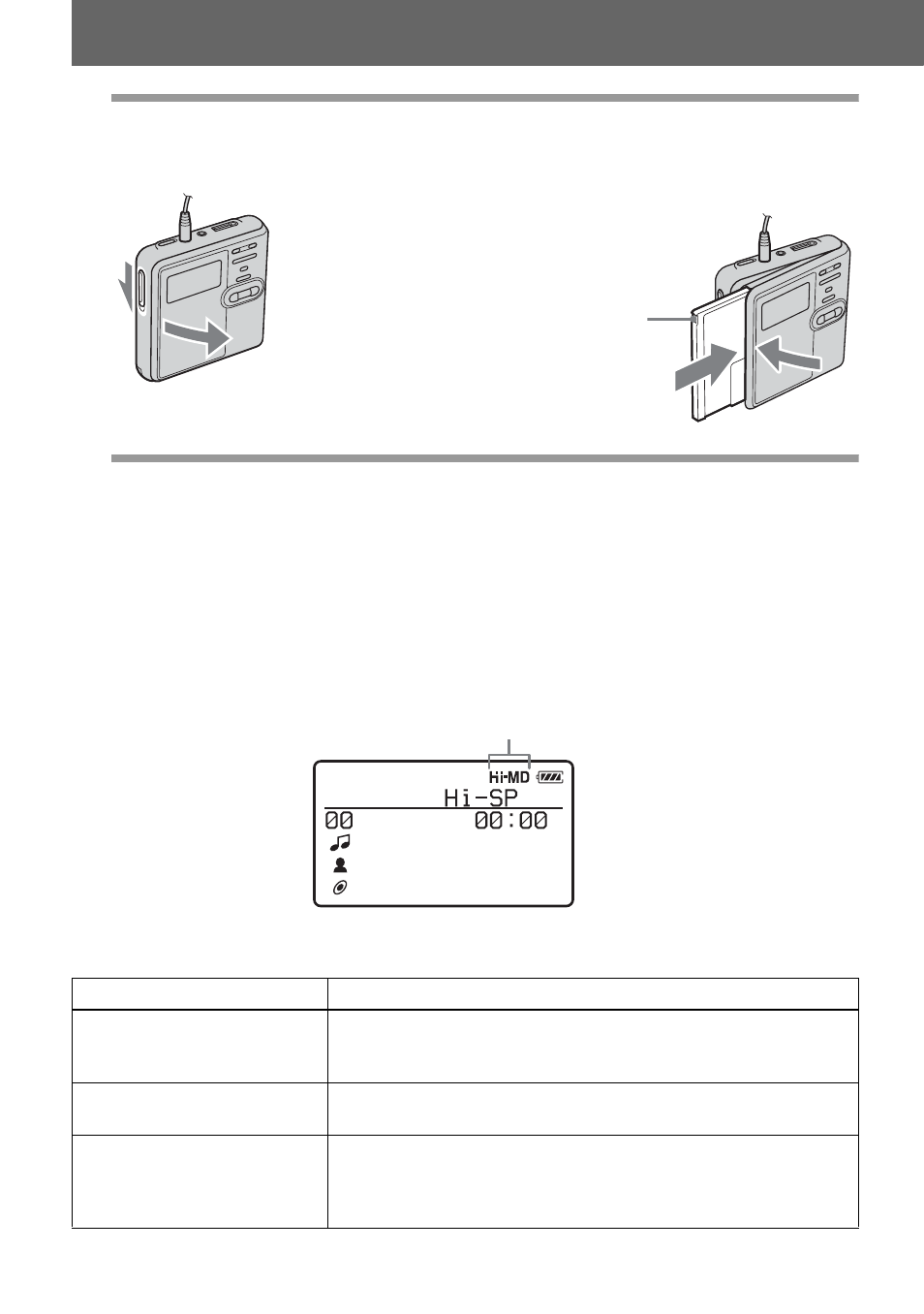
22
2
Insert a recordable disc.
1
Slide OPEN to open the lid.
2
Insert a disc with the label side facing
front, and press the lid down to close.
3
Confirm the operation mode.
This recorder has two operation modes, “Hi-MD mode” and “MD mode”. The operation
mode is automatically recognized whenever the disc is inserted. After you insert a disc,
check the operation mode on the display window of the recorder.
You can record on this recorder only in “Hi-MD mode”. It is not possible to record
in “MD mode”. If you want to record in “MD mode”, for example to allow the disc
to be played on another component that does not support Hi-MD, connect the
recorder to a Windows computer and use the supplied SonicStage or MD Simple
Burner software to record in MD mode (refer to the “Software Operation” section).
•
When using a 1GB Hi-MD disc, the operation mode will only be Hi-MD.
•
When using a standard disc (60/74/80 minutes), the operation mode can be set as follows.
Make sure to
check the
record-protect
tab is closed.
Disc condition
Operation mode
Blank disc
The mode set for the “
Disc Mode
” in the menu.
1)
, When recording on this recorder, set “Disc Mode” to “Hi-
MD” so that the operation mode will be “Hi-MD mode”.
1)
Refer to “Selecting the disc mode (Disc Mode)” (page 58) for the “Disc Mode” setting.
The disc contains material
recorded in
Hi-MD
mode
Hi-MD
The disc contains material
recorded in
MD
mode
MD
, You cannot use this recorder to record in MD mode.
Recording in “MD mode” is possible if you use the
supplied SonicStage or MD Simple Burner software.
x
“Hi-MD” lights up when the operation mode is Hi-MD and
“MD” lights up when the operation mode is MD.
