Installing “image data converter sr ver.1.0 – Sony DSC-R1 User Manual
Page 94
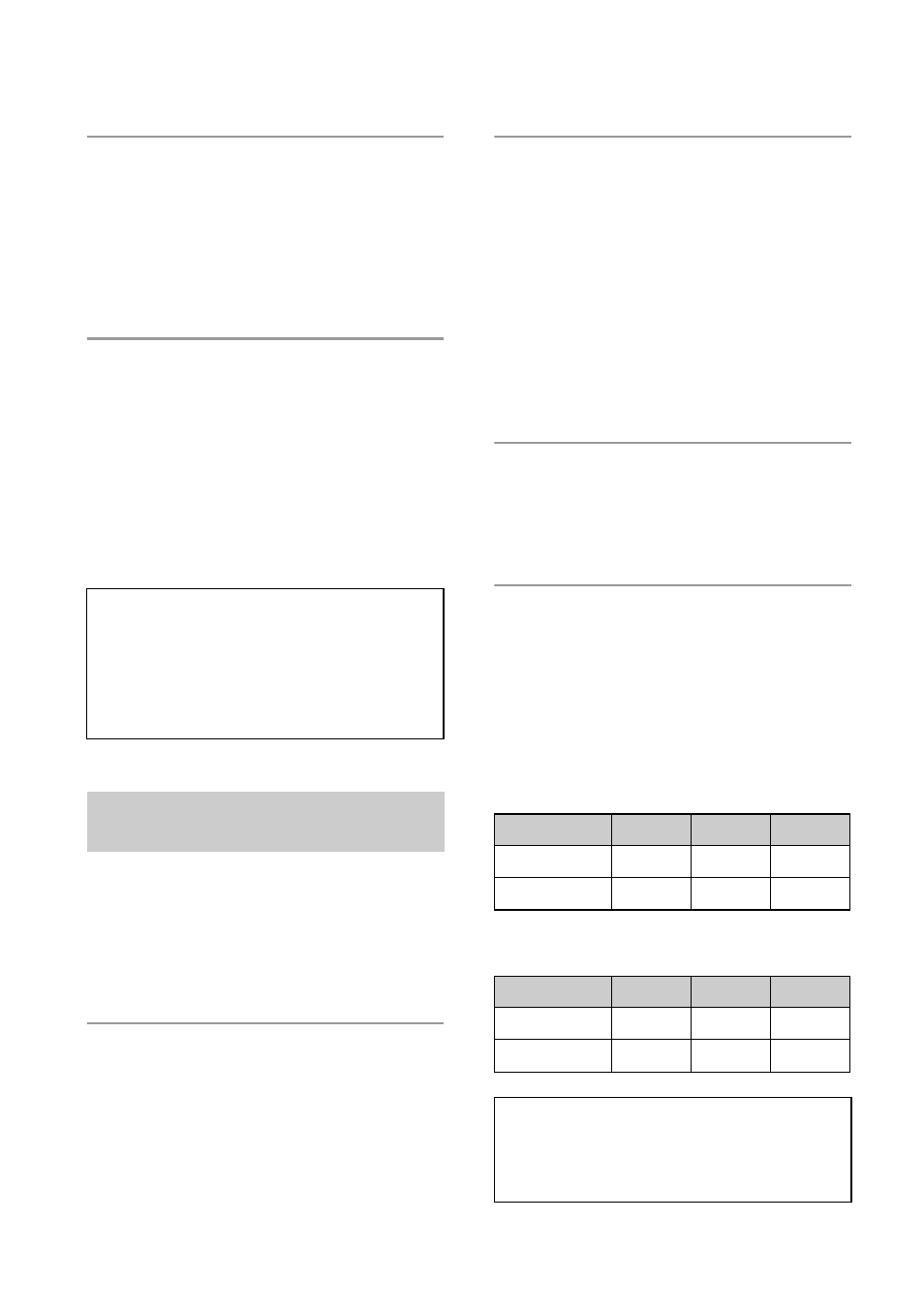
94
5
Remove the CD-ROM as the
shortcut icons of
“PicturePackage Menu” and
“PicturePackage destination
Folder” are displayed after the
installation.
To start up the software
•
Double-click the “PicturePackage Menu”
icon on the desktop.
For information on the use of the
software
Click [?] at the upper-right corner of each
screen to show the on-line help.
Using “Image Data Converter SR Ver. 1.0”
stored on the CD-ROM supplied, you can
edit images recorded in RAW mode with
various corrections, such as tone curve, and
sharpness. Also, you can save the images in
a general-purpose file format.
1
Insert the CD-ROM (Image Data
Converter SR Ver.1.0) into the
computer.
The “Choose Setup Language” screen
appears.
2
Select the desired language, then
click [Next] twice.
This section describes the English
screen.
The “License Agreement” screen
appears.
Read the agreement carefully. If you
accept the terms of the agreement, click
the radio button next to [I accept the
terms of the license agreement] and then
click [Next].
3
Follow the instructions on the
screen to complete the
installation.
Your computer restarts.
• “Image Data Converter SR” can edit the color
space of images regardless of the color
reproduction mode used for images. Therefore,
the term “Real” is used instead of “Adobe
RGB”.
The relationship between the color reproduction
mode and color space is as follows.
• The combination available with the camera
• The combination available with “Image Data
Converter SR”
Technical support for
“PicturePackage”/“ImageMixer
VCD2” is provided by the Pixela User
Support Center. For more support
information, refer to the leaflet in the
supplied CD-ROM package.
Installing “Image Data
Converter SR Ver.1.0”
Standard Real
Vivid
sRGB
a
a
Adobe RGB
a
Standard Real
Vivid
sRGB
a
a
a
Adobe RGB
a
a
a
Technical support of “Image Data
Converter SR Ver.1.0” can be found
at our Customer Support Website.
http://www.sony.net/
