Sony DSC-R1 User Manual
Page 115
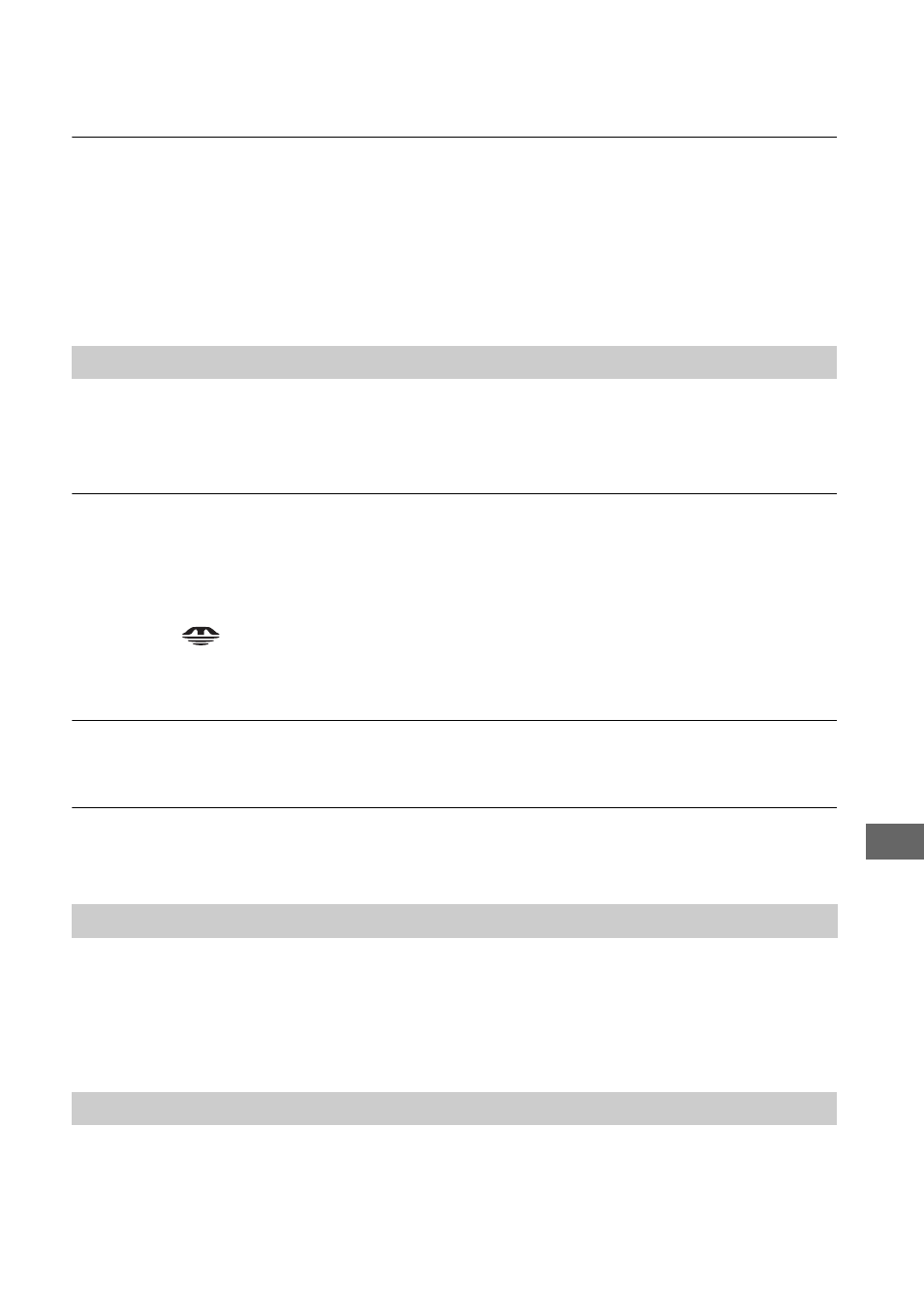
115
Tr
oubl
es
hoot
ing
“Memory Stick PRO” is not recognized by a computer with a “Memory Stick”
slot.
•
Check whether the computer and the card reader support “Memory Stick PRO”. Users of
computers and card readers made by companies other than Sony should contact those
manufacturers.
•
If “Memory Stick PRO” is not supported, connect the camera to the computer (pages 85 to
87). The computer recognizes the “Memory Stick PRO”.
Cannot insert a Microdrive/CF card.
•
You try to insert an unusable CF card (page 124,
t
step 3 in “Read This First”).
•
Insert it in the correct direction (
t
step 3 in “Read This First”).
Cannot record on a Microdrive/CF card.
•
The Microdrive/CF card is full. Delete unnecessary images (
t
step 6 in “Read This First”).
•
An unusable CF card is inserted (page 124,
t
step 3 in “Read This First”).
•
The “Memory Stick”/CF card cover is open. Close the CF card cover (
t
step 3 in “Read This
First”).
•
Set the
/CF switch to “CF” (
t
step 3 in “Read This First”).
•
You are using the recording medium with the write-protect switch, and the switch is set to the
LOCK position. Set the switch to the reocrding position.
The Microdrive is heated.
•
You are using the Microdrive for a long time. This is not a malfunction.
You have formatted a Microdrive/CF card by mistake.
•
All the data on the Microdrive/CF card is deleted by formatting. You cannot restore it.
Also see “PictBridge compliant printer” (as follows) in conjunction with the following items.
The color of the image is strange.
•
When you print the images recorded in Adobe RGB mode using sRGB printers that are not
compatible with Adobe RGB (DCF2.0/Exif2.21), the images are printed at a lower intensity
level (page 57).
A connection cannot be established.
•
The camera cannot be connected directly to a printer that is not compliant with the PictBridge
standard. Consult the printer manufacturer as to whether the printer is compliant with
PictBridge or not.
Microdrive/CF card
Printing
PictBridge compliant printer
