Printing at a shop, Marking in single-image mode – Sony DSC-R1 User Manual
Page 103
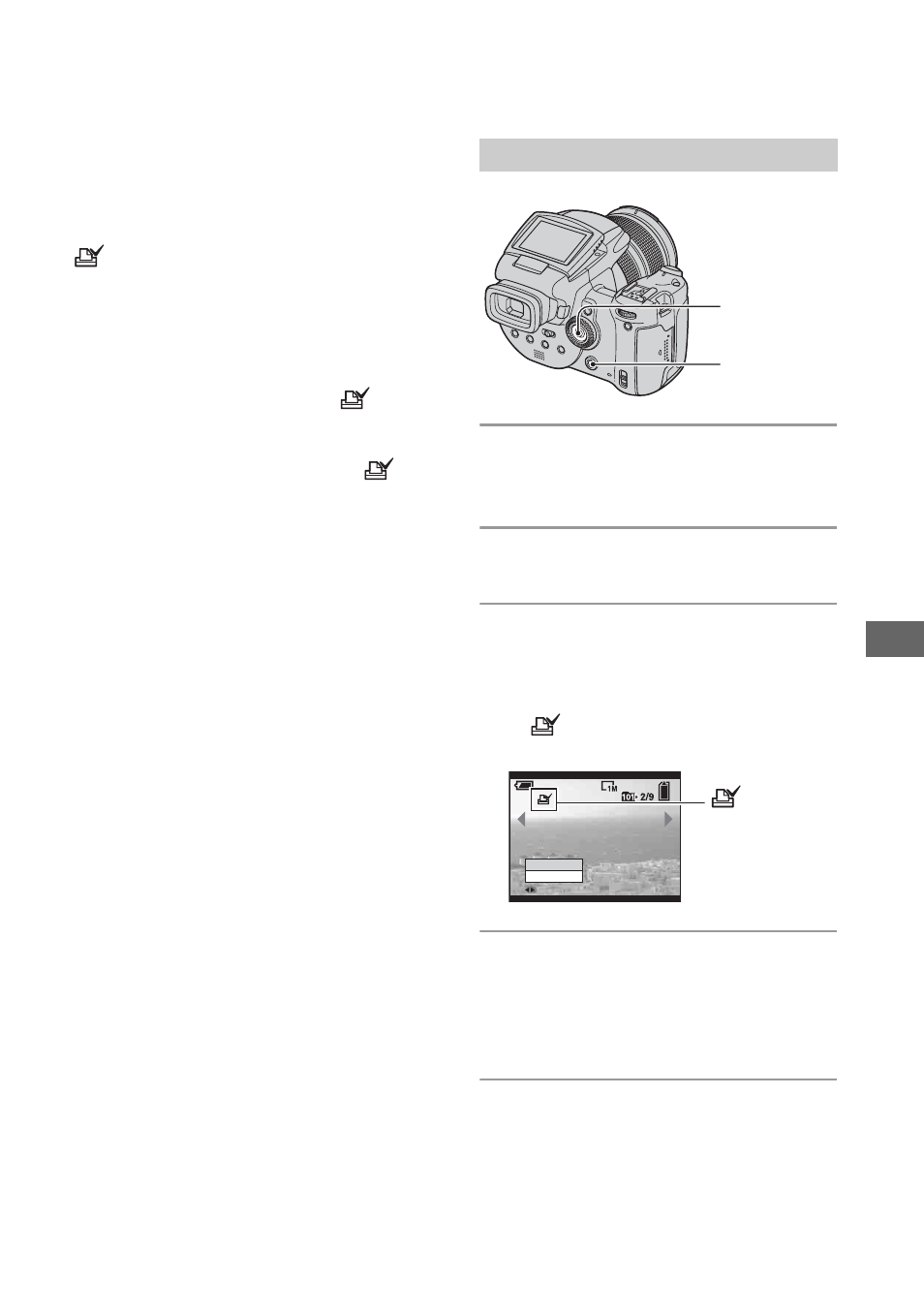
103
P
rin
ti
ng st
il
l ima
ges
Printing at a shop
You can take a recording medium
containing images shot with your camera to
a photo printing service shop. As long as
the shop supports photo printing services
conforming to the DPOF, you can make a
(Print order) mark on images in
advance so that you do not need to reselect
them when you print them out at the shop.
What is DPOF?
DPOF (Digital Print Order Format) is a
function allowing you to make a
order) mark on images of recording
medium that you want to print out later.
• You can also print the images with the
(Print order) mark using a printer that conforms
to the DPOF (Digital Print Order Format)
standard or using a PictBridge compliant printer.
• You cannot mark RAW data files.
When taking a recording medium to a
shop
• Consult your photo printing service shop as to
what types of recording medium they handle.
• If a “Memory Stick”, Microdrive, or CF card is
not handled by your photo printing service shop,
copy the images you want to print out to other
medium such as a CD-R and take it to the shop.
• When you recorded on a “Memory Stick Duo”,
be sure to take the Memory Stick Duo Adaptor
with it.
• Before you take image data to a shop, always
copy (back up) your data to a disk.
• You cannot set the number of prints.
1
Display the image you want to
print.
2
Press MENU to display the menu.
3
Select DPOF by moving the multi-
selector to b/B, then press the
center of the multi-selector.
A
(Print order) mark is marked on
the image.
4
To mark other images, display the
desired image by moving to b/B,
then press the center of the multi-
selector.
To remove the mark in single-image
mode
Press the center of the multi-selector in step
3 or 4.
Marking in single-image mode
Multi-
selector
MENU button
110min
DPOF
Exit
BACK/NEXT
