Atlantis Land 111U User Manual
Page 21
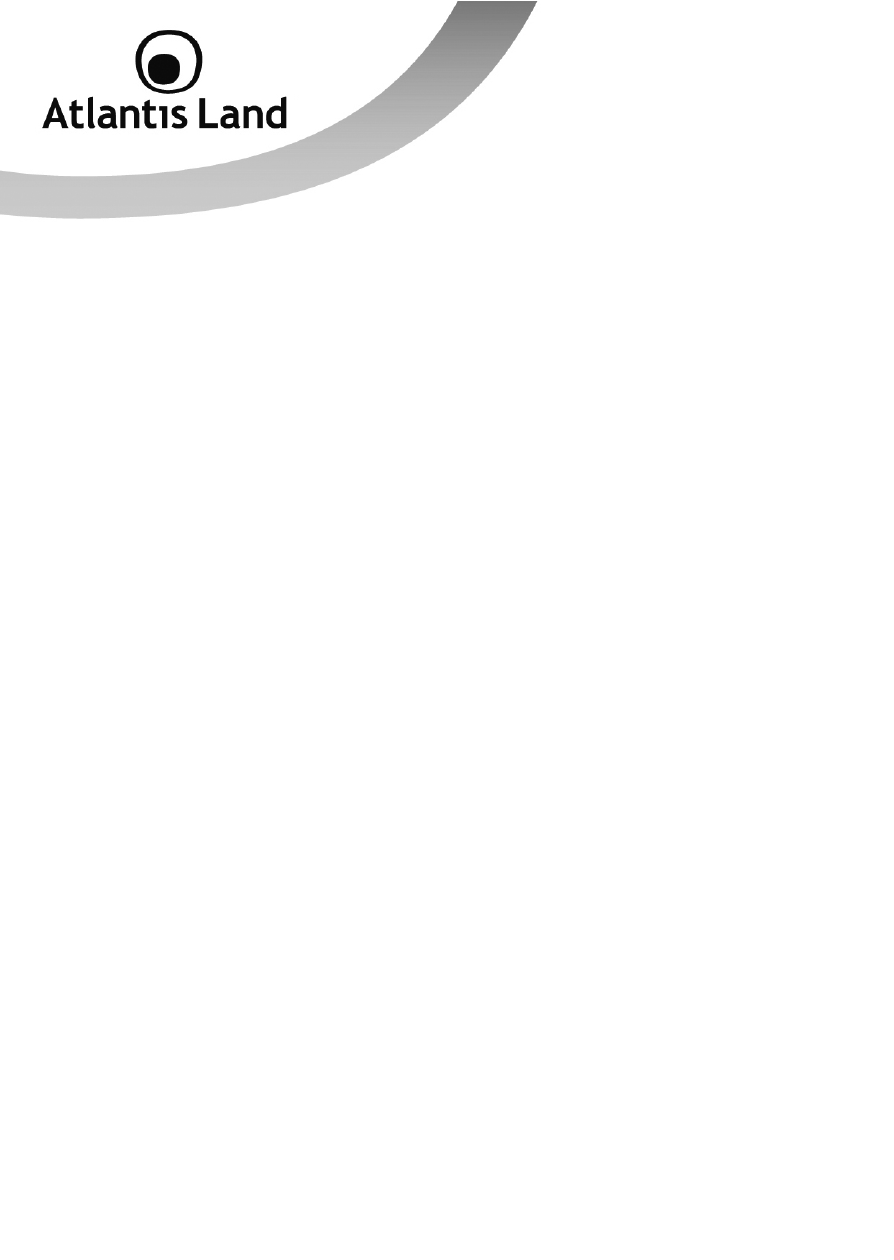
21
Configuring PC (Windows Vista)
1.
Go to Start -> Control Panel (in Classic View). In the Control Panel,
double-click on Network and Sharing Center icon.
2.
Click Manage Network connections then double-click Local Area
Connection. Click Properties.
3.
Click Continue (Windows needs your permission to continue).
4.
Select Internet Protocol Version 4 (TCP/IP) and click Properties.
5.
Select the Obtain an IP address automatically and the Obtain DNS
server address automatically radio buttons.
6.
Click OK to finish the configuration.
Configuring for MAC
7.
Click on Apple Menu and select Control Panel/TCP/IP. It will appear
the follow screen.
8.
Select Ethernet on Connect Via.
9.
Select Using DHCP Server on Configure.
10. Leave empty the field DHCP Client ID.
3.3 Verification of TCP/IP Configuration
To verify your correct configuration (after PC restart, necessary for Windows 98, 98Se,
ME and instead enough obtain IP lease for XP, 2000),use ping command. From a DOS
Window, type:
ping 192.168.1.254
If It show you this message:
Pinging 192.168.1.254 with 32 bytes of data:
Reply from 192.168.1.254: bytes=32 times<10ms TTL=64
Reply from 192.168.1.254: bytes=32 times<10ms TTL=64
Reply from 192.168.1.254: bytes=32 times<10ms TTL=64
