Writing files to a cd-rw or cd-r – Sony PCG-Z1VAP2 User Manual
Page 70
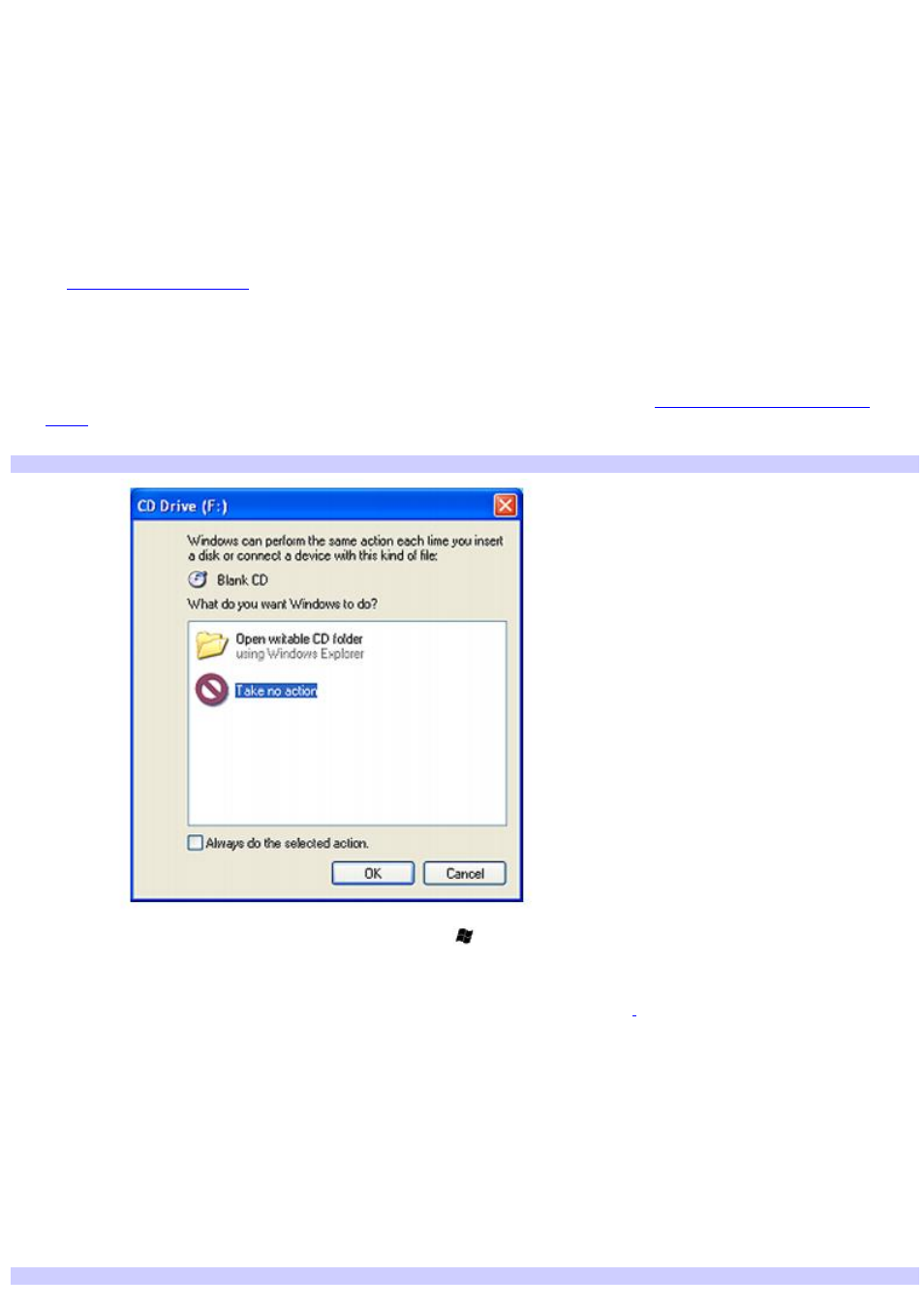
Writing files to a CD-RW or CD-R
You can write files to CD-R or CD-RW discs if your VAIO
®
computer is equipped with a CD-RW/DVD drive or DVD-RW drive.
Before you write data to a CD-RW or CD-R disc, read the following notes to avoid a computer malfunction and ensure the
best writing results:
Deactivate the screen saver and exit anti-virus software.
Deactivate memory-resident disc utilities to avoid data loss.
Disable the FindFast program if it is installed on your computer. Click Start and point to All Programs to see a list of
programs on your computer.
Connect and use the AC adapter to power your computer or make sure your battery is at least 50 percent charged.
See
for more information.
Use CD-R discs that are compatible with 8x speed.
To copy files to a CD-RW or CD-R
1.
Insert a blank CD-R or CD-RW disc into the optical drive. For more information, see
If the CD Drive window appears, click Take no action.
CD Driv e
2.
Open Windows Explorer by pressing the Windows key
and the E key simultaneously.
3.
In the Folders panel on the left, locate the file(s) or folder(s) you want to copy and either:
Right-click the file(s) or folder(s), point to Send To, and click the optical drive
Drag the file(s) or folder(s) onto the optical drive icon in the Files Stored on This Computer panel.
4.
Close Windows Explorer.
5.
Click Start, and My Computer.
6.
Click the optical drive icon under Devices with Removable Storage. A new window appears with the file(s) or
folder(s) you want to copy listed under Files Ready to Be Written to the CD.
7.
In the CD Writing Tasks box, click Write these files to CD.
8.
Follow the instructions on the CD Writing Wizard.
CD Writing Wizard
Page 70
